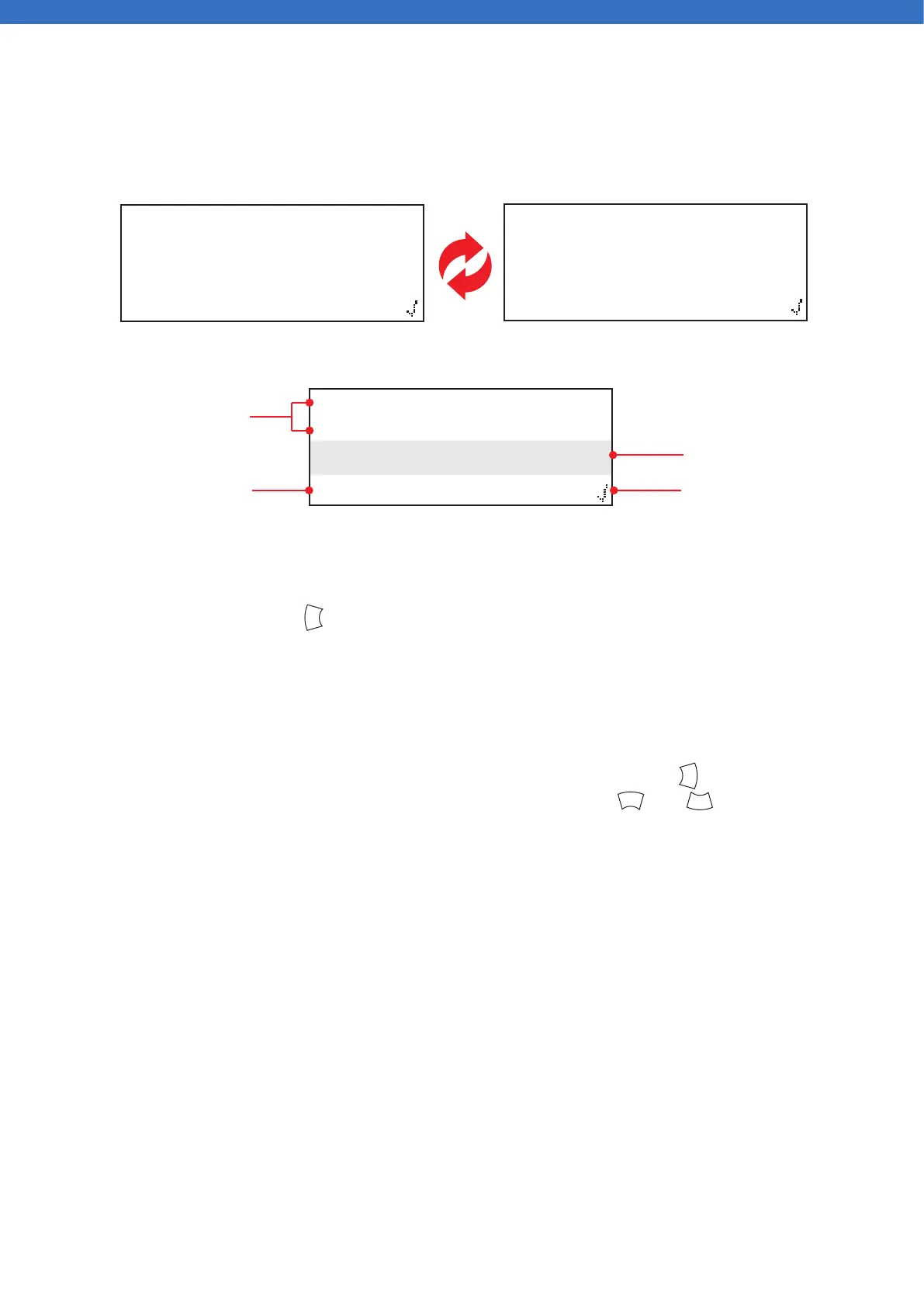©2020 EMS Ltd. All rights reserved. Page 18 of 80 MK067-0001-99 (Issue 1) 04/11/2020 AJM
SmartCell WZM
System Normal
12:12 Access
SmartCell WZM
System Normal
10/01/20 Access
SmartCell WZM
System Normal
12:12 Access
WZM display
Once the WZM has been fully installed and powered up, the WZM will show the following alternating default
‘System Normal’ displays.
Entry to the menu and then into the required menu options can be achieved by entering a valid access code
and using the WZM’s navigation buttons. Exiting from a menu option is achieved automatically via a
time-out period, by pressing the button or by selecting the logout menu option.
Access level 1 entry
No valid access code is required for access level 1. To view events on the WZM, the button can be pressed
to select the type of event to be viewed i.e. faults, disablements etc. The and buttons can be used
to scroll through these events.
1
3
2
4
Programmable text that
can be changed as
required, e.g. site name
Current system status
Access to other options
The set time and date
are alternatively shown
here
This is described in full below.