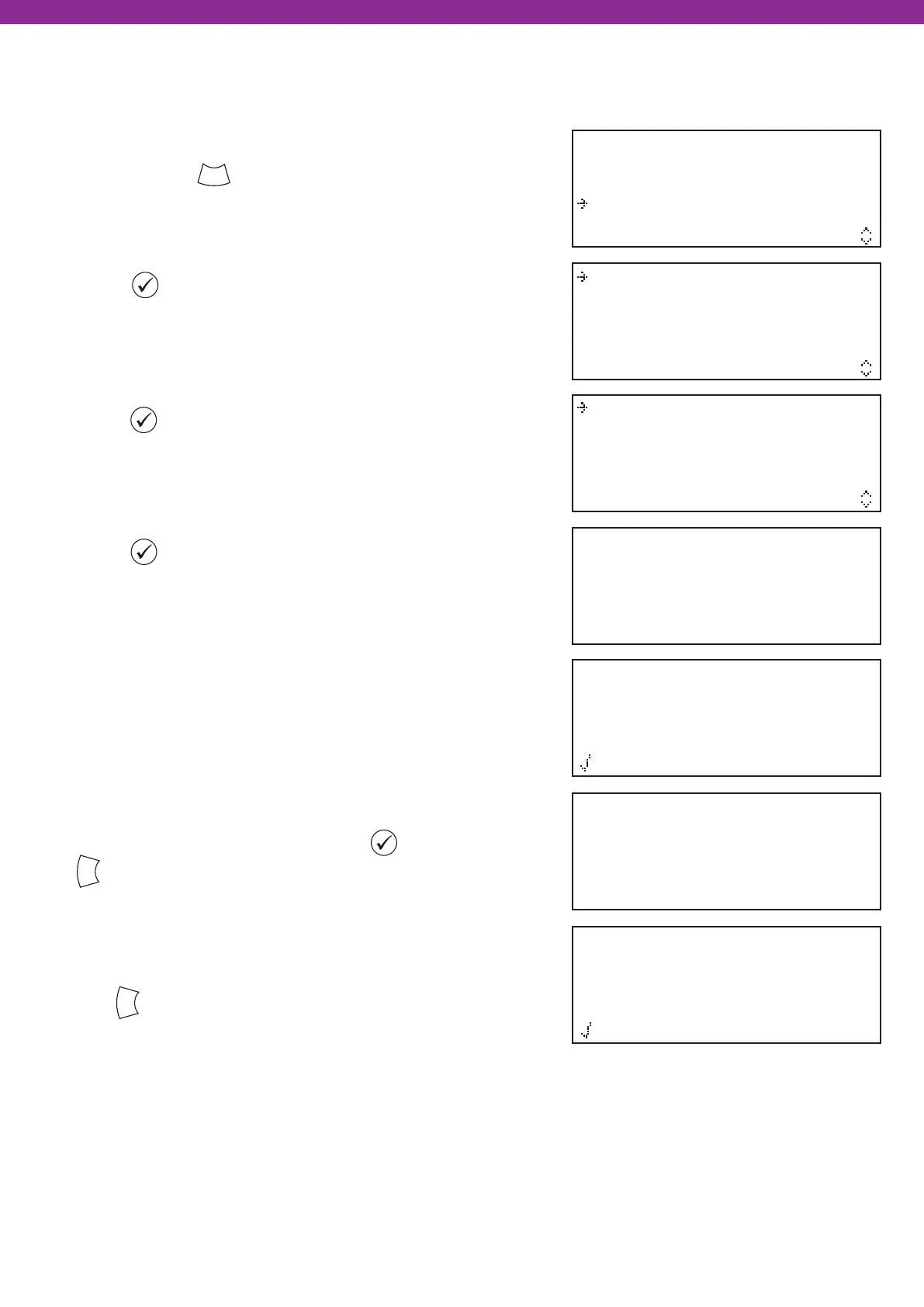©2020 EMS Ltd. All rights reserved. Page 32 of 80 MK067-0001-99 (Issue 1) 04/11/2020 AJM
View System Status
Maintenance/Test
Device Options
WZM Settings
Add New Device
Remove Device
Edit Settings
Signal Level Test
At WZM
At Device Location
Configure Devices
Insert Batteries
Into Device
NOW
Add Fire Device ?
Sounder Detector
ID:001234
Add <Exit
New FIRE
Device Added
ID:001234
Address 01
Add Another
Device ?
Continue <Exit
Add devices to system
From access level 3 (refer to the ‘Access Level 3’ section for
details), press the button until the screen displays:
Press the button and the screen will display:
Press the button and the screen will display*:
Press the button and the screen will display:
Insert the device’s batteries and the screen will change to
show:
Check that the device ident on-screen matches the device
ident shown on the barcode label. Press to confirm,
or to cancel. If accepted, the screen will display:
Followed by:
Either continue adding new devices (by inserting batteries,
or press until the front screen is displayed.
* Refer to the ‘WZM menus’ section for alternative programming methods.