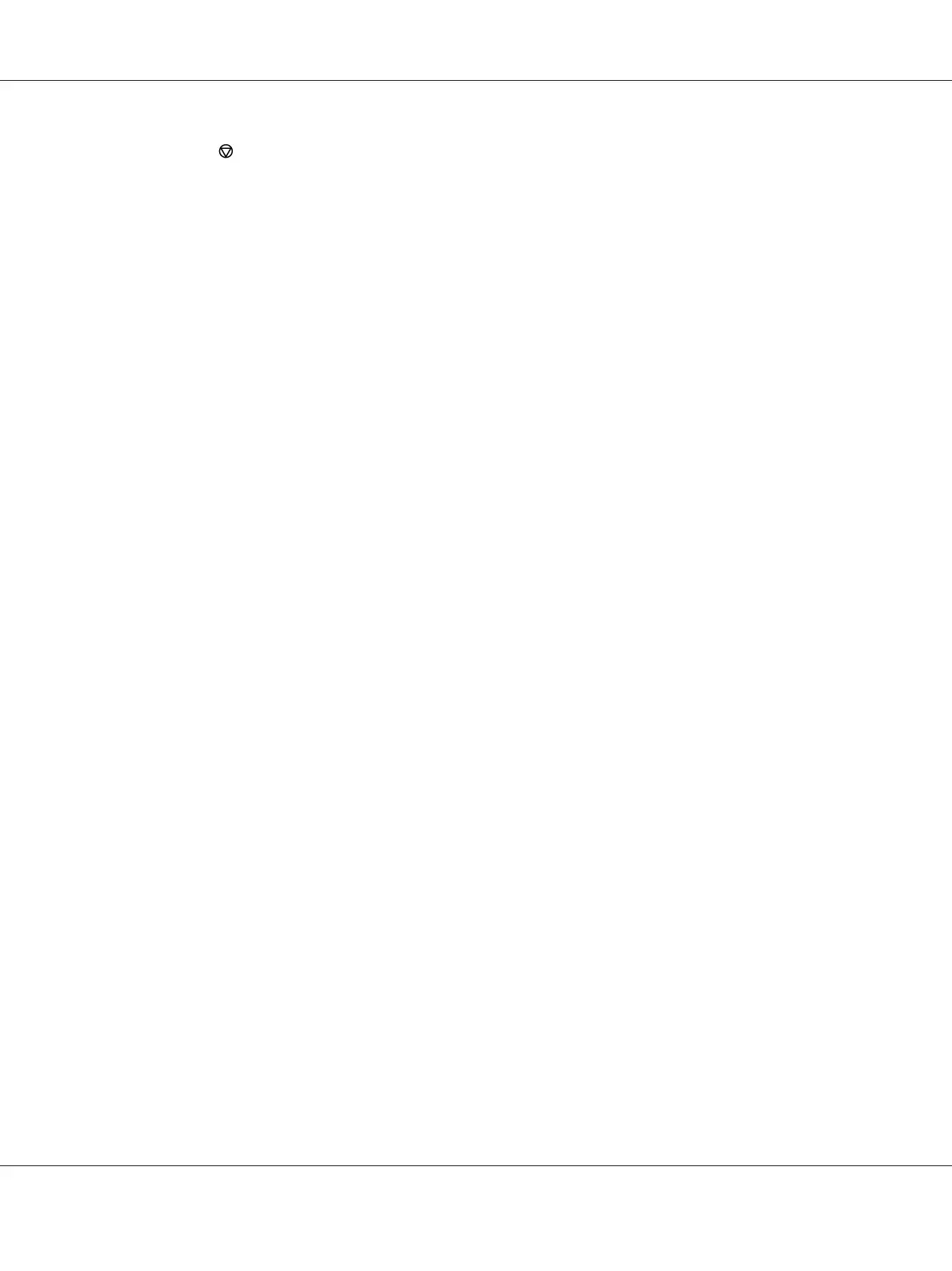1. Press the (Stop) button.
Note:
Printing is canceled only for the current job. All the following jobs will continue to print.
Canceling a Job From the Computer (Windows)
Canceling a Job From the Taskbar
When you send a job to print, a small printer icon appears in the right corner of the taskbar.
1. Double-click the printer icon.
A list of print jobs appears in the printer window.
2. Select the job you want to cancel.
3. Press the Delete key.
4. Click Yes on the Printers dialog box to cancel a print job.
Canceling a Job From the Desktop
1. Minimize all programs to reveal the desktop.
Click start — Printers and Faxes (for Windows XP).
Click Start — Printers and Faxes (for Windows Server
®
2003).
Click Start — Devices and Printers (for Windows 7 and Windows Server 2008 R2).
Click Start — Control Panel — Hardware and Sound — Printers (for Windows Vista
®
and
Windows Server 2008).
A list of available printers appears.
2. Double-click the printer you selected when you sent the job.
A list of print jobs appears in the printer window.
3. Select the job you want to cancel.
Epson AcuLaser CX17 Series User’s Guide
Printing Basics 139