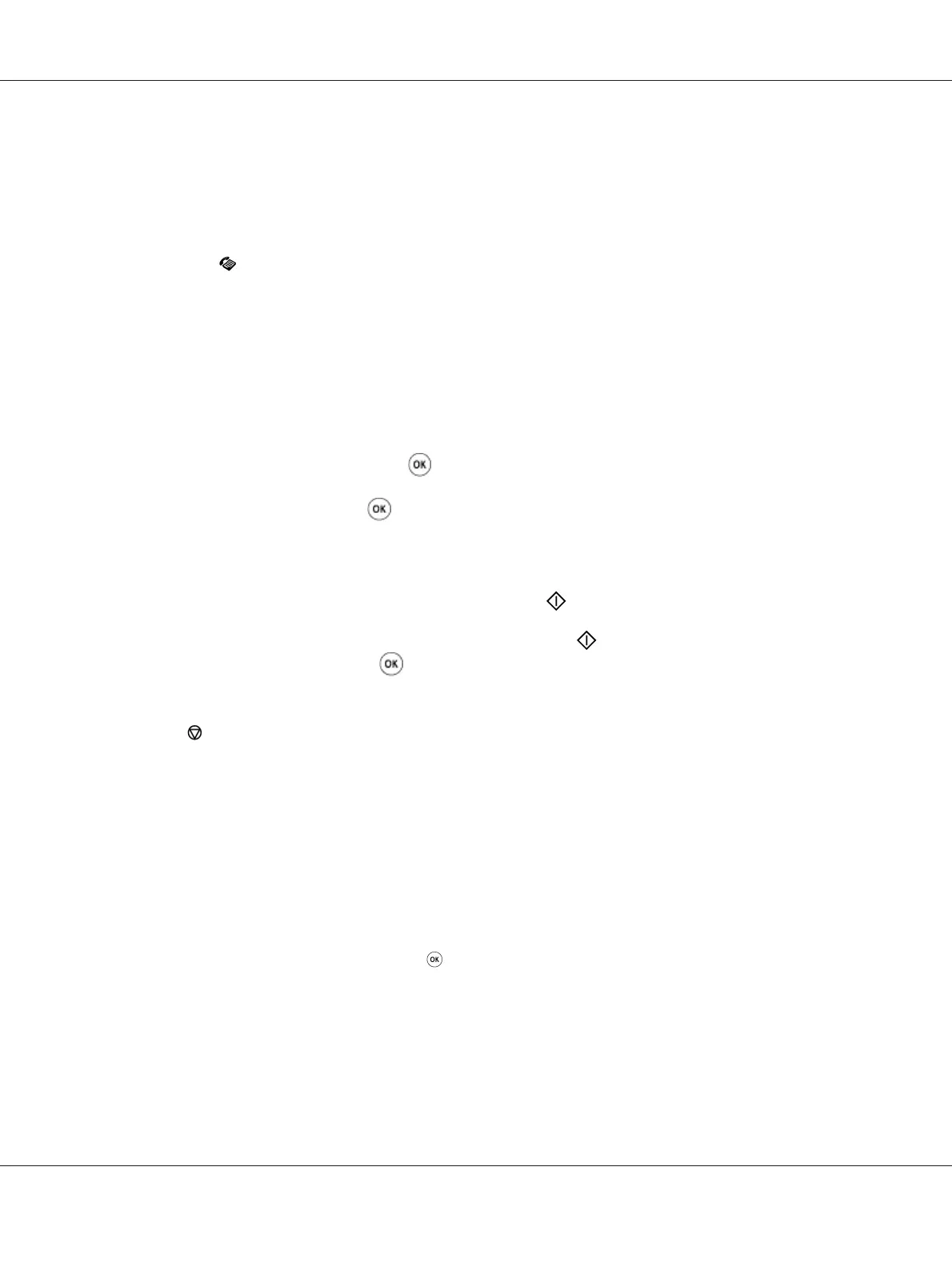See Also:
❏ “Loading an Original Document on the ADF” on page 218
❏ “Loading an Original Document on the Document Glass” on page 219
2. Press the
(Fax) button.
3. Adjust the document resolution to suit your fax needs.
See Also:
❏ “Resolution” on page 220
❏ “Lighten/Darken” on page 221
4. Select OnHook, and then press the
button.
5. Select On, and then press the
button.
6. Enter the fax number of the remote fax machine using the numeric keypad.
❏ If the document is loaded on the ADF, press the (Start) button.
❏ If the document is not loaded on the ADF, press the
(Start) button, select the desired
setting, and then press the
button.
Note:
Press the
(Stop) button to cancel the fax job at any time while sending the fax.
Confirming Transmissions
When the last page of your document has been sent successfully, the printer beeps and returns to the
standby mode.
If something goes wrong while sending your fax, an error message appears on the LCD panel.
If you receive an error message, press the
button to clear the message and try to send the document
again.
You can set your printer to print a confirmation report automatically after each fax transmission.
See Also:
❏ “Fax Transmit” on page 265
Epson AcuLaser CX17 Series User’s Guide
Faxing (Epson AcuLaser CX17NF/CX17WF Only) 224