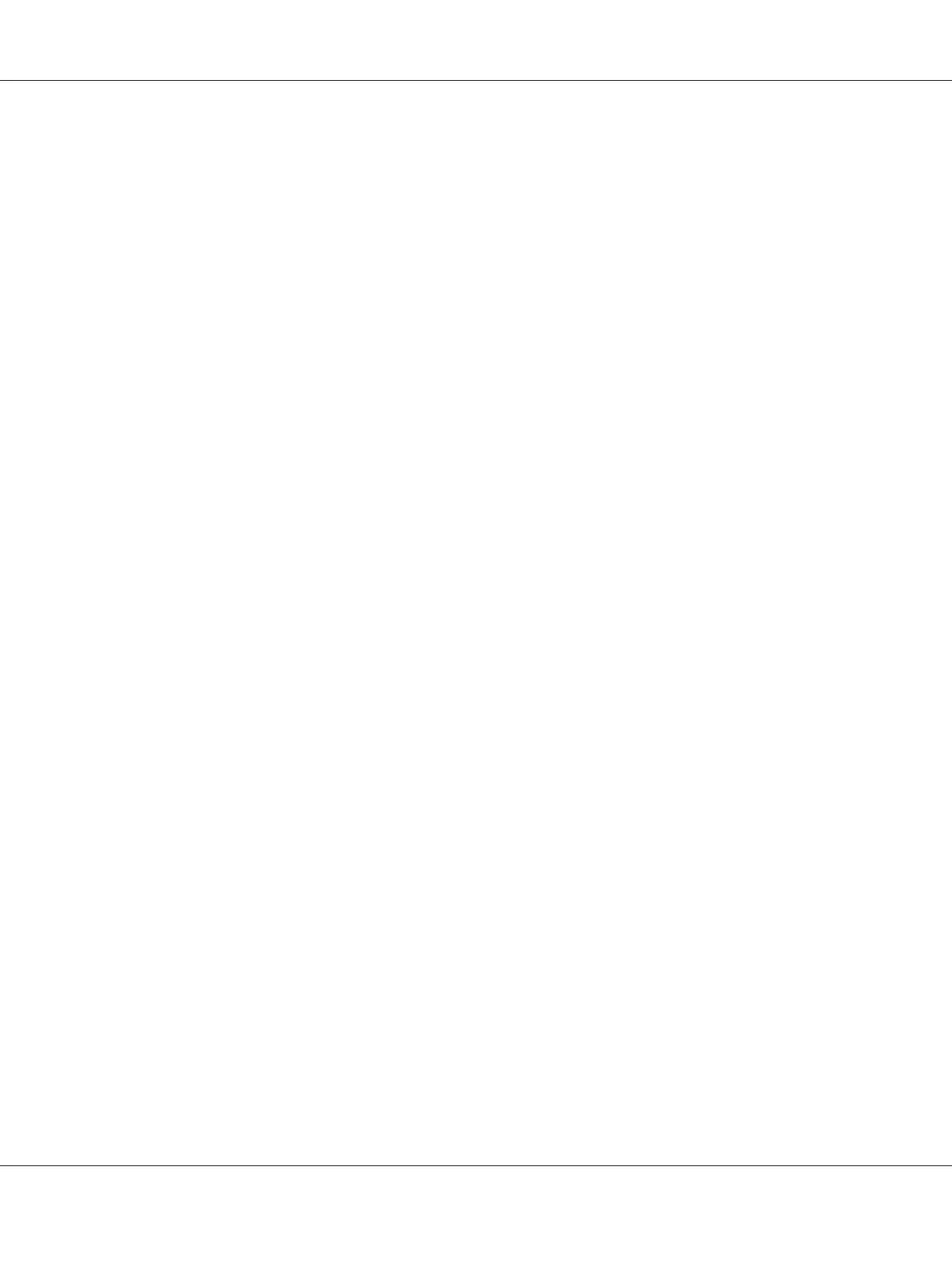2. Select your account.
3. Select Change Password.
4. Enter a password for your user login account in New Password (New password for Mac OS X
10.6).
5. Re-enter the password in Verify.
6. Click Change Password.
After you confirmed a login user name and password, go to “Specifying a Destination to Store the
Document” on page 186.
When Using FTP
The Scan to Computer/Server feature requires a user name and a password. For your user name and
password, contact your system administrator.
Specifying a Destination to Store the Document
When Using SMB
Share a folder to store the scanned document using the following procedure.
For Windows XP Home Edition:
1. Create a folder in the desired directory on your computer (Example of folder name, MyShare).
2. Right-click the folder, and then select Properties.
3. Click the Sharing tab, and then select Share this folder on the network.
4. Enter a shared name in the Share name box.
Epson AcuLaser CX17 Series User’s Guide
Scanning 186
