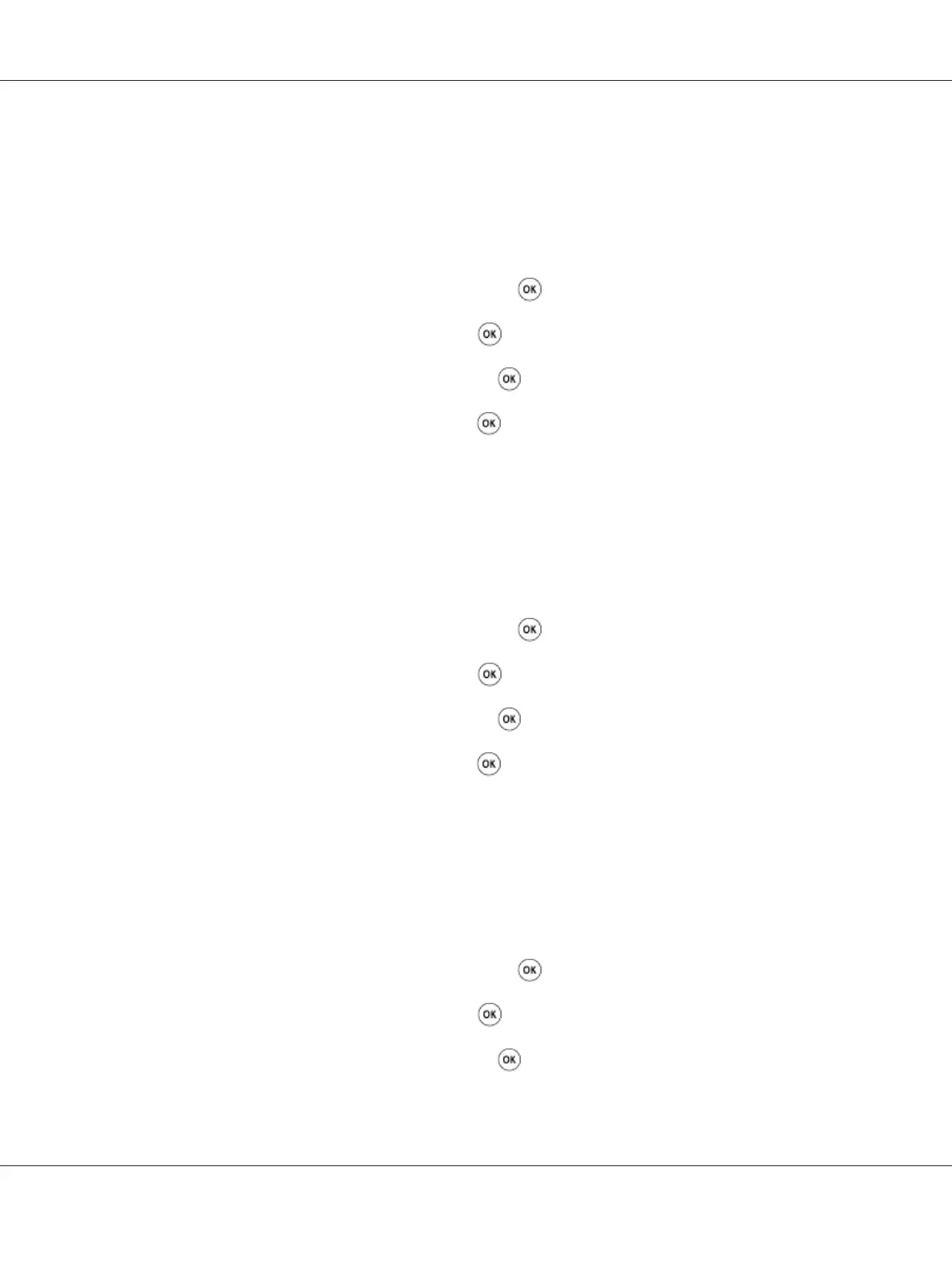Color Balance R
You can specify the default color balance level of red within the range of -2 to +2.
1. Press the System button.
2. Select Defaults Settings, and then press the
button.
3. Select Copy Defaults, and then press the
button.
4. Select Color Balance R, and then press the
button.
5. Select the desired value, and then press the
button.
Color Balance G
You can specify the default color balance level of green within the range of -2 to +2.
1. Press the System button.
2. Select Defaults Settings, and then press the button.
3. Select Copy Defaults, and then press the
button.
4. Select Color Balance G, and then press the
button.
5. Select the desired value, and then press the
button.
Color Balance B
You can specify the default color balance level of blue within the range of -2 to +2.
1. Press the System button.
2. Select Defaults Settings, and then press the button.
3. Select Copy Defaults, and then press the
button.
4. Select Color Balance B, and then press the
button.
Epson AcuLaser CX17 Series User’s Guide
Copying 170
