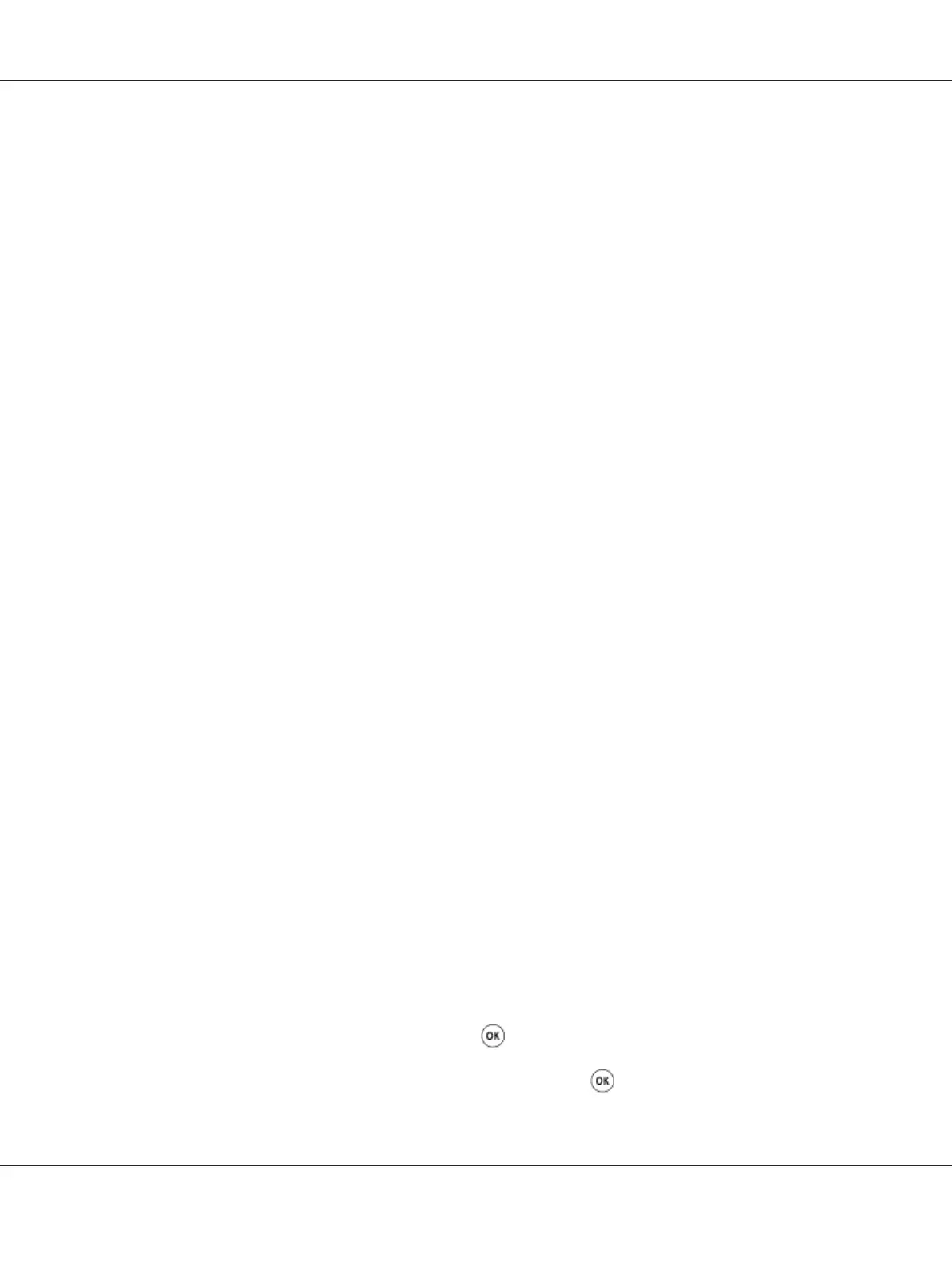Note:
The reports and lists are all printed in English.
1. Click start — All Programs — EPSON — your printer — Printer Setting Utility.
Note:
The window to select a printer appears in this step, when multiple print drivers are installed on your
computer. In this case, click the name of the desired printer listed in Printer Name.
The Printer Setting Utility appears.
2. Click the Printer Settings Report tab.
3. Select Reports from the list at the left side of the page.
The Reports page is displayed.
4. Click System Settings.
The System Settings page is printed.
Printer Settings
Using the Operator Panel to Change the Printer Settings
You can select menu items and corresponding values from the operator panel.
When you first enter the menus from the operator panel, you see a list of menu items. The value
displayed on the right of each menu item is the factory default menu setting. These settings are the
original printer settings.
Note:
Factory defaults may vary for different countries.
To select a new value as a default menu setting:
1. Press the System button.
2. Select the desired menu, and then press the
button.
3. Select the desired menu or menu item, and then press the
button.
Epson AcuLaser CX17 Series User’s Guide
Printing Basics 150
