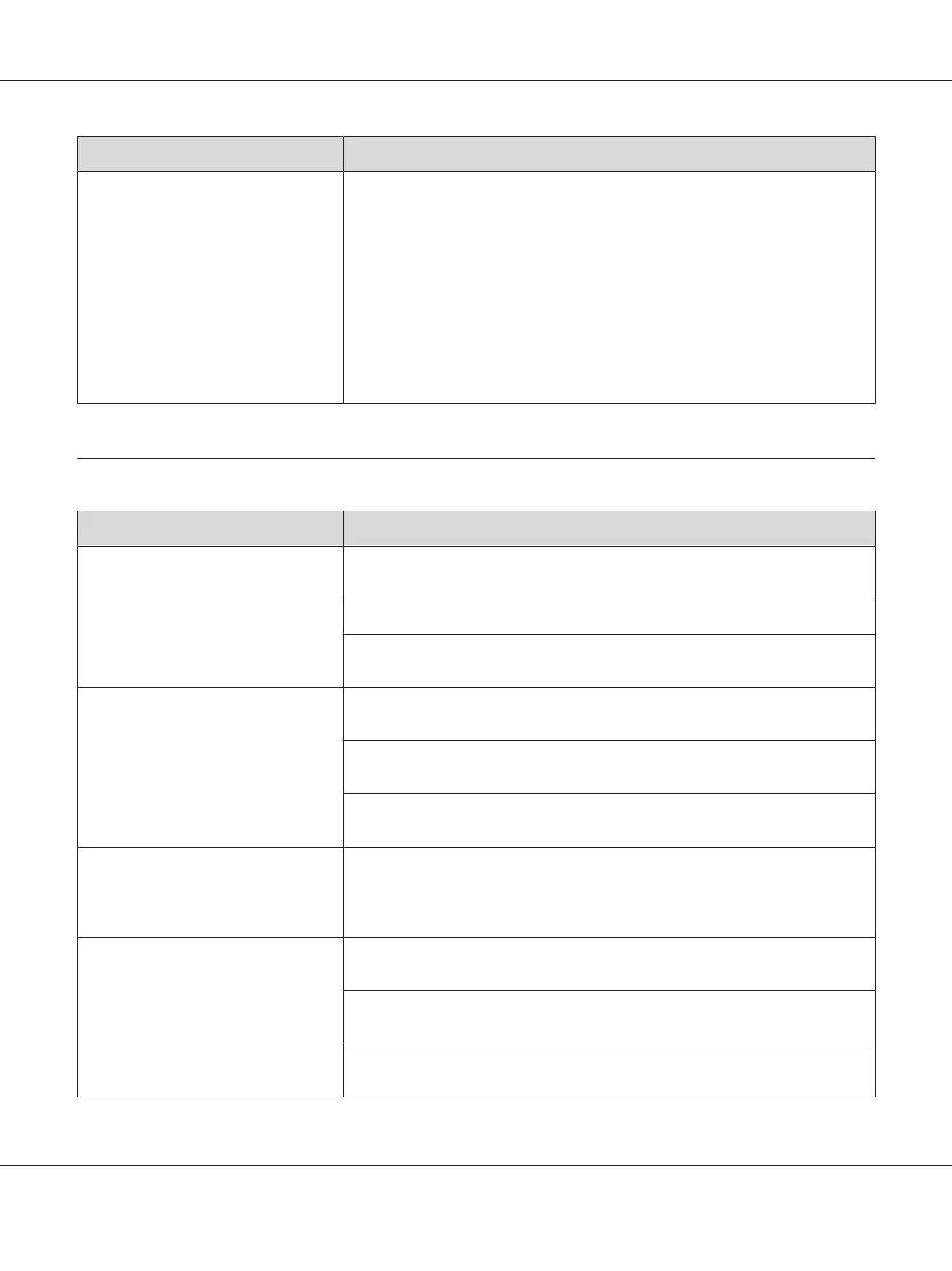Problem Action
Cannot scan using TWAIN or WIA on a
Windows Server 2008 or Windows
Server 2008 R2 computer.
Install the Desktop Experience feature on the computer.
To install Desktop Experience:
1. Click Start, point to Administrative Tools, and then click Server Manager.
2. Under Features Summary, click Add Features.
3. Select the Desktop Experience check box.
4. If a window appears, follow the on-screen instructions.
5. Click Next, and then click Install.
6. Restart the computer.
Scan Driver/Printer Utility Problems
Problem Action
(Epson AcuLaser CX17NF/CX17WF
only)
Unable to retrieve the Address Book
data from the printer on the Address
Book Editor.
Ensure that your computer and the printer is properly connected with the USB
cable or Ethernet cable.
Ensure that the printer is turned on.
Ensure that the print driver is installed on your computer. (The Address Book Editor
retrieves the Address Book data via the print driver.)
The TWAIN driver cannot connect to
the printer.
Ensure that your computer and the printer is properly connected with the USB
cable.
Check whether the printer is turned on. If the printer is turned on, reboot it by
turning the power switch off and then on again.
If a scan application is running, close the application once, restart the application,
and then try scanning again.
The scan driver has not been registered
on your computer and cannot be
accessed from the Express Scan
Manager.
Install the scan driver. If the driver is already installed, uninstall it and then reinstall
it.
Failed to scan your document on the
printer via the Express Scan Manager.
Ensure that your computer and the printer is properly connected with the USB
cable.
Check whether the printer is turned on. If the printer is turned on, reboot it by
turning the power switch off and then on again.
If a scan application is running, close the application once, restart the application,
and then try scanning again.
Epson AcuLaser CX17 Series User’s Guide
Troubleshooting 339