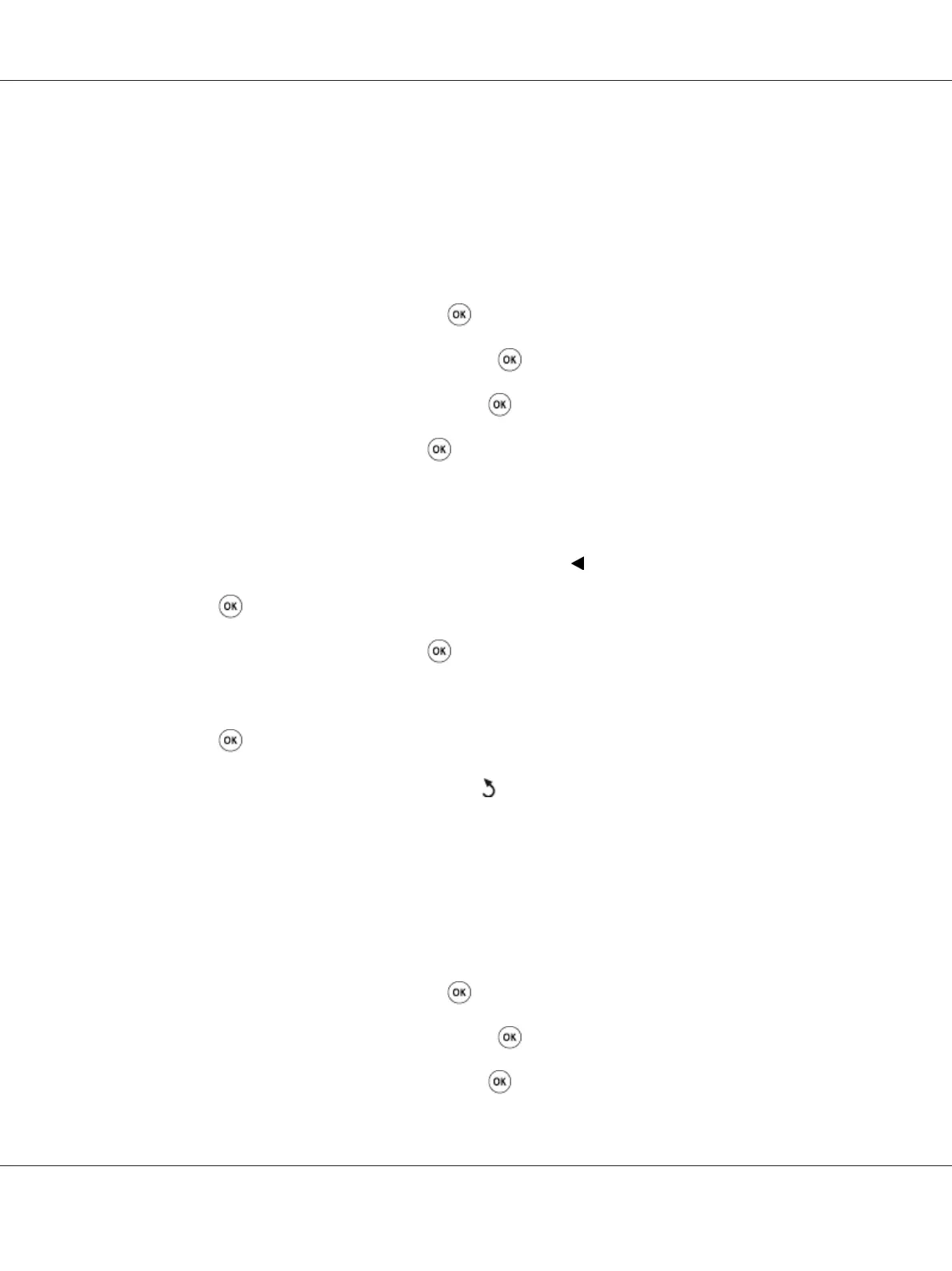Setting the Time and Date
Note:
It may be necessary to reset the correct time and date if loss of power to the printer occurs.
1. Press the System button.
2. Select Admin Menu, and then press the
button.
3. Select System Settings, and then press the
button.
4. Select Clock Settings, and then press the
button.
5. Select Set Date, and then press the
button.
6. Enter the correct date using the numeric keypad, or select the correct date.
Note:
If you make a mistake while entering numbers, press the
button to re-enter the digit.
7. Press the
button when the date on the LCD panel is correct.
8. Select Set Time, and then press the
button.
9. Enter the correct time using the numeric keypad, or select the correct time.
10. Press the
button when the time on the LCD panel is correct.
11. To return to the previous screen, press the
(Back) button.
Changing the Clock Mode
You can set the current time using either the 12-hour or the 24-hour format.
1. Press the System button.
2. Select Admin Menu, and then press the
button.
3. Select System Settings, and then press the
button.
4. Select Clock Settings, and then press the
button.
Epson AcuLaser CX17 Series User’s Guide
Faxing (Epson AcuLaser CX17NF/CX17WF Only) 217
