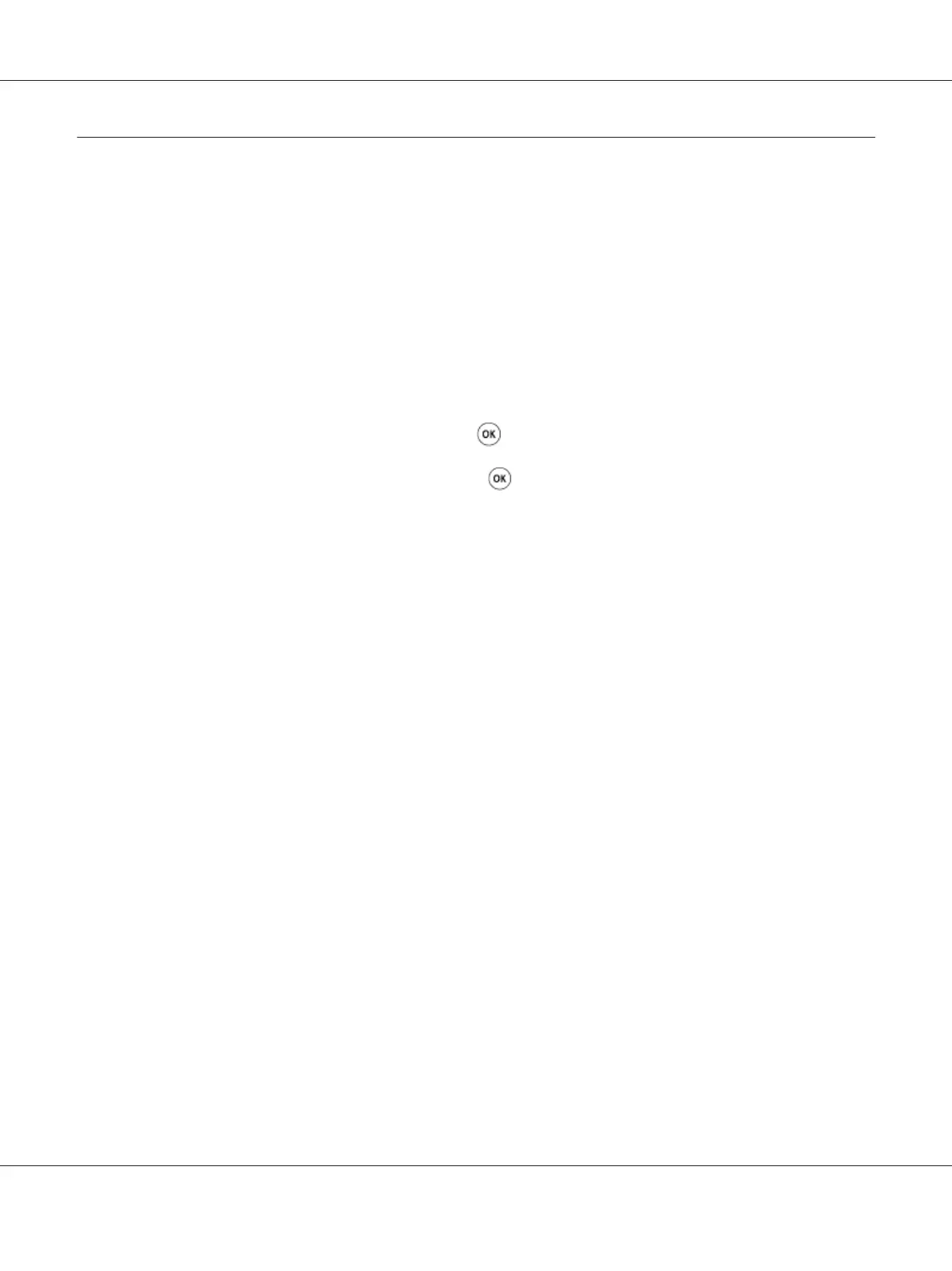Printing a Panel Settings Page
The Panel Settings page shows current settings for the operator panel menus.
The Operator Panel
Note:
The reports and lists are all printed in English.
1. Press the System button.
2. Select Report / List, and then press the
button.
3. Select Panel Settings, and then press the
button.
The Panel Settings page is printed.
The Printer Setting Utility
The following procedure uses Microsoft
®
Windows
®
XP as an example.
Note:
The reports and lists are all printed in English.
1. Click start — All Programs — EPSON — your printer — Printer Setting Utility.
Note:
The window to select a printer appears in this step, when multiple print drivers are installed on your
computer. In this case, click the name of the desired printer listed in Printer Name.
The Printer Setting Utility appears.
2. Click the Printer Settings Report tab.
3. Select Reports from the list at the left side of the page.
The Reports page is displayed.
4. Click the Panel Settings button.
Epson AcuLaser CX17 Series User’s Guide
Basic Operation 33
