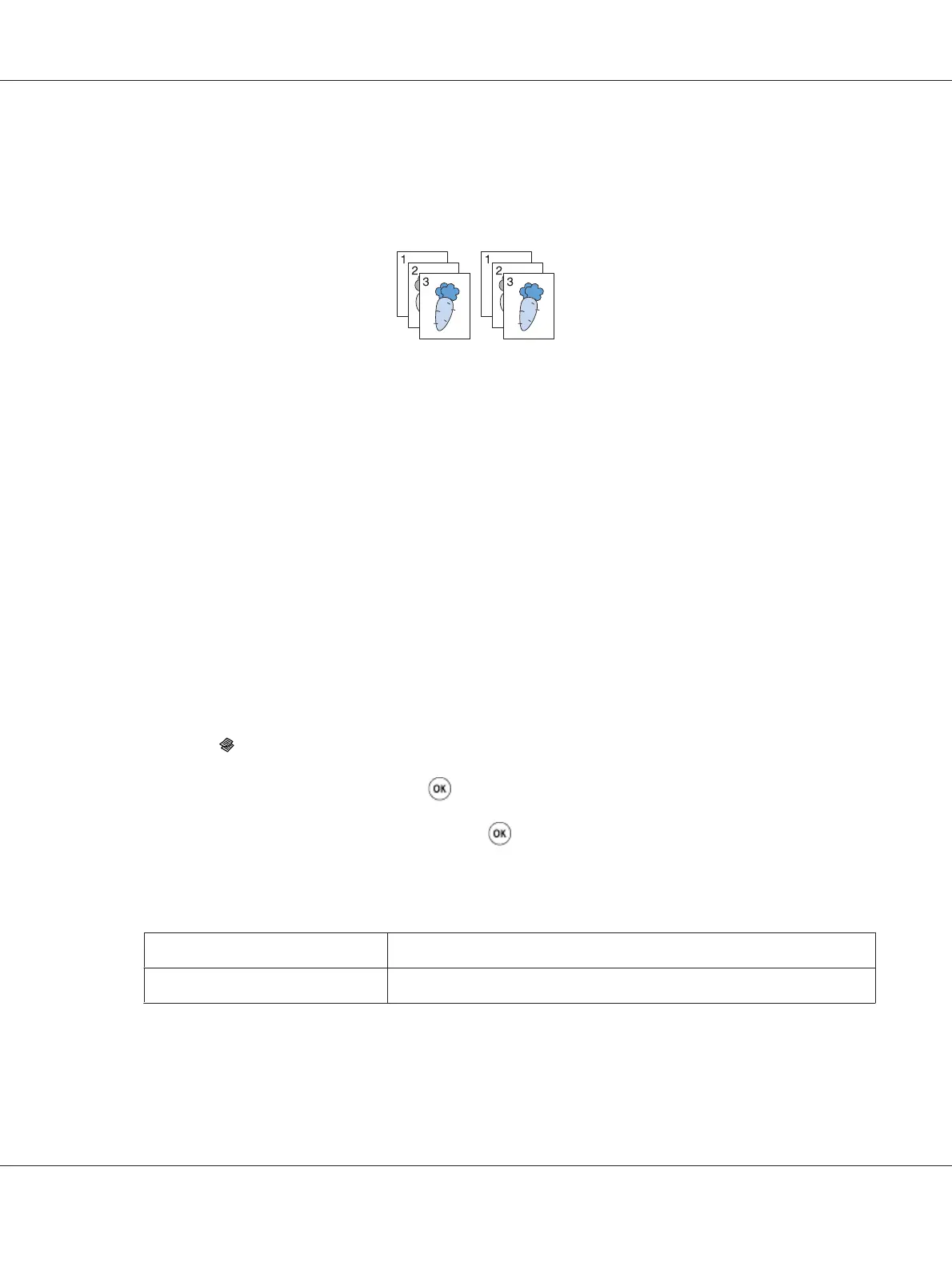Collated
You can sort the copy output. For example, if you make two copies of three page documents, one
complete three page document will print followed by the second complete document.
Note:
Copying documents with a large amount of data may exhaust available memory. If a memory shortage
occurs, cancel the collating by turning Collated to Uncollated on the operator panel.
1. For the Epson AcuLaser CX17NF/CX17WF, load the document(s) face up with top edge in first
into the ADF or place a single document face down on the document glass, and close the document
cover.
For the Epson AcuLaser CX17, place a single document face down on the document glass, and
close the document cover.
See Also:
❏ “Making Copies From the ADF (Epson AcuLaser CX17NF/CX17WF Only)” on page 159
❏ “Making Copies From the Document Glass” on page 157
2. Press the
(Copy) button.
3. Select Collated, and then press the
button.
4. Select the desired setting, and then press the
button.
Note:
Values marked by an asterisk (*) are the factory default menu settings.
Uncollated*
Does not sort the copy job.
Collated
Sorts the copy job.
5. If necessary, customize the copy settings including the number of copies, copy size, and image
quality.
Epson AcuLaser CX17 Series User’s Guide
Copying 162
