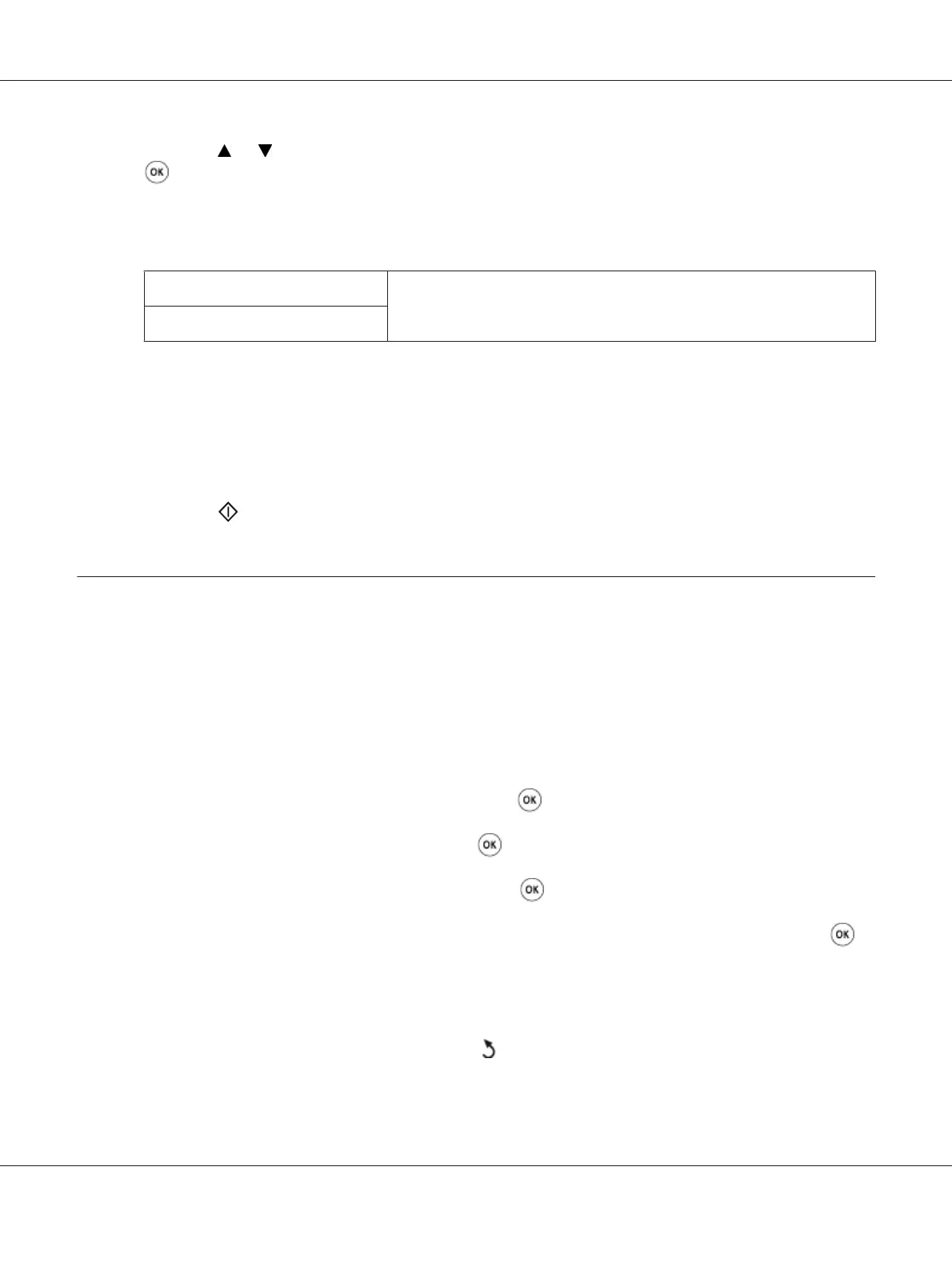4. Press the or button or enter the desired value using the numeric keypad, and then press the
button.
Note:
Values marked by an asterisk (*) are the factory default menu settings.
0mm*/0.0 inch*
Specify the value in increments of 1 mm/0.1 inch.
0-50mm/0.0-2.0 inch
5. If necessary, customize the copy settings including the number of copies, copy size, and image
quality.
See Also:
“Setting Copy Options” on page 160
6. Press the
(Start) button to begin copying.
Changing the Default Settings
The COPY menu options, including color mode, and image quality can be set to the most frequently
used modes.
To create your own default settings:
1. Press the System button.
2. Select Defaults Settings, and then press the
button.
3. Select Copy Defaults, and then press the
button.
4. Select the desired menu item, and then press the
button.
5. Select the desired setting or enter the value using the numeric keypad, and then press the
button.
6. Repeat steps 4 and 5, as needed.
7. To return to the previous screen, press the
(Back) button.
Epson AcuLaser CX17 Series User’s Guide
Copying 176
