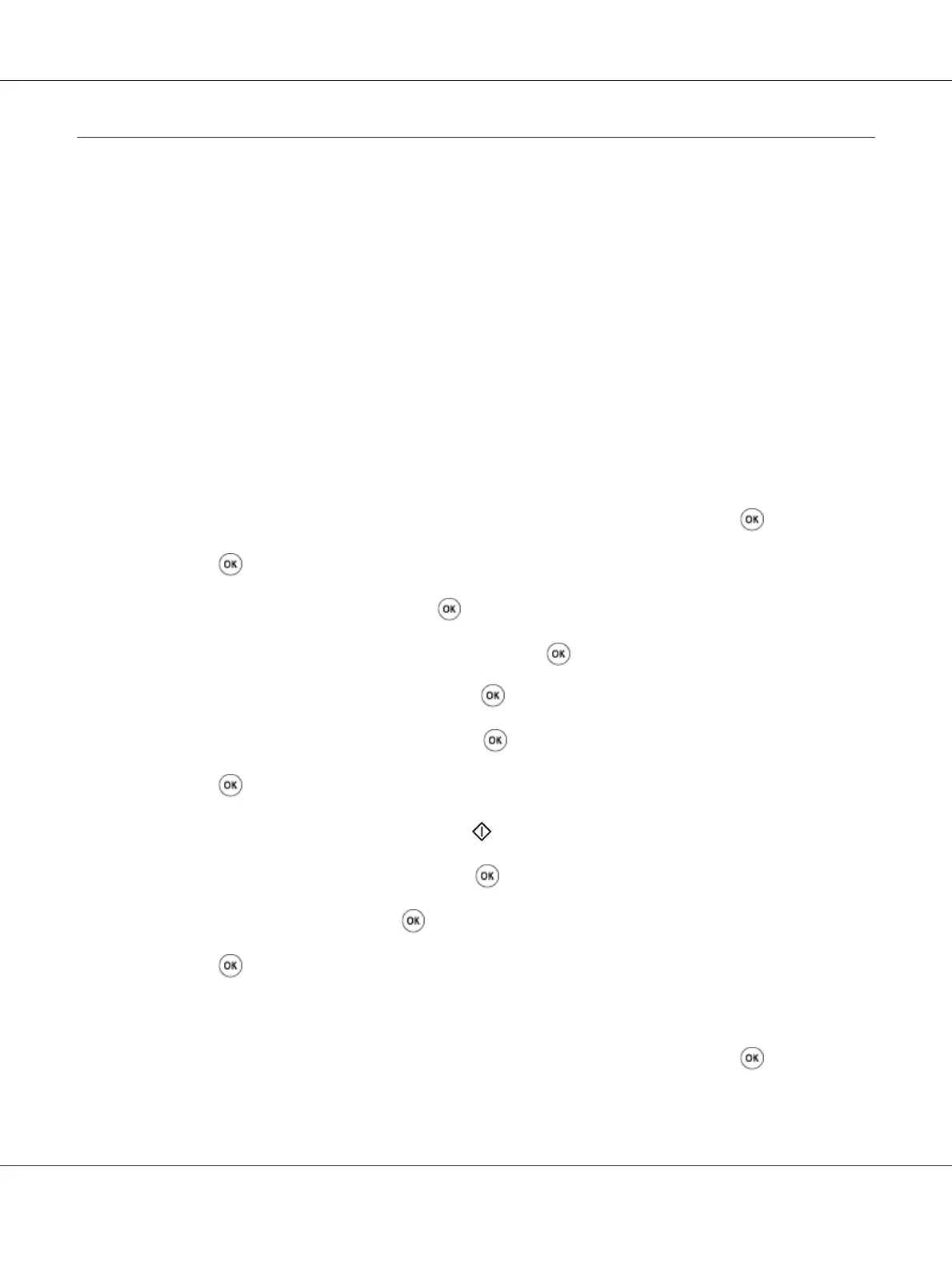Setting Initial Settings on the Operator Panel
You need to set the printer language, clock date, and time when you turn on the printer for the first
time. (Clock date and time are available only on the Epson AcuLaser CX17NF/CX17WF.)
When you turn on the printer, a wizard appears on the LCD panel. Follow the step below to set the
initial settings.
Note:
If you do not start configuring the initial settings, Select Function appears on the LCD panel in three
minutes. After that, you can set the following initial setup by enabling Power On Wizard on the
operator panel if needed.
For more information about the operator panel, see “Understanding the Printer Menus” on page 250.
For the Epson AcuLaser CX17NF/CX17WF
1. Select the language you want to use on the operator panel, and then press the
button.
2. Press the
button to start setting the region.
3. Select your region, and then press the
button.
4. Select the appropriate time zone, and then press the
button.
5. Specify the current date, and then press the
button.
6. Specify the current time, and then press the
button.
7. Press the
button for fax setup.
If you want to skip the fax setup, press the
(Start) button.
8. Enter your fax number, and then press the
button.
9. Enter a name, and then press the
button.
10. Press the
button to complete the initial settings on the operator panel.
For the Epson AcuLaser CX17
1. Select the language you want to use on the operator panel, and then press the
button.
Epson AcuLaser CX17 Series User’s Guide
Basic Operation 32