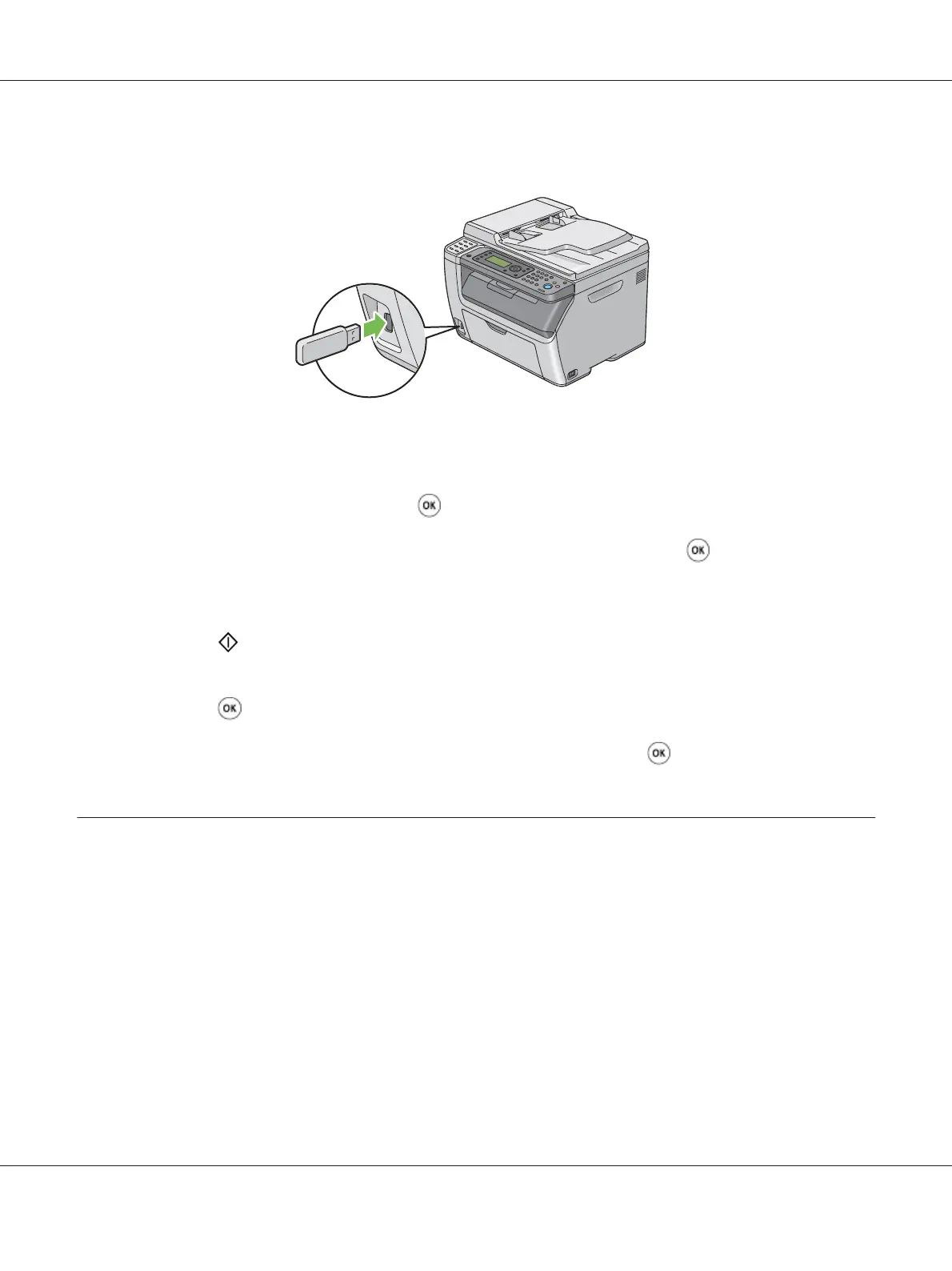2. Insert the USB storage device into the front USB port on your printer.
USB Memory appears.
3. Select Scan to, and then press the
button.
4. Select Save to USB Drive or a folder to save file, and then press the
button.
5. Select scanning options as required.
6. Press the
(Start) button.
When the scan is complete, the display prompts you for another page. Select No or Yes, and then
press the
button.
If you select Yes, select Continue or Cancel, and then press the
button.
Sending an E-Mail With the Scanned Image (Epson AcuLaser CX17NF/
CX17WF only)
To send an e-mail attached with the scanned image from your printer, follow the steps below:
❏ Setup the E-mail Address Book through the EpsonNet Config. See “Setting a Fax/E-mail Address
Book” on page 206 for more details.
Setting a Fax/E-mail Address Book
The following procedure uses Windows XP as an example.
Epson AcuLaser CX17 Series User’s Guide
Scanning 206
