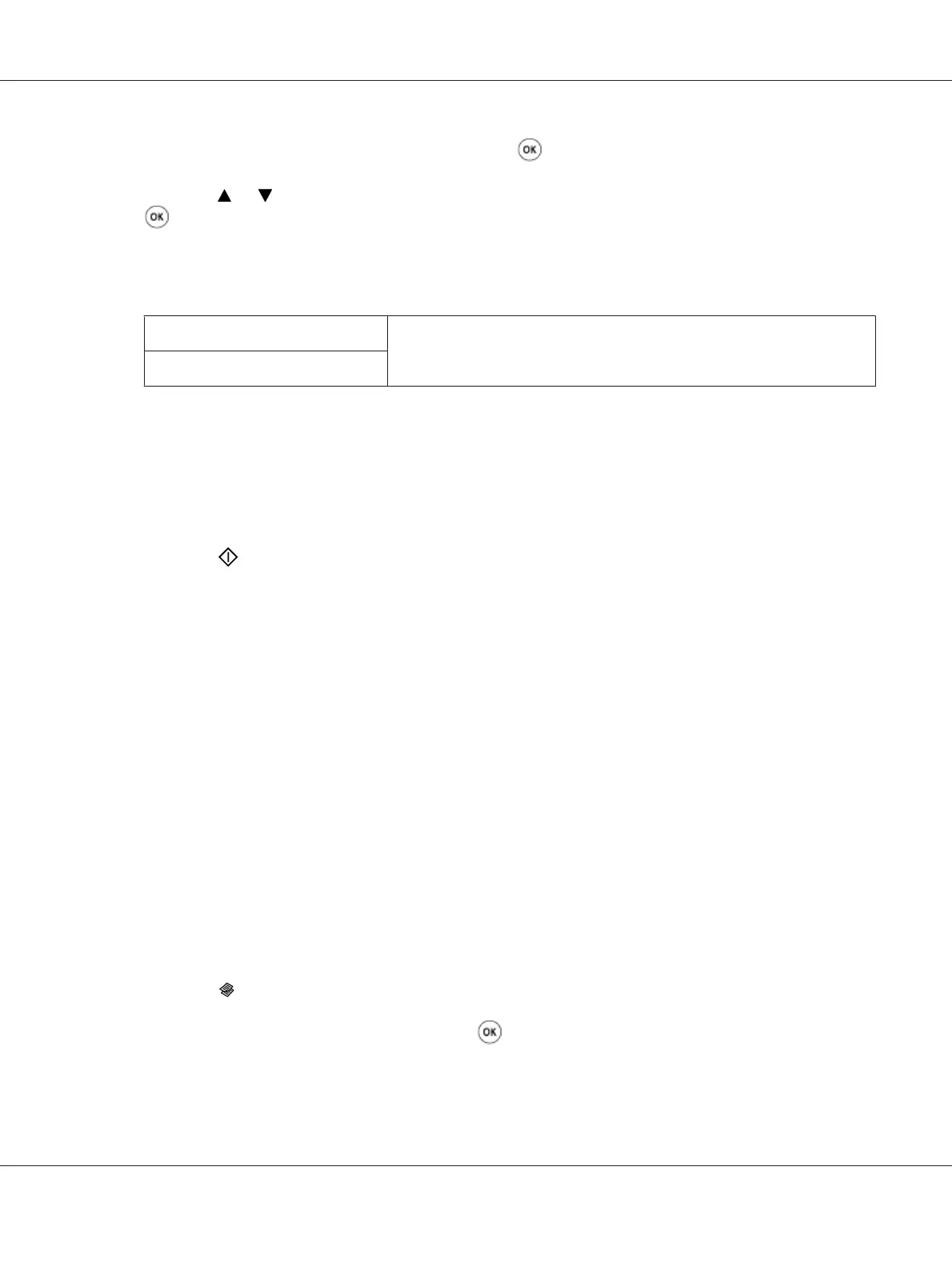3. Select Margin Left/Right, and then press the button.
4. Press the
or button or enter the desired value using the numeric keypad, and then press the
button.
Note:
Values marked by an asterisk (*) are the factory default menu settings.
4mm*/0.2 inch*
Specify the value in increments of 1 mm/0.1 inch.
0-50mm/0.0-2.0 inch
5. If necessary, customize the copy settings including the number of copies, copy size, and image
quality.
See Also:
“Setting Copy Options” on page 160
6. Press the
(Start) button to begin copying.
Margin Middle
You can specify the middle margin of the copy.
1. For the Epson AcuLaser CX17NF/CX17WF, load the document(s) face up with top edge in first
into the ADF or place a single document face down on the document glass, and close the document
cover.
For the Epson AcuLaser CX17, place a single document face down on the document glass, and
close the document cover.
See Also:
❏ “Making Copies From the ADF (Epson AcuLaser CX17NF/CX17WF Only)” on page 159
❏ “Making Copies From the Document Glass” on page 157
2. Press the
(Copy) button.
3. Select Margin Middle, and then press the
button.
Epson AcuLaser CX17 Series User’s Guide
Copying 175
