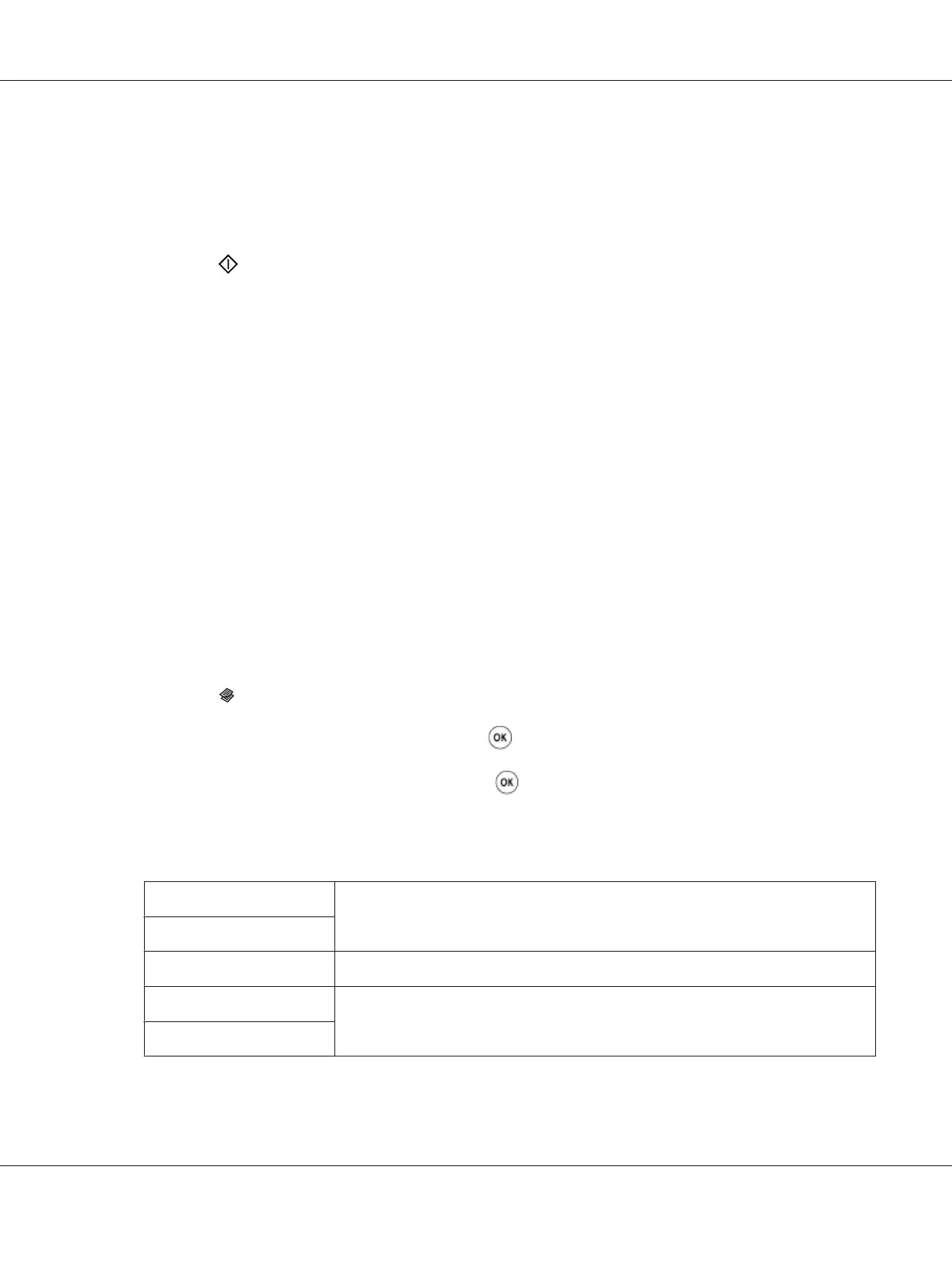5. If necessary, customize the copy settings including the number of copies, and copy size.
See Also:
“Setting Copy Options” on page 160
6. Press the
(Start) button to begin copying.
Lighten/Darken
You can adjust the copy density level to make the copy lighter or darker than the original.
1. For the Epson AcuLaser CX17NF/CX17WF, load the document(s) face up with top edge in first
into the ADF or place a single document face down on the document glass, and close the document
cover.
For the Epson AcuLaser CX17, place a single document face down on the document glass, and
close the document cover.
See Also:
❏ “Making Copies From the ADF (Epson AcuLaser CX17NF/CX17WF Only)” on page 159
❏ “Making Copies From the Document Glass” on page 157
2. Press the
(Copy) button.
3. Select Lighten/Darken, and then press the
button.
4. Select the desired settings, and then press the
button.
Note:
Values marked by an asterisk (*) are the factory default menu settings.
Lighten2
Makes the copy lighter than the original. Works well with dark print.
Lighten1
Normal*
Works well with standard type or printed documents.
Darken1
Makes the copy darker than the original. Works well with light print or faint pencil
markings.
Darken2
Epson AcuLaser CX17 Series User’s Guide
Copying 167
