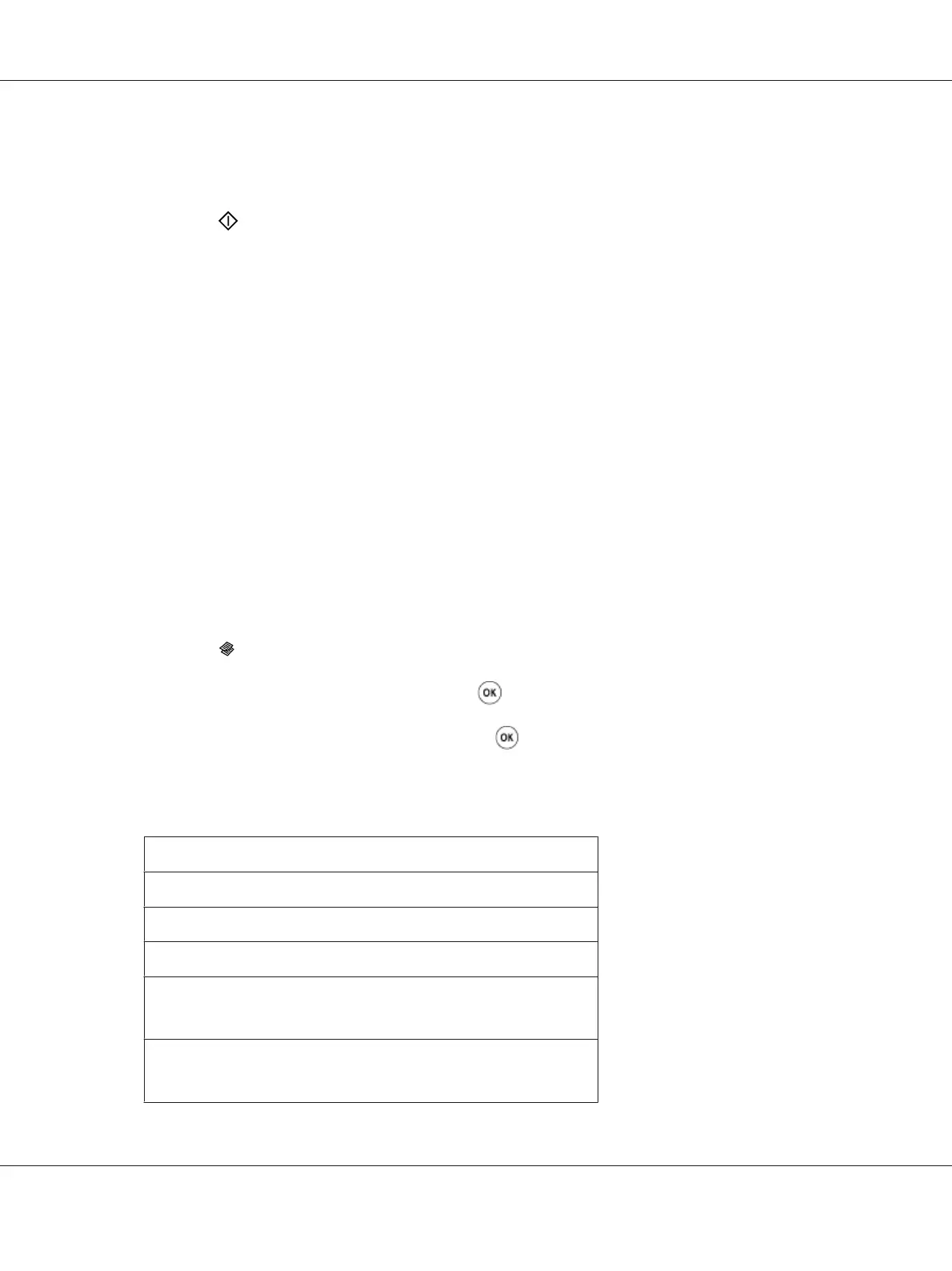See Also:
“Setting Copy Options” on page 160
6. Press the
(Start) button to begin copying.
Document Size
You can specify the default document size.
1. For the Epson AcuLaser CX17NF/CX17WF, load the document(s) face up with top edge in first
into the ADF or place a single document face down on the document glass, and close the document
cover.
For the Epson AcuLaser CX17, place a single document face down on the document glass, and
close the document cover.
See Also:
❏ “Making Copies From the ADF (Epson AcuLaser CX17NF/CX17WF Only)” on page 159
❏ “Making Copies From the Document Glass” on page 157
2. Press the
(Copy) button.
3. Select Document Size, and then press the
button.
4. Select the desired settings, and then press the
button.
Note:
Values marked by an asterisk (*) are the factory default menu settings.
A4 (210 × 297mm)*
A5 (148 × 210mm)
B5 (182 × 257mm)
Letter (8.5 × 11")
Folio (8.5 × 13")
(Epson AcuLaser CX17NF/CX17WF only)
Legal (8.5 × 14")
(Epson AcuLaser CX17NF/CX17WF only)
Epson AcuLaser CX17 Series User’s Guide
Copying 165