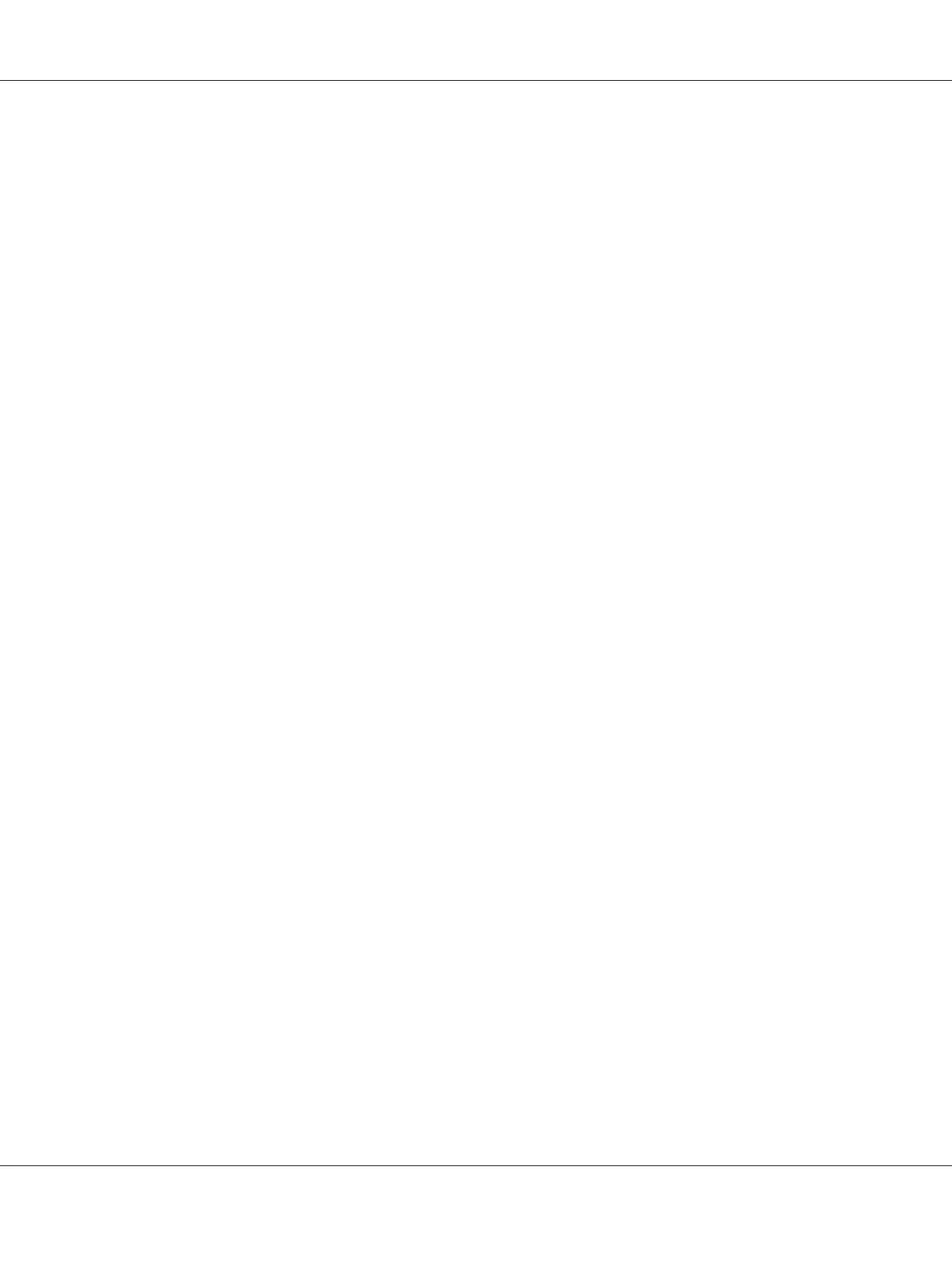3. Select your account.
4. Click Create a password and add in a password for your user login account.
For Windows Server 2003:
1. Click Start — Administrative Tools — Computer Management.
2. Click Local Users and Groups.
3. Double-click Users.
4. Right-click your account, and then select Set Password.
Note:
When an alert message appears, confirm the message and then click Proceed.
5. Add in a password for your user login account.
For Windows Vista and Windows 7:
1. Click Start — Control Panel.
2. Click User Accounts and Family Safety.
3. Click User Accounts.
4. Click Create a password for your account and add in a password for your user login account.
For Windows Server 2008 and Windows Server 2008 R2:
1. Click Start — Control Panel.
2. Click User Accounts.
3. Click User Accounts.
4. Click Create a password for your account and add in a password for your user login account.
For Mac OS X 10.4/10.5/10.6
1. Click System Preferences — Accounts.
Epson AcuLaser CX17 Series User’s Guide
Scanning 185