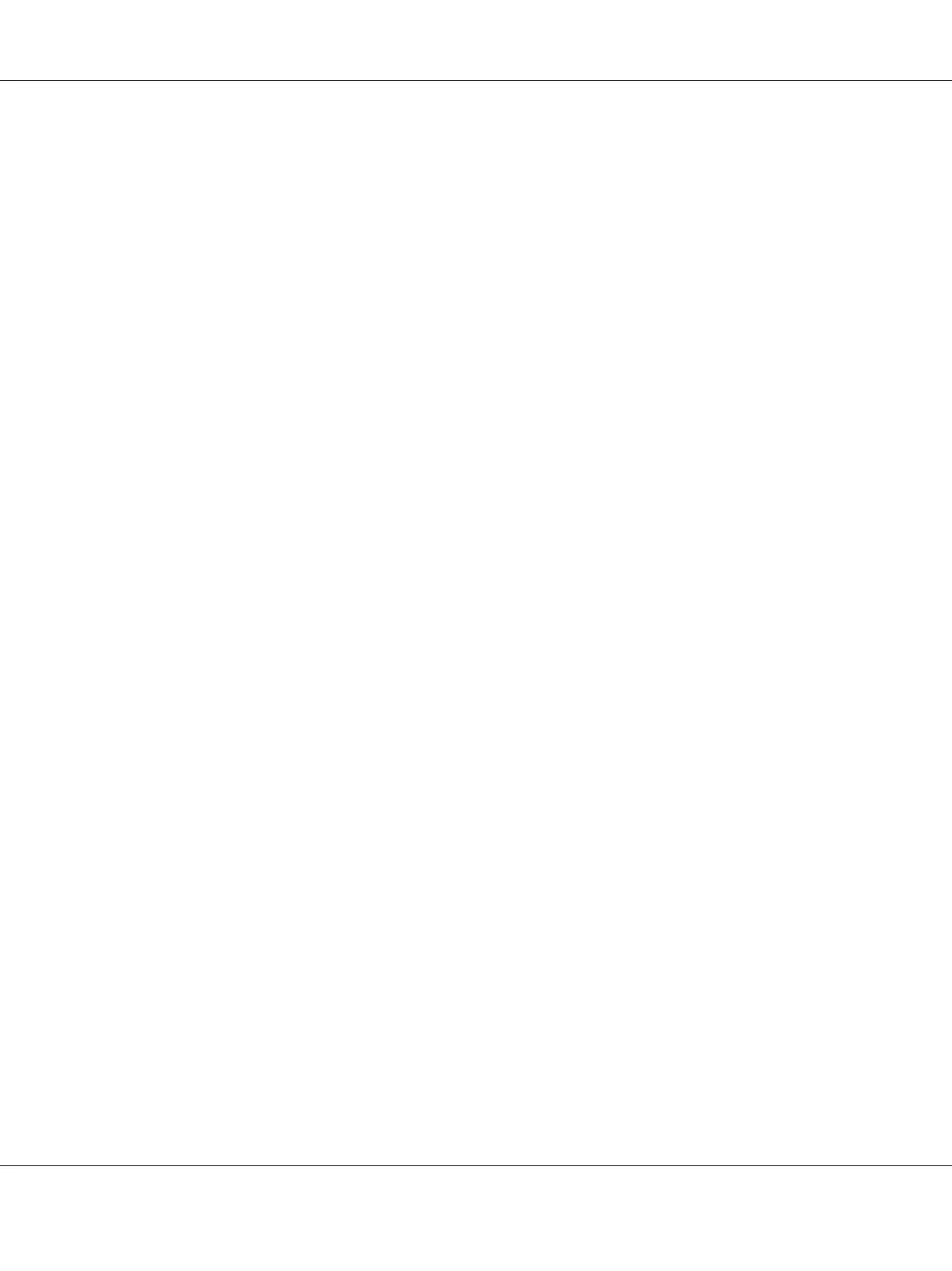Click Start — Printers and Faxes (for Windows Server 2003).
Click Start — Devices and Printers (for Windows 7 and Windows Server 2008 R2).
Click Start — Control Panel — Hardware and Sound — Printers (for Windows Vista and
Windows Server 2008).
A list of available printers appears.
2. Right-click the icon for your printer, and then select Printing Preferences.
The printer’s Printing Preferences screen appears.
3. Make selections on the driver tabs, and then click OK to save your selections.
Note:
For more information about Windows print driver options, click Help on the print driver tab to view the
Help.
Selecting Options for an Individual Job (Windows)
If you want to use special printing options for a particular job, change the driver settings before
sending the job to the printer. For example, if you want to use Photo print-quality mode for a
particular graphic, select this setting in the driver before printing that job.
1. With the desired document or graphic open in your application, access the Print dialog box.
2. Select your printer and click Preferences to open the print driver.
3. Make selections on the driver tabs.
Note:
In Windows, you can save current printing options with a distinctive name and apply them to other
print jobs. Make selections on the Paper/Output, Graphics, Layout, or Watermarks/Forms tab,
and then click Save under Favorites on the Paper/Output tab. Click Help for more information.
4. Click OK to save your selections.
5. Print the job.
See the following table for specific printing options:
Epson AcuLaser CX17 Series User’s Guide
Printing Basics 141