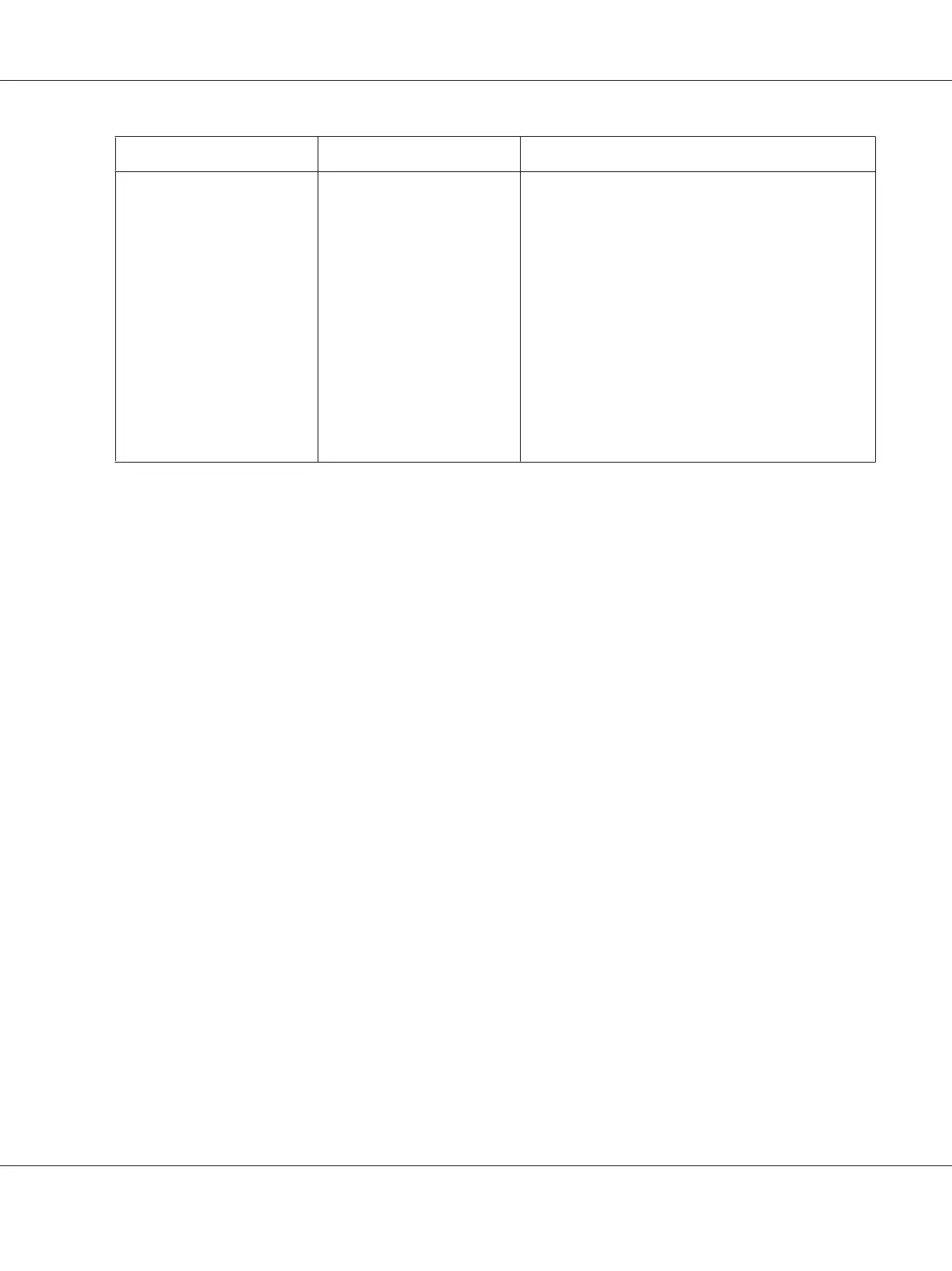Operating System Driver Tab Printing Options
Windows XP, Windows
Server 2003, Windows Vista,
Windows Server 2008, or
Windows 7
Watermarks/Forms tab
❏ Watermarks
❏ New Text
❏ New Bitmap
❏ Edit
❏ Delete
❏ First Page Only
❏ Forms
❏ Off
❏ Create / Register Forms
❏ Image Overlay
❏ Header / Footer Options
❏ Restore Defaults
Selecting Options for an Individual Job (Mac OS X)
To select print settings for a particular job, change the driver settings before sending the job to the
printer.
1. With the document open in your application, click File, and then click Print.
2. Select your printer from Printer.
3. Select the desired printing options from the menus and drop-down lists that are displayed.
Note:
In Mac OS
®
X, click Save As on the Presets menu screen to save the current printer settings. You can
create multiple presets and save each with its own distinctive name and printer settings. To print jobs
using specific printer settings, click the applicable saved preset in the Presets menu.
4. Click Print to print the job.
Mac OS X Print Driver Printing Options:
The table shown below uses Mac OS X 10.6 TextEdit as an example.
Epson AcuLaser CX17 Series User’s Guide
Printing Basics 143
