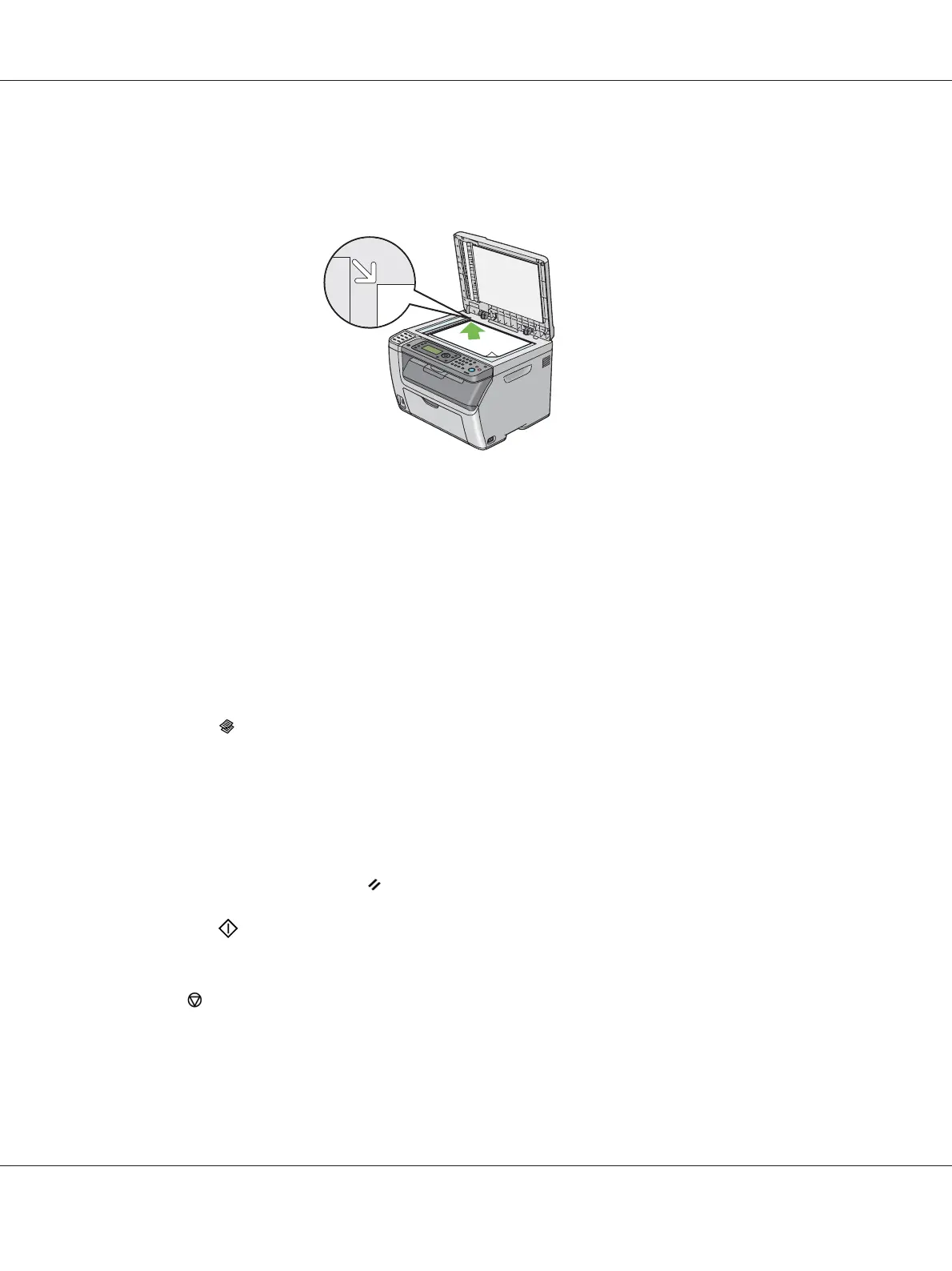c
Caution:
Do not apply excessive force to hold thick document on the document glass. It may break the
glass and cause injuries.
3. Close the document cover.
Note:
❏ Leaving the document cover open while copying may affect the copy quality and increase the
toner consumption.
❏ If you are copying a page from a book or magazine, lift the document cover until its hinges are
caught by the stopper, and then close the document cover. If the book or magazine is thicker than
20 mm, start copying with the document cover open.
4. Press the
(Copy) button.
5. Customize the copy settings including the number of copies, copy size, and image quality.
See Also:
“Setting Copy Options” on page 160
To clear the settings, use the
(Clear All) button.
6. Press the
(Start) button to begin copying.
Note:
Press the
(Stop) button to cancel a copy job at any time while scanning a document.
Epson AcuLaser CX17 Series User’s Guide
Copying 158