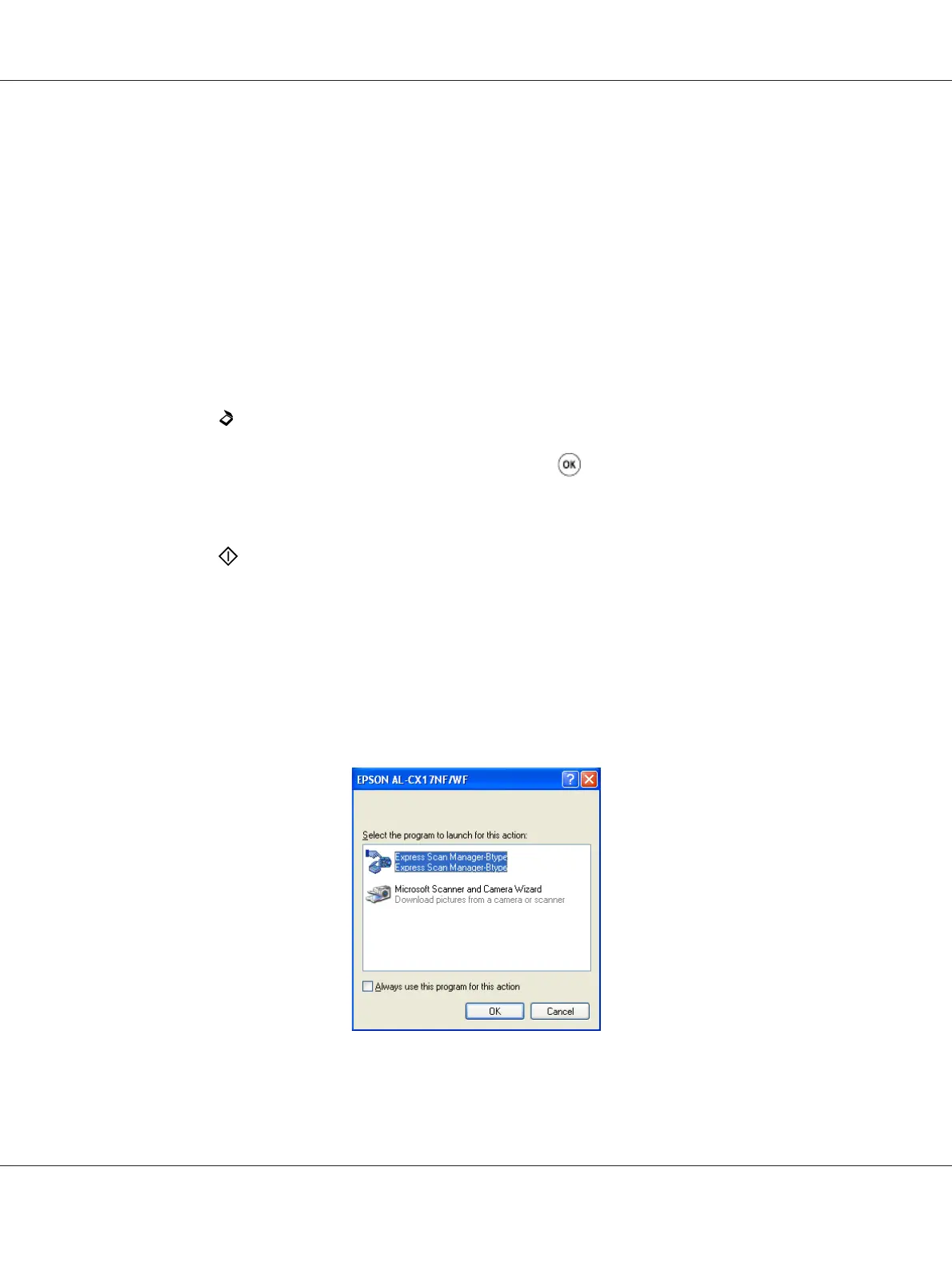1. For the Epson AcuLaser CX17NF/CX17WF, load the document(s) face up with top edge in first
into the ADF or place a single document face down on the document glass, and close the document
cover.
For the Epson AcuLaser CX17, place a single document face down on the document glass, and
close the document cover.
See Also:
❏ “Making Copies From the ADF (Epson AcuLaser CX17NF/CX17WF Only)” on page 159
❏ “Making Copies From the Document Glass” on page 157
2. Press the
(Scan) button.
3. Select Scan to Computer(USB), and then press the
button.
4. Configure the scanning settings as necessary.
5. Press the (Start) button.
The scanned image file is generated.
Note:
If the following dialog box appears on your computer, select Express Scan Manager-Btype, and
then click OK. Once you select the Always use this program for this action check box when
selecting Express Scan Manager-Btype, the selected application is automatically used without
displaying the program selection window.
Epson AcuLaser CX17 Series User’s Guide
Scanning 178