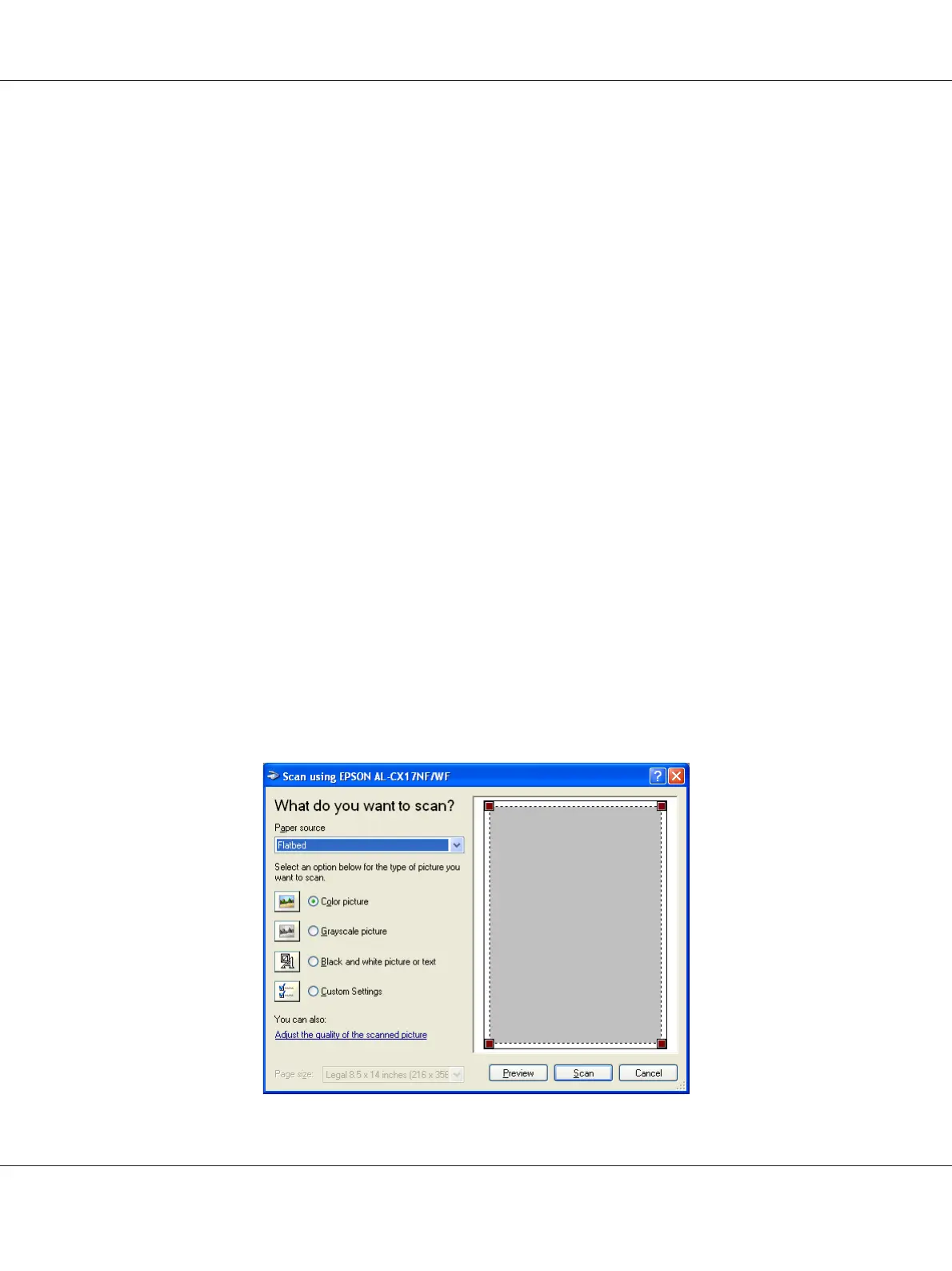Note:
Ensure that the printer is connected to the computer using the USB cable.
1. For the Epson AcuLaser CX17NF/CX17WF, load the document(s) face up with top edge in first
into the ADF or place a single document face down on the document glass, and close the document
cover.
For the Epson AcuLaser CX17, place a single document face down on the document glass, and
close the document cover.
See Also:
❏ “Making Copies From the ADF (Epson AcuLaser CX17NF/CX17WF Only)” on page 159
❏ “Making Copies From the Document Glass” on page 157
2. Start the drawing software, such as Paint for Windows.
Note:
When you use Windows Vista, use Windows Photo Gallery instead of Paint.
3. Click File — From Scanner or Camera (Paint button — From scanner or camera for
Windows Server 2008 R2 and Windows 7).
The WIA window appears.
Note:
The illustration may vary for different operating systems.
Epson AcuLaser CX17 Series User’s Guide
Scanning 181