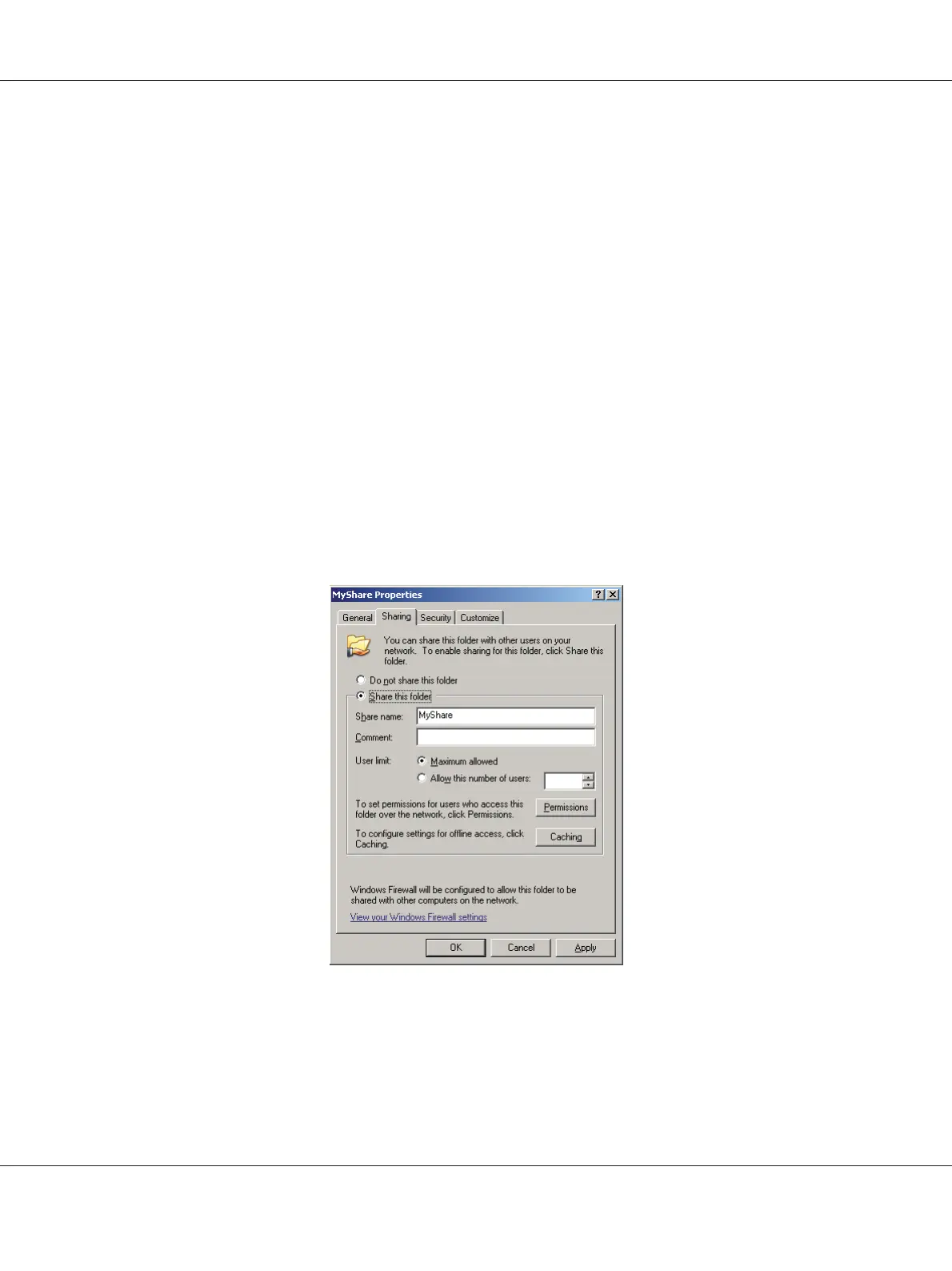Note:
To add sub-folders, create new folders in the shared folder you have created.
Example: Folder name: MyShare, Second-level folder name: MyPic, Third-level folder name: John
You should now see MyShare\MyPic\John in your directory.
After you created a folder, go to “Configuring the Printer Settings” on page 198.
For Windows Server 2003
1. Create a folder in the desired directory on your computer (Example of folder name, MyShare).
2. Right-click the folder, and then select Properties.
3. Click the Sharing tab, and then select the Share this folder.
4. Enter a shared name in the Share name box.
Note:
Note down the shared name as you need to use this name in the next setting procedure.
5. Click Permissions to give write permission for this folder.
6. Click Add.
Epson AcuLaser CX17 Series User’s Guide
Scanning 192
