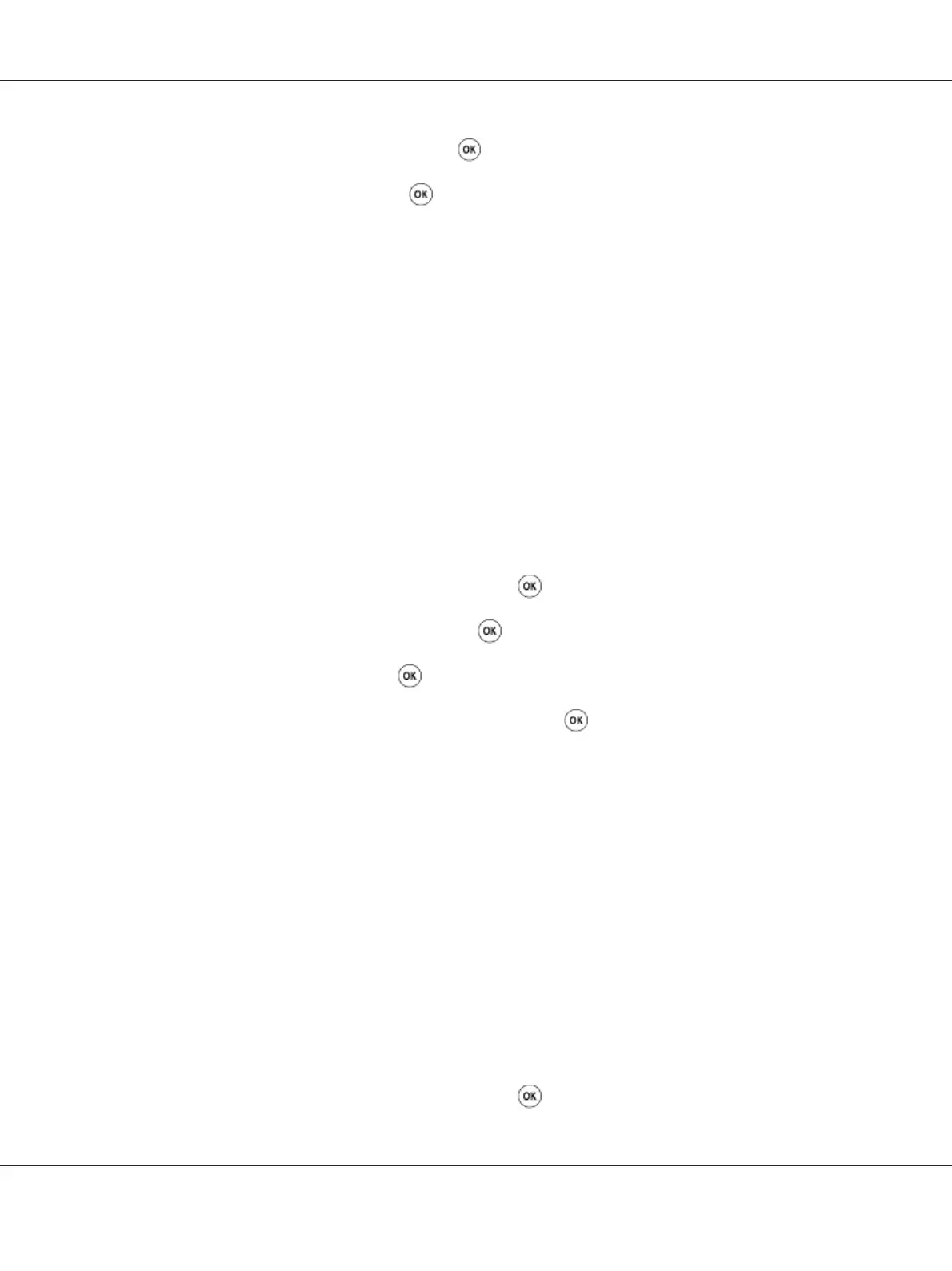4. Select File Format, and then press the button.
5. Select the type, and then press the
button.
Available types:
❏ PDF (factory default)
❏ TIFF
❏ JPEG
Setting the Color Mode
You can scan an image in color or in black and white. Selecting black and white significantly reduces
the file size of the scanned images. An image scanned in color will have a larger file size than the same
image scanned in black and white.
1. Press the System button.
2. Select Defaults Settings, and then press the
button.
3. Select Scan Defaults, and then press the
button.
4. Select Color, and then press the
button.
5. Select one of the following options, and then press the
button.
❏ Black & White: Scans in black and white mode. This is available only when File Format is
set to PDF or TIFF.
❏ Color: Scans in color mode. (factory default)
Setting the Scan Resolution
You may want to change the scan resolution depending on the way you plan to use the scanned image.
Scan resolution affects both the size and image quality of the scanned image file. The higher the scan
resolution, the larger the file size.
To select the scan resolution:
1. Press the System button.
2. Select Defaults Settings, and then press the
button.
Epson AcuLaser CX17 Series User’s Guide
Scanning 210
