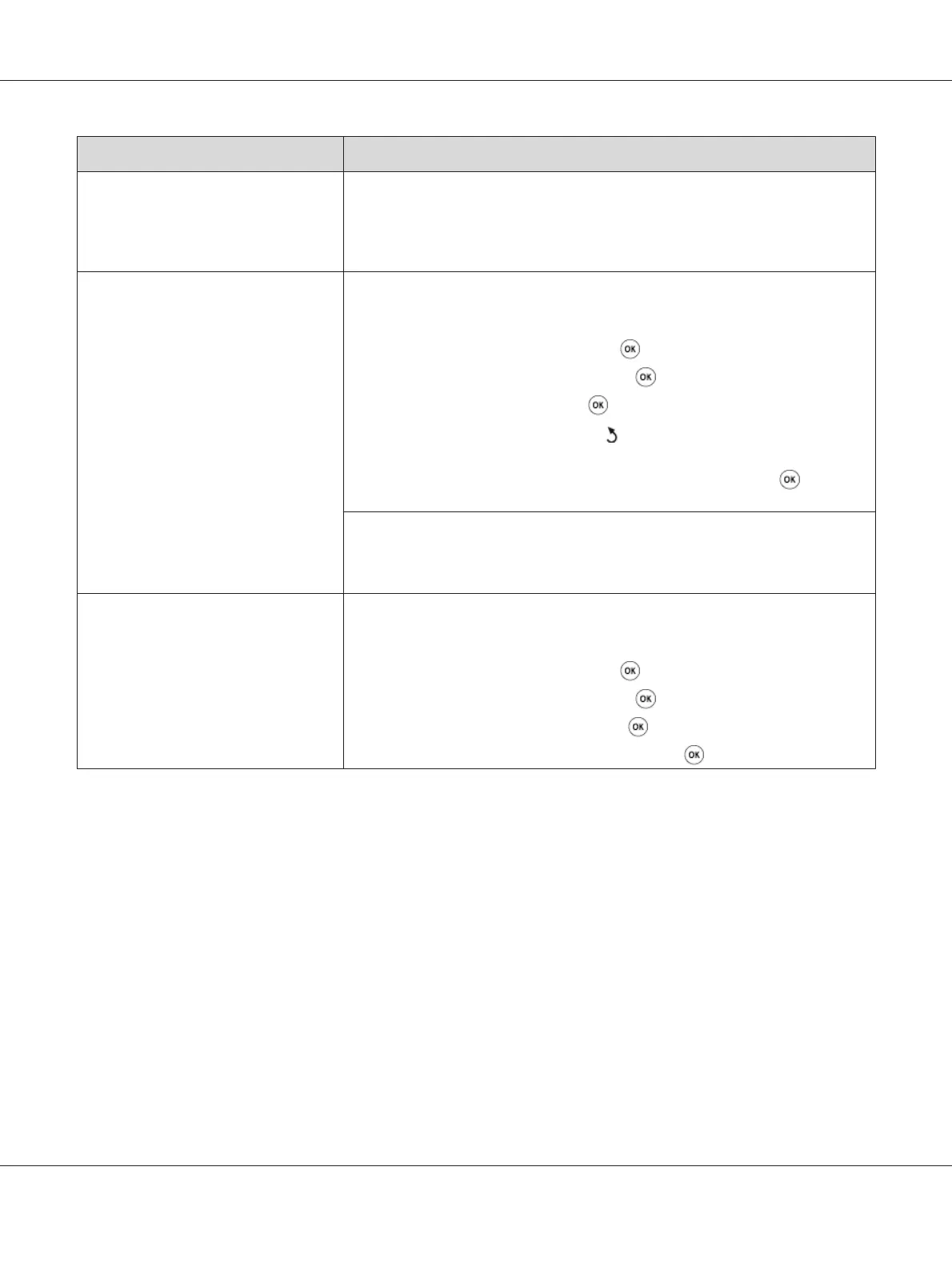Problem Action
Blank areas appear at the bottom of
each page or on other pages, with a
small strip of text at the top.
You may have chosen the wrong paper settings in the user option setting. Correct
the paper settings.
See Also:
“Tray Settings” on page 292
The printer will not send or receive
faxes.
Ensure that the region is set correctly.
1. Press the System button.
2. Select Admin Menu, and then press the
button.
3. Select Fax Settings, and then press the
button.
4. Select Region, and then press the
button.
5. When the setting is correct, press the
(Back) button to return to the previous
screen.
To change the setting, select the correct region and then press the
button.
Select Yes to reboot the printer.
Check that the phone line is connected properly.
See Also:
“Connecting the Telephone Line” on page 214
An error often occurs during a fax
transmission or reception.
Reduce the modem speed.
1. Press the System button.
2. Select Admin Menu, and then press the
button.
3. Select Fax Settings, and then press the
button.
4. Select Modem Speed, and then press the
button.
5. Select the desired menu item, and then press the
button.
Epson AcuLaser CX17 Series User’s Guide
Troubleshooting 336
