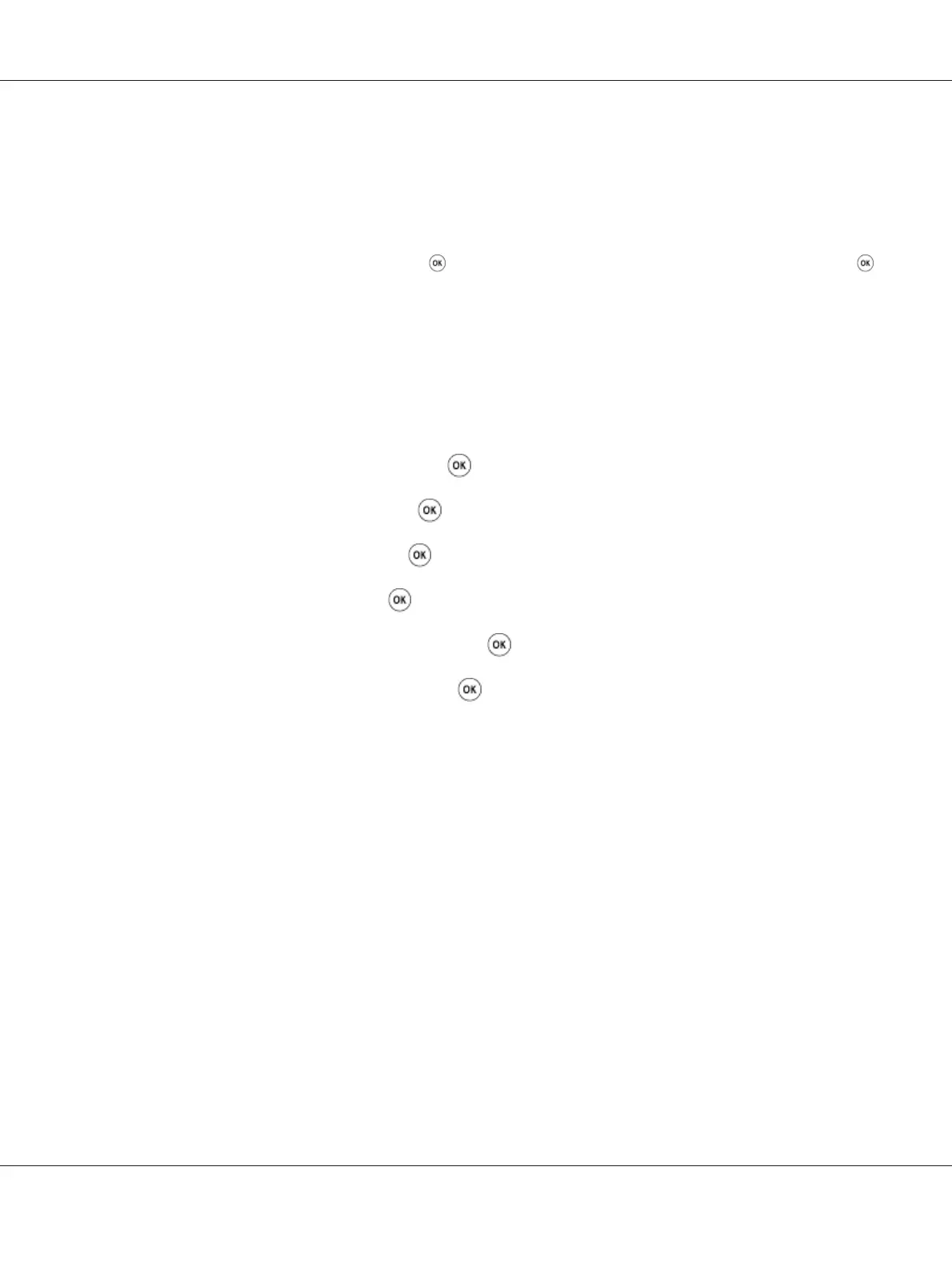You can turn on/off both protocols using the operator panel, or use EpsonNet Config to turn on/off
DHCP.
Note:
You can print a report that includes the printer’s IP address. On the operator panel, press the System
button, select Report / List, press the
button, select System Settings, and then press the
button. The IP address is listed on the System Settings page.
Using the Operator Panel
To turn on/off either the DHCP or AutoIP protocol:
1. On the operator panel, press the System button.
2. Select Admin Menu, and then press the button.
3. Select Network, and then press the
button.
4. Select TCP/IP, and then press the
button.
5. Select IPv4, and then press the
button.
6. Select Get IP Address, and then press the
button.
7. Select DHCP/AutoIP, and then press the
button.
Using EpsonNet Config
To turn on/off the DHCP protocol:
1. Launch your web browser.
2. Enter the IP address of the printer in the address bar, and then press the Enter key.
3. Select Properties.
4. Select TCP/IP from the Protocol Settings folder on the left navigation panel.
5. In the IP Address Mode field, select the DHCP/Autonet option.
6. Click the Apply button.
Epson AcuLaser CX17 Series User’s Guide
Printer Connection and Software Installation 47