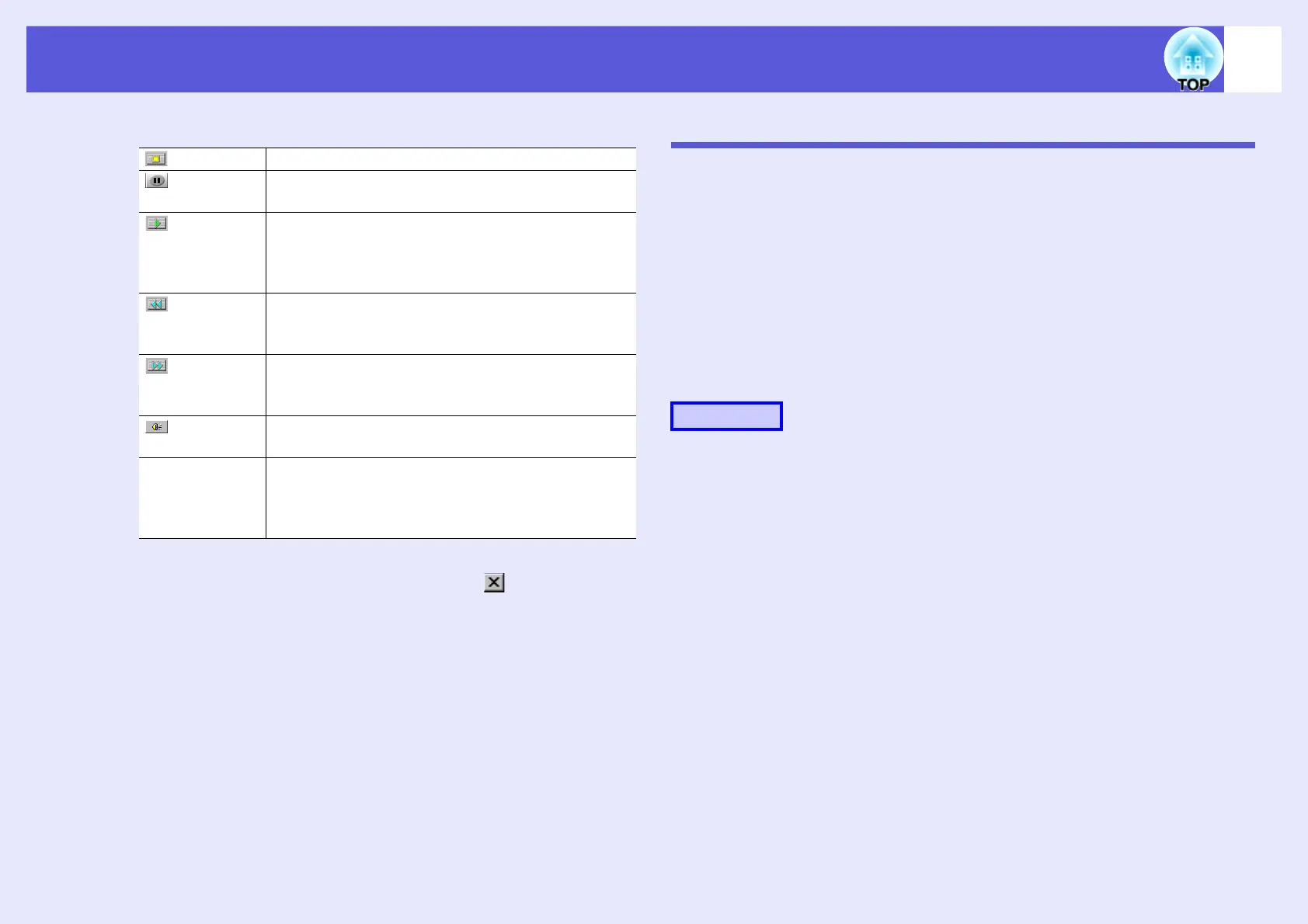Cases Like These
83
The following table shows the functions of each button.
C
After you finish checking, click the " " button at
the top right of the window to close the scenario
preview screen.
Setting Animation Rules
The following PowerPoint animations can be used in a scenario.
Fly Blinds Box Checkerboard
Crawl Dissolve Peek Random Bars
Spiral Split Stretch Strips
Swivel Wipe Zoom
You can set which animations, other than those mentioned above are
replaced (Default: Cut).
A
Start EMP SlideMaker2.
Click the "Cancel" button if screen properties is displayed.
B
Select "Scenario Option" - "Animation Conversion
Preferences".
C
The set animation is selected.
Stop Stops play and returns to the first slide.
Pause Temporarily stops the slides when "Automatically
after" is selected as "Advance". s p.85
Play Starts the scenario preview. Also, this restarts
stopped or paused scenarios. The following slide is
displayed when "On mouse click" is set as
"Advance". s p.85
Rewind Returns to the previous slide or returns to the screen
previous to the animation being executed. The
animation effects are not performed upon return.
Fast-
forward
Proceeds to the next slide or shows the screen after
animation execution. At this time the animation
effects are not executed.
Volume Performs volume control. Adjust the volume of the
background music.
Status bar Displays the progress of the scenario on a bar. At
first there is no bar display, and then the bar extends
from left to right as the scenario progresses. The
scenario ends at the right hand side of the bar.
Procedure
