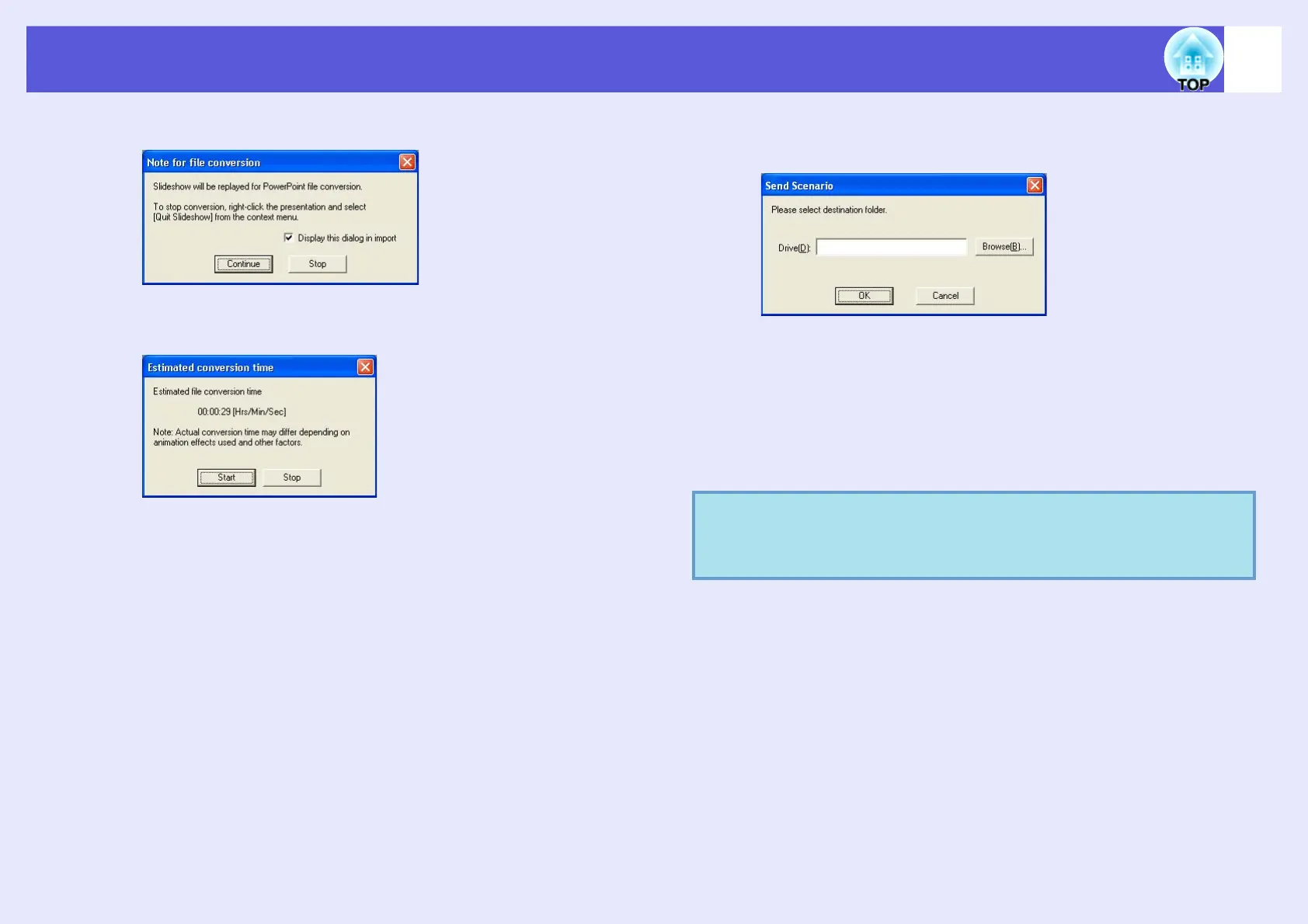Creating a Scenario
75
F
Check the message and click the "Continue" button.
G
Check the message and click the "Start" button.
The conversion to a scenario starts and the slide show plays
automatically.
If the [Esc] key on the keyboard is pressed during the slide show,
the slide show is canceled. In that case, the scenario closes before it
can be created.
H
When the slide show ends, click the screen.
The scenario transfer destination dialog box is displayed.
I
Select the drive and the folder where the USB
storage is connected and click the "OK" button.
Go to procedure three from "Sending Scenarios" s p.80.
f Including all slides in a PowerPoint file
Use the following procedure to include all slides in a PowerPoint file into
a scenario. When this method is used to include the slides, any animations
that have been set using PowerPoint will be retained after the slides have
been imported into the scenario.
q
When creating a scenario with only one PowerPoint file,
you can do that easily by a drag and drop operation.
s
p.69
