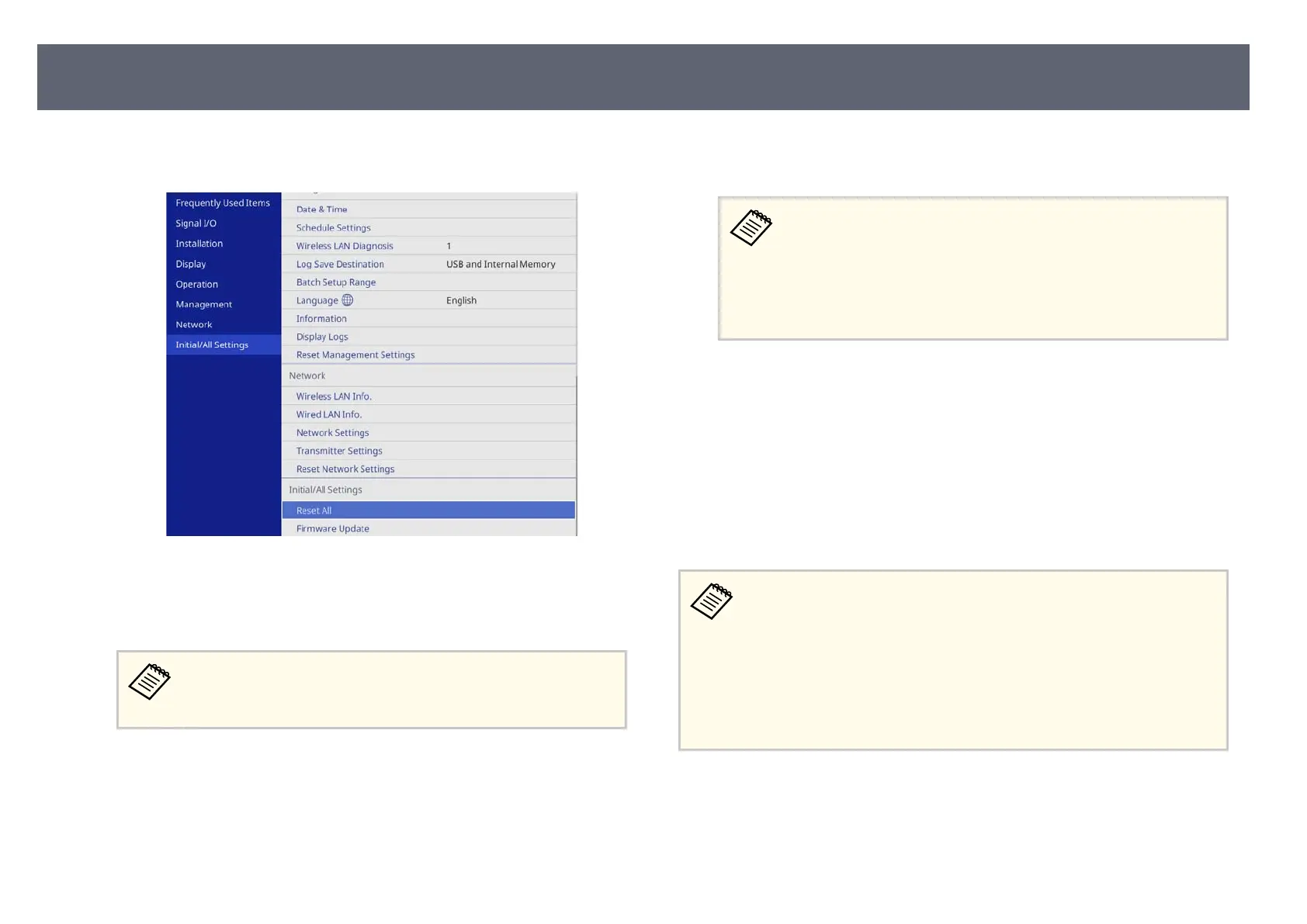c
Press the [Menu] button, select the Ini
tial/All Settings menu, and press
the Enter button.
d
Select F
irmware Update and press the Enter button.
e
S
elect Yes to start the rmware update.
Do not disconnect the AC adapter from the base unit while the
rm
ware is updating. If the AC adapter is disconnected, the base
unit may not start correctly.
e base unit's indicator turns on and the base unit enters rmware
u
pdate mode. e computer recognizes the base unit as a removable disk.
f
On the computer, copy the r
m
ware le to the root folder (highest folder
in the hierarchy) of the removable disk.
•
Do n
ot copy any other les or folders to the removable disk.
Otherwise, the les or folders may be lost.
•
e base unit turns o automatically if the USB cable or the AC
adapter are disconnected before the rmware le can be copied
to the removable disk. If this occurs, perform the procedure
again.
g
Perform the steps to safely remove a USB device from the computer and
di
s
connect the USB cable from the base unit.
e base unit's indicator starts ashing and the rmware update starts.
When the update nishes normally, the base unit enters standby status
(only the power indicator is lit blue).
When the update nishes, check the Information menu in the base unit's
Management menu to make sure that the Version information has been
updated to the correct rmware version.
•
Wh
en the indicator ashes rapidly, the rmware update may have
failed. Disconnect the AC adapter from the base unit, and then
reconnect it to the base unit. If the indicator continues to ash even
aer reconnecting the AC adapter, remove the power plug from the
electrical outlet and contact Epson.
•
If no operations are performed for 20 minutes in update mode, the
base unit turns o automatically. If this occurs, perform the procedure
again.
Updating the Firmware
102
