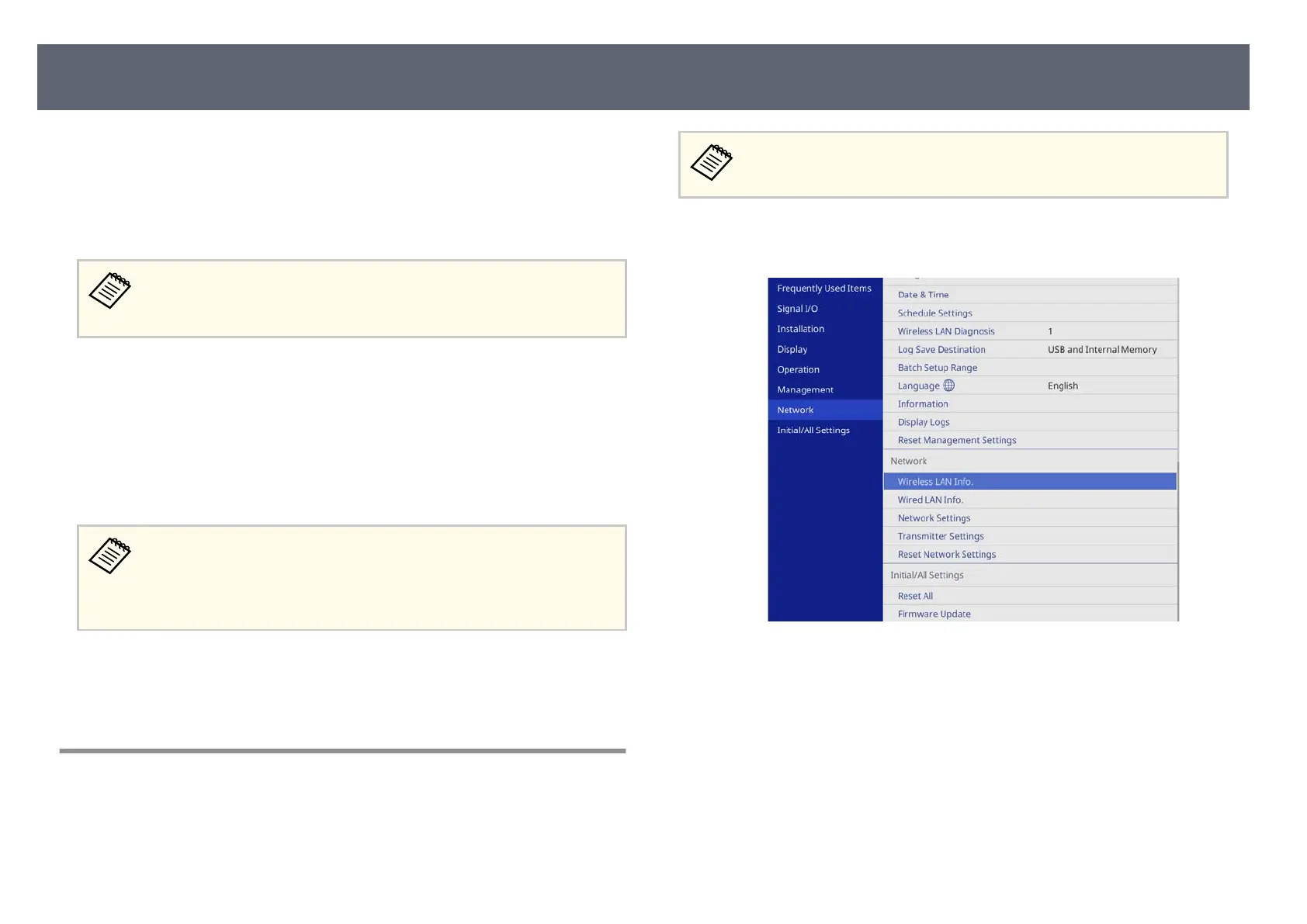You can connect the receiver (base unit or supported projector) to your wired
net
work by using a LAN cable.
By connecting the receiver to a Windows/Mac computer or mobile device
through a network, you can share the screen of the computer or mobile device
with an external display device.
If you are using the Epson Wireless Presentation System (ELPWP10)
wi
th a supported projector, see your projector User's Guide for details on
network settings for the projector.
Aer connecting and setting up the receiver as described here, download and
in
stall Epson iProjection (Windows/Mac) from the following Web site.
epson.sn
Epson iProjection soware sets up your computer for network display. It also
allows you to hold interactive meetings by displaying the computer screens of
users over a network. See the Epson iProjection Operation Guide (Windows/Mac)
for instructions.
•
Mak
e sure you have installed the latest version of Epson iProjection.
•
If the Web Control Password has not been set, a screen prompting
you to set a password is displayed when you save the network settings.
Follow the on-screen instructions to set the password.
g
Relat
ed Links
•
"S
electing Wired Network Settings" p.43
•
"Display Order of Screens from Multiple Devices" p.58
Selecting Wired Network Settings
Before you can display images from computers on your network, you need to
se
lect network settings on the base unit.
Make sure you already connected the base unit to your wired network
usin
g the LAN port.
a
Press the [Menu] button, select the Network menu, and press the Enter
button.
b
Select Network Settings and press the Enter button.
c
T
o identify the base unit over the network, select Base U
nit Name and
enter a name up to 16 alphanumeric characters long.
d
Set the Priority Control Interface setting to Wired LAN.
Sharing Screens Using Epson iProjection (Wired Connection)
43
