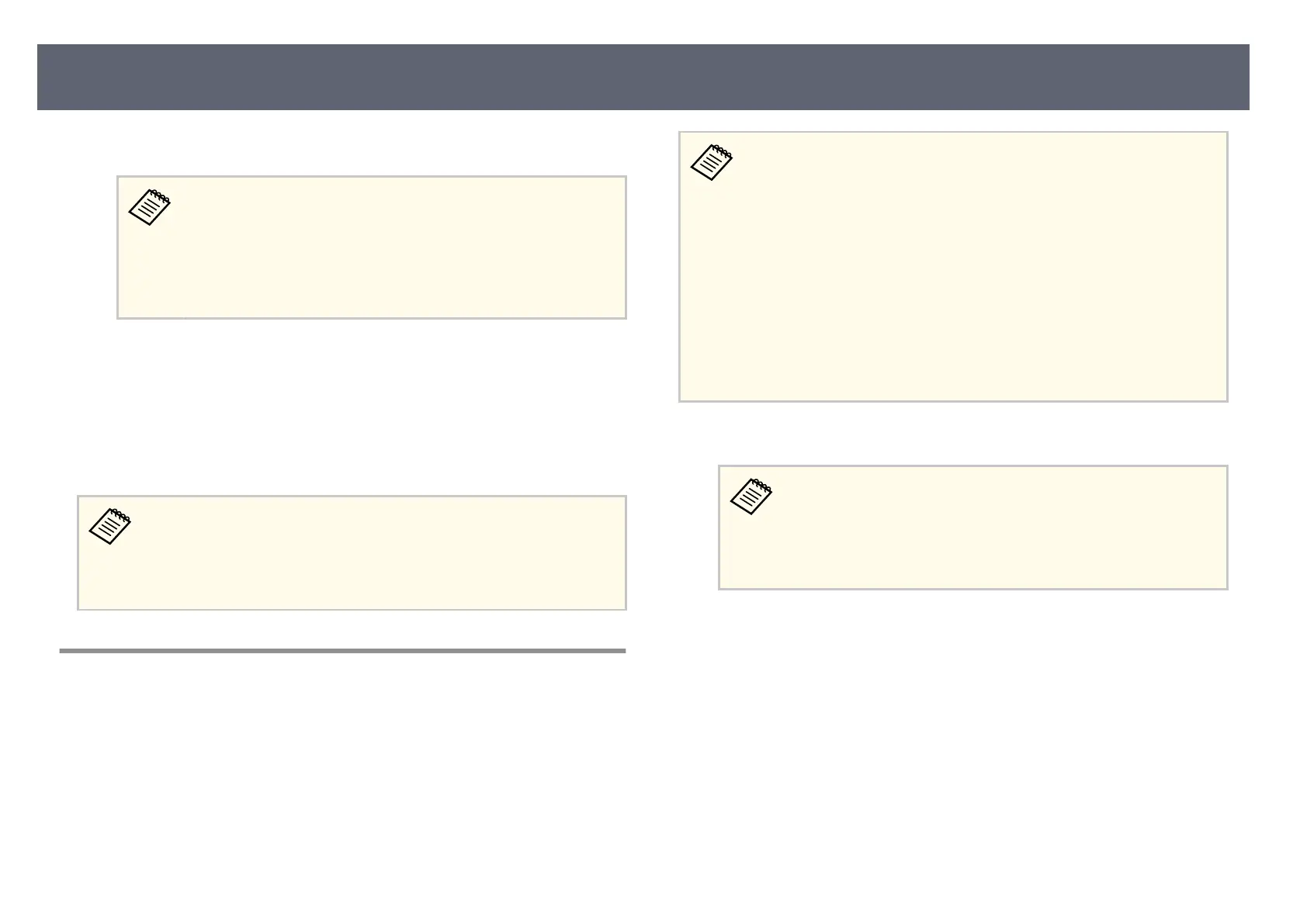f
Select Yes to start the rmware update.
•
Do n
ot disconnect the AC adapter from the base unit while the
rmware is updating. If the AC adapter is disconnected, the base
unit may not start correctly.
•
Do not disconnect the USB storage device from the base unit
while the rmware is updating. If the USB storage device is
disconnected, the update may not be applied correctly.
e base unit's indicator starts ashing and the rmware update starts.
W
hen the update nishes normally, the base unit enters standby status
(only the power indicator is lit blue).
When the update nishes, check the Information menu in the base unit's
Management menu to make sure that the Version information has been
updated to the correct rmware version.
When the indicator ash
es rapidly, the rmware update may have failed.
Disconnect the AC adapter from the base unit, and then reconnect it to
the base unit. If the indicator continues to ash even aer reconnecting
the AC adapter, remove the power plug from the electrical outlet and
contact Epson.
Updating Firmware Using a Computer and USB Cable
You can update the base unit's rm
ware using a computer and a USB cable.
•
Res
ponsibility for updating the rmware lies with the customer. If
a rmware update fails due to problems such as a power failure or
communication problems, a fee will be charged for any necessary
repairs.
•
Your computer must be running one of the following operating systems
to update the rmware.
•
Windows 8.1 (32- and 64-bit)
•
Windows 10 (32- and 64-bit)
•
macOS 10.13.x (64-bit)
•
macOS 10.14.x (64-bit)
•
macOS 10.15.x (64-bit)
a
Download the base unit rm
ware le from the Epson Web site.
•
Do n
ot change the rmware's le name. If the le name is
changed, the rmware update will not start.
•
Check that the rmware le you copied is the correct le for your
base unit model. If the rmware le is not correct, the rmware
update will not start.
b
Connect the USB cable to the computer's USB port and to the base unit's
Ser
vice port.
Updating the Firmware
101
