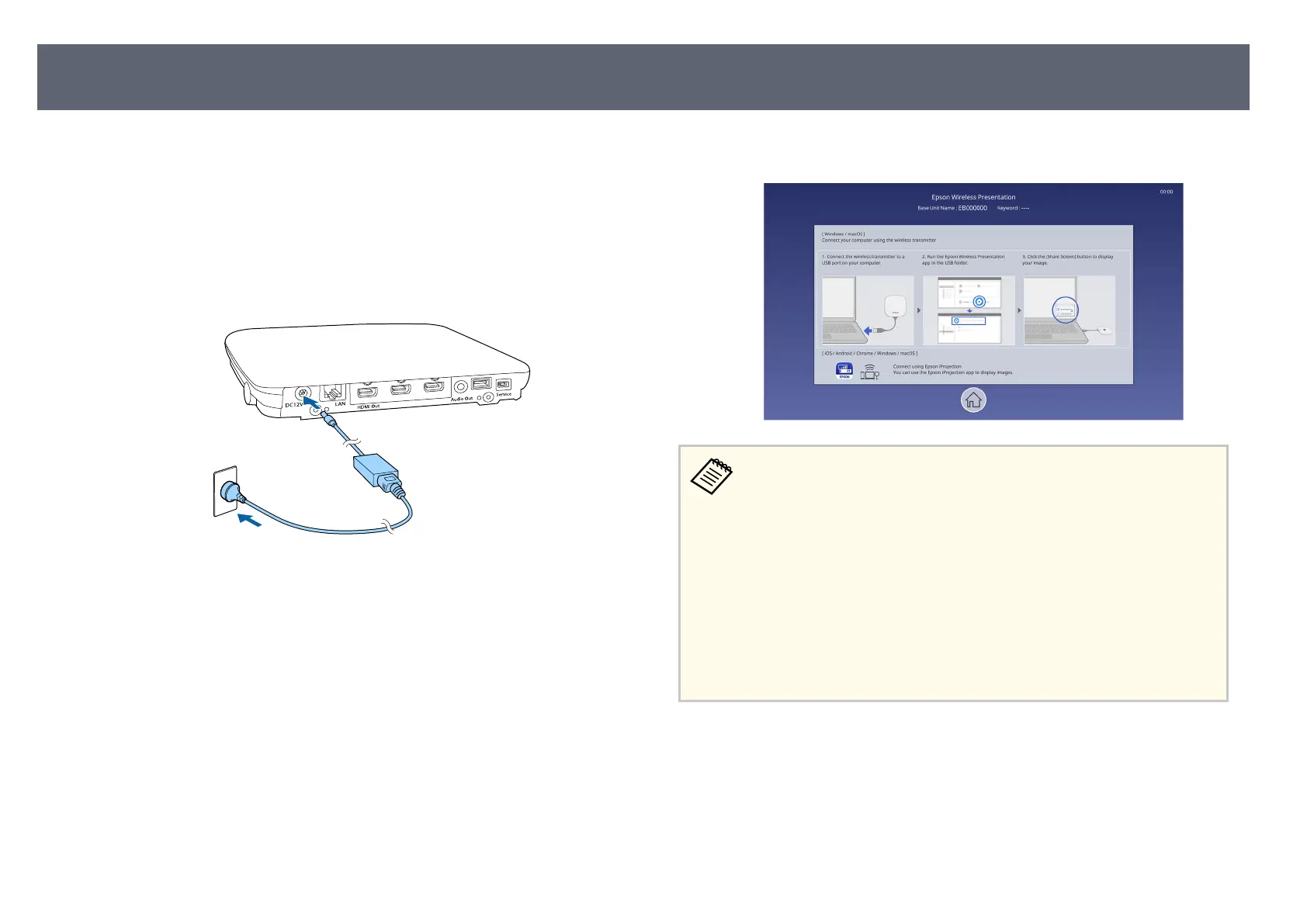Turn on the base unit, and then turn on the computer or the video equipment
yo
u want to use.
a
Connect the AC adapter to the base unit's DC 12V port.
b
Connect the power cord to the AC adapter.
c
Plug the power cord into an electrical outlet.
e b
ase unit enters standby mode. is indicates that the base unit is
r
eceiving power, but is not yet turned on.
d
Press the power button on the base unit or remote control to turn on the
bas
e unit.
e status indicator ashes blue as the base unit warms up. Once the base
unit is warmed up, the status indicator stops ashing and remains blue.
If there is no input signal when the base unit is turned on, the connection
guide scr
een for Epson Wireless Presentation is displayed.
•
e bas
e unit automatically turns on when you connect the wireless
transmitter to the computer under the following conditions:
•
If the external display device supports HDMI CEC standards and
HDMI Link features are available for the base unit and the external
display device.
•
If you set the Auto Power On setting to On in the base unit's
Network menu.
s Network > Transmitter Settings > Auto Power On
•
e base unit automatically turns on when the HDMI input source is
detected if you set the HDMI Auto Power On setting to On in the base
unit's Operation menu.
g
Related Links
•
"H
ome Screen" p.35
•
"Base Unit Feature Settings - Operation Menu" p.86
•
"Base Unit Network Settings - Network Menu" p.88
Turning On the Base Unit
34
