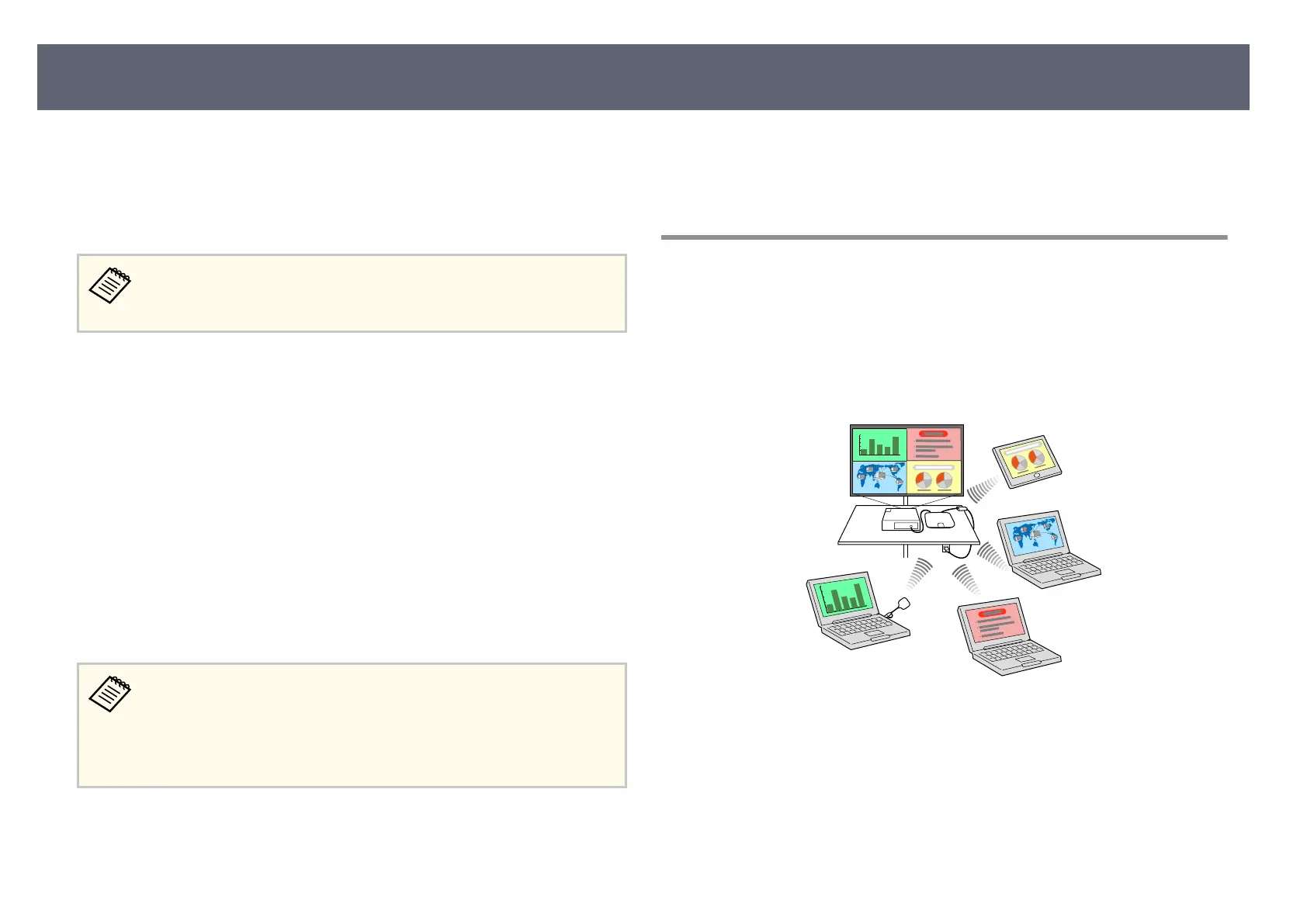You can connect the receiver (base unit or supported projector) to your wireless
net
work by conguring the connection manually using the receiver's Network
menus. By connecting the receiver to a Windows/Mac computer or mobile
device through a network, you can share the screen of the computer or mobile
device with an external display device.
If you are using the Epson Wireless Presentation System (ELPWP10)
wi
th a supported projector, see your projector User's Guide for details on
network settings for the projector.
Aer setting up the receiver, download and install the network soware from
t
he following Web site.
epson.sn
Use the following soware and documentation to set up and control wireless
display:
•
Epson iProjection (Windows/Mac) soware allows you to hold interactive
meetings by displaying the computer screens of users over a network. See the
Epson iProjection Operation Guide (Windows/Mac) for instructions.
•
Epson iProjection (iOS/Android/Chromebook) app allows you to display
from iOS, Android, or Chromebook devices.
You can download Epson iProjection for free from the App Store or Google
Play. Any fees incurred when communicating with the App Store or Google
Play are the responsibility of the customer.
•
Mak
e sure you have installed the latest version of Epson iProjection on
your device.
•
If the Web Control Password has not been set, a screen prompting
you to set a password is displayed when you save the network settings.
Follow the on-screen instructions to set the password.
g
Relat
ed Links
•
"W
ireless Network Display Connection Methods" p.46
•
"Selecting Wireless Network Settings Manually" p.47
•
"Set
ting Up Wireless Network Security for Simple AP Mode" p.50
•
"Setting Up Wireless Network Security for Infrastructure Mode" p.50
•
"Using a QR Code to Connect a Mobile Device" p.52
Wireless Network Display Connection Methods
Choose a connection method for connecting your computer and base unit over
a net
work based on your network environment.
•
Simple AP mode lets you directly connect to smartphones, tablets, or
computers using your base unit as an access point. When you use this
method, connect the base unit using Quick Connection Mode of the Epson
iProjection soware or use Screen Mirroring.
•
Infrastructure mode lets you connect to smartphones, tablets, or computers
over a wireless network access point. When you use this method, connect
Sharing Screens Using Epson iProjection (Wireless Connection)
46
