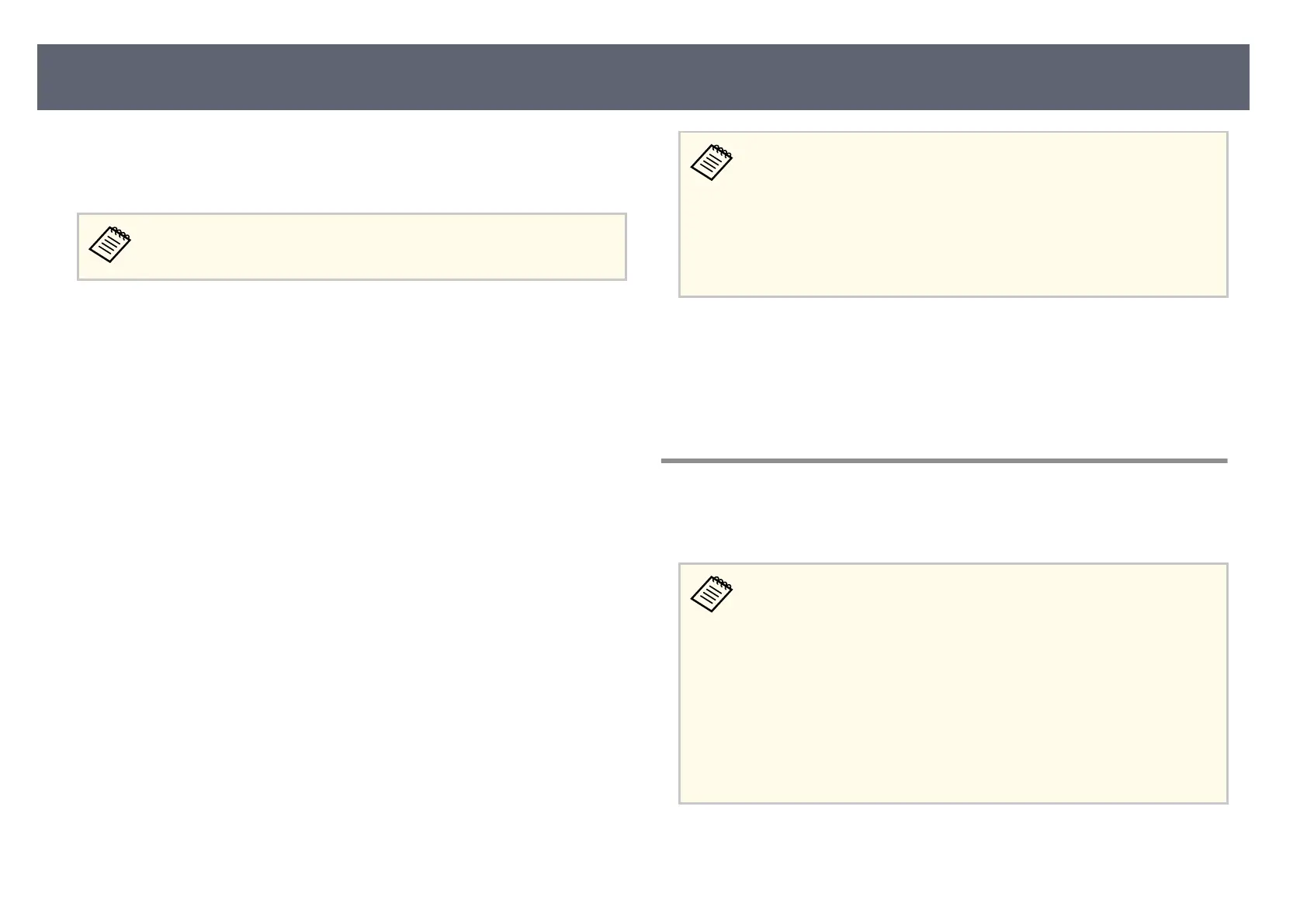You can send image to your receiver (base unit or supported projector)
fr
om mobile devices such as laptops, smartphones, and tablets using Miracast
technology.
If you are using the Wireless Presentation System (ELPWP10) with a
su
pported projector, see the User's Guide for the projector.
You can connect two devices that use Miracast technology at the same time. e
bas
e unit detects the input sources as Screen Mirroring1 and Screen Mirroring2.
You need to set the Interrupt Connection setting to O.
s Network > Network Settings > Network Projection > Screen Mirroring >
Interrupt Connection
If your device supports Miracast, you do not need to install any additional
soware. When using a Windows computer, make sure the necessary adapter
for the Miracast connection is available.
Note the following limitations when using Screen Mirroring features.
•
You cannot play an interlaced image.
•
You cannot play multi-channel audio over 3ch (channel 3).
•
You may not be able to display images depending on the resolution and frame
rate.
•
You cannot play 3D videos.
•
You cannot view contents with copyright protection with a Miracast
connection.
•
Do not change the base unit's Screen Mirroring setting during Screen
Mirroring display. Doing so may cause the base unit to disconnect and it
may take a while to re-connect.
s Network > Network Settings > Network Projection > Screen Mirroring
•
Do not turn o the base unit directly by using the breaker during Screen
Mirroring display.
•
Mo
bile devices with Android installed or Windows 8.1 or later installed
mainly support Miracast.
Support for Miracast varies depending on the mobile device. See your
mobile device manual for details.
•
If the Web Control Password has not been set, a screen prompting
you to set a password is displayed when you save the network settings.
Follow the on-screen instructions to set the password.
g
Related Links
•
"S
electing Screen Mirroring Settings" p.53
•
"Connecting Using Screen Mirroring with the Miracast Function" p.55
•
"Connecting Using Screen Mirroring in Windows 10" p.55
•
"Connecting Using Screen Mirroring in Windows 8.1" p.56
Selecting Screen Mirroring Settings
You must select Scr
een Mirroring settings for your base unit to display images
from your mobile device.
If you use Windows 10, you can cast images using the following
connections:
•
Casting images from your device to an external display device using the
base unit
•
Casting images using the local area network
When you cast images via local area network, the connection is more
stable and secure. Do one of the following to connect your base unit to a
local area network:
•
Connect a LAN cable.
•
Select the Wireless LAN setting to connect to the wireless access point.
Sharing Mobile Device Screen Using Screen Mirroring
53
