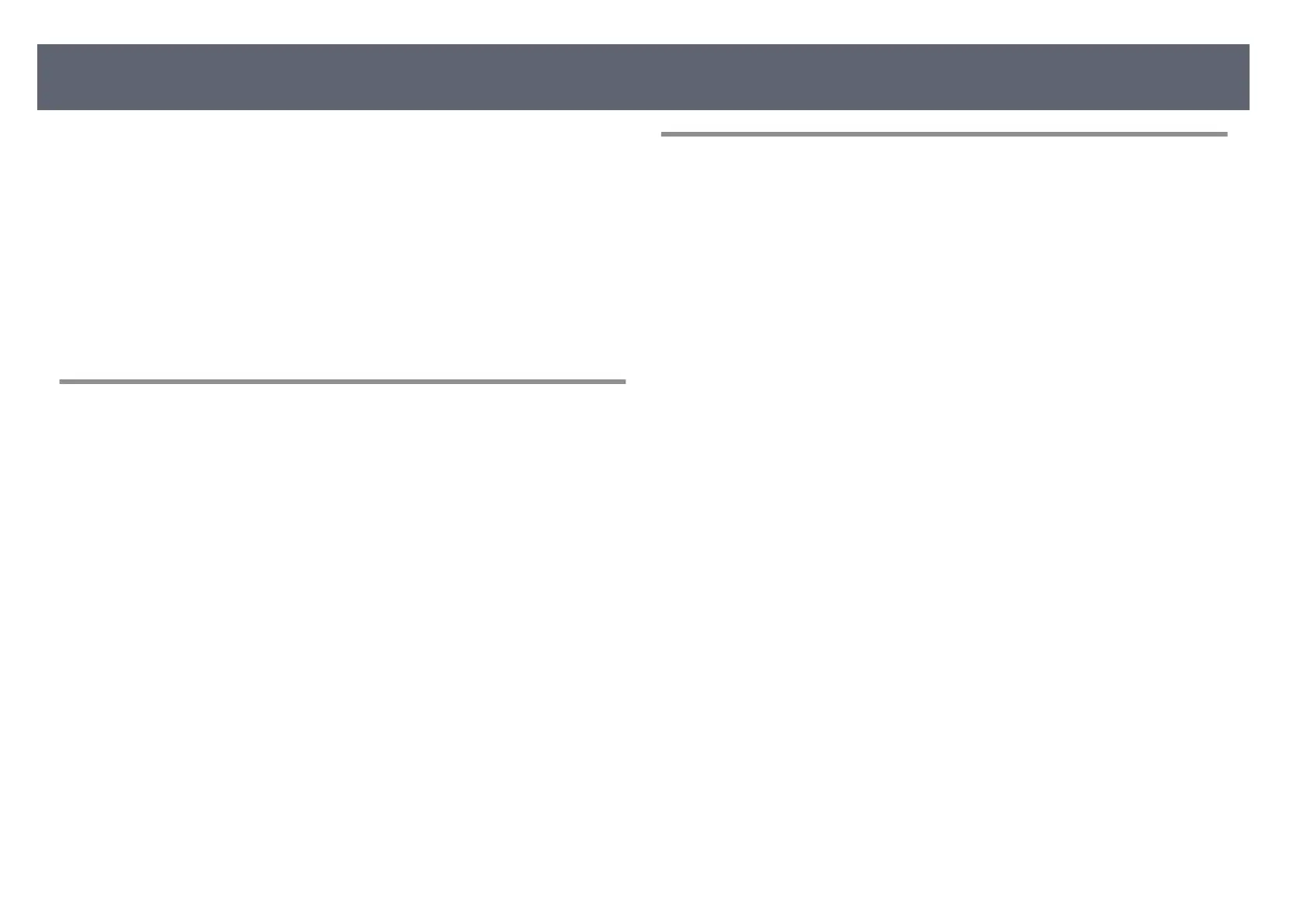Check the solutions in these sections if you have problems operating the base
unit o
r remote control.
g
Related Links
•
"Solutions to Base Unit Power or Shut-O Problems" p.110
•
"Solutions to Problems with the Remote Control" p.110
•
"Solutions to Password Problems" p.111
•
"Solution When "e Battery that Saves Your Clock Settings is Running Low"
Message Appears" p.111
•
"Solutions When the External Display Device Turns On Unexpectedly" p.111
Solutions to Base Unit Power or Shut-O Problems
If the base unit does not turn on when you press the power button or it turns o
unexpectedly, try the following solutions:
•
Make sure the AC adapter is securely connected to the base unit and to a
working electrical outlet.
•
If the power button on the remote control does not turn on the base unit,
check its batteries and make sure at least one of the remote receivers are
available in the Remote Receiver setting in the base unit's Installation menu.
•
If the base unit turns o unexpectedly, it may have entered sleep mode aer
a period of inactivity. Perform any operation to wake the base unit. To turn
o sleep mode, set the Sleep Mode setting to O in the base unit's Operation
menu.
•
If the base unit turns o and the status indicator is lit orange, the base unit
has overheated. Leave it turned o to cool down for 5 minutes.
•
e AC adapter may be defective. Disconnect the AC adapter and contact
Epson for help.
g
Related Links
•
"Base Unit Feature Settings - Operation Menu" p.86
•
"Base Unit Installation Settings - Installation Menu" p.84
Solutions to Problems with the Remote Control
If the base unit does not respond to remote control commands, try the following
so
lutions:
•
Check that the remote control batteries are installed correctly and have
power. If necessary, replace the batteries.
•
Make sure you are operating the remote control within the reception angle
and range of the base unit.
•
Make sure the base unit is not warming up or shutting down.
•
Check to see if a button on the remote control is stuck down, causing it to
enter sleep mode. Release the button to wake the remote control up.
•
Strong uorescent lighting, direct sunlight, or infrared device signals may be
interfering with the base unit's remote receivers. Dim the lights or move the
base unit away from the sun or interfering equipment.
•
Make sure at least one of the remote receivers are available in the Remote
Receiver setting in the base unit's Installation menu.
•
If the Remote Receiver setting is disabled, hold down the [Menu] button on
the remote control for at least 15 seconds to reset the setting to its default.
•
If you assigned an ID number to the base unit to operate multiple base units
from the remote control, you may need to check or change the ID setting.
•
Press the 0 (zero) button on the remote control while holding down the [ID]
button. By selecting 0 on the remote control, you can operate all of the base
units regardless of the base unit ID settings.
•
If you lose the remote control, you can order another one from Epson.
g
Related Links
•
"Installing Batteries in the Remote Control" p.31
•
"Remote Control Operation" p.32
•
"Selecting the Base Unit You want to Operate" p.64
•
"Base Unit Installation Settings - Installation Menu" p.84
•
"Input Signal Settings - Signal I/O Menu" p.83
Solving Base Unit or Remote Control Operation Problems
110
