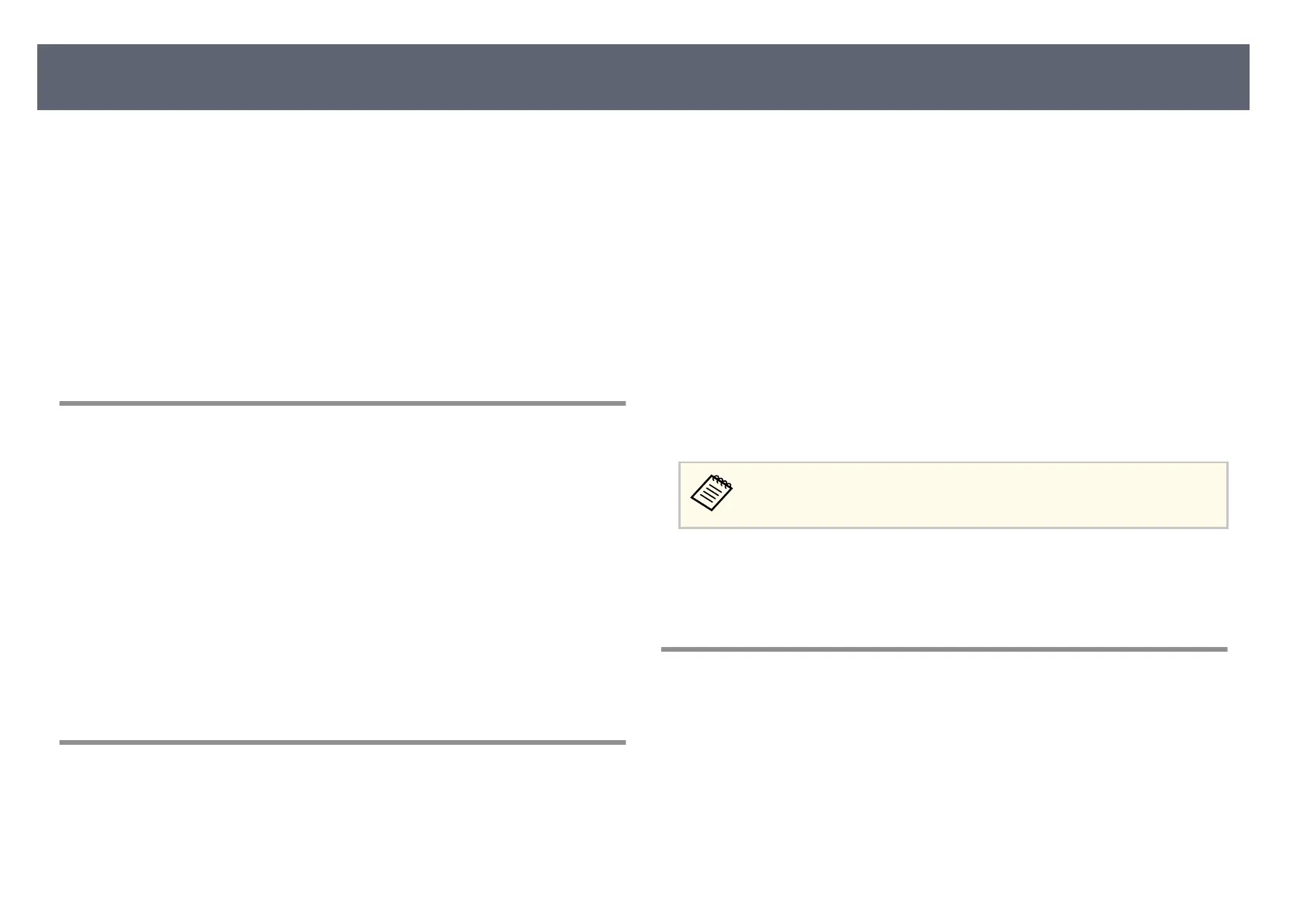Check the solutions in these sections if you have problems using the base unit
on a n
etwork.
g
Related Links
•
"Solutions When Wireless Authentication Fails" p.112
•
"Solutions When You Cannot Access the Base Unit rough the Web" p.112
•
"Solutions When the Image Contains Static During Network Display" p.112
•
"Solutions When You Cannot Connect Using Screen Mirroring" p.113
•
"Solutions When You Cannot Use Two Screen Mirroring Sources" p.113
•
"Solutions When the Image or Sound Contains Static During Screen
Mirroring Connection" p.113
Solutions When Wireless Authentication Fails
If you are having trouble with the authentication, try the following solutions:
•
If the wireless settings are correct, but authentication fails, you may need to
update the Date & Time settings in the base unit's Management menu.
•
Check the Security settings in the base unit's Network menu.
s Network > Network Settings > Wireless LAN > Security
•
If the access point security is WPA3-EAP, change the access point setting to
WPA2/WPA3-EAP.
g
Related Links
•
"Base Unit Administration Settings - Management Menu" p.87
•
"Network Menu - Wireless LAN Menu" p.90
Solutions When You Cannot Access the Base Unit
Through the Web
If you are unable to access the base unit through a Web browser, make sure you
are u
sing the correct ID and password.
•
Mak
e sure you use the following user IDs. (You cannot change the user IDs.)
•
To access the Basic Control option, enter EPSONREMOTE.
•
To access other options and save settings, enter EPSONWEB.
•
For the password, enter the password set in the base unit's Network menu.
No password is set by default.
•
For the infrastructure mode, make sure you have access to the network the
base unit is on.
•
If your Web browser is set up to connect via a proxy server, the Epson Web
Control screen cannot be displayed. Make settings for a connection without
using a proxy server.
•
Make sure the network device is turned on. Aer turning on the network
device, turn on the base unit. If you are connecting wirelessly, connect to
devices over a wireless network access point.
e u
ser ID and password are case sensitive.
g
Related Links
•
"N
etwork Menu - Network Settings Menu" p.89
•
"Base Unit Feature Settings - Operation Menu" p.86
Solutions When the Image Contains Static During
Network Display
If the displayed image contains static during network display, try the following
so
lutions:
•
Check for any obstacles between the access point, the computer, the
mobile device, and the base unit, and change their positions to improve
communication.
Solving Network Problems
112
