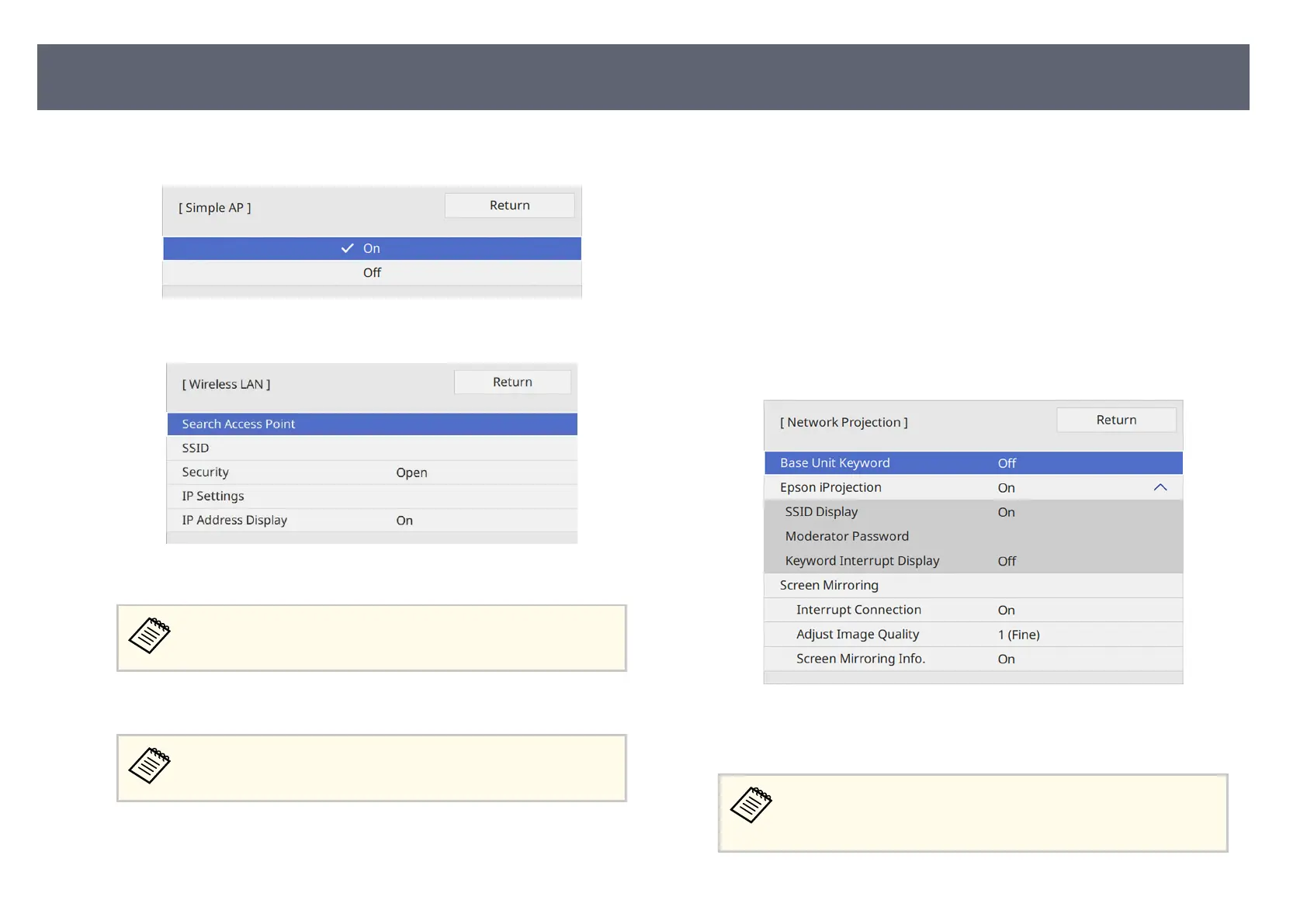•
Fo
r infrastructure mode, set the Simple AP setting to O and go to
next step.
f
Select the Wireless LAN menu and press the Enter button.
e base unit starts searching for access points.
You can also search for access points using the Se
arch Access Point
setting manually.
g
Select the access point you want to connect to.
If you need to assign the SSID manually, select SSID
to enter the
SSID.
h
Assign the IP settings for your network as necessary.
•
If y
our network assigns addresses automatically, select IP Settings to set
the DHCP setting to On.
•
If you must set addresses manually, select IP Settings to set the DHCP
setting to O, and then enter the base unit's IP Address, Subnet Mask,
and Gateway Address as necessary.
i
To prevent the IP address from being displayed on the network
info
rmation screen, set the IP Address Display setting to O.
j
Select the Network Projection menu and press the Enter button.
k
Turn on the Base U
nit Keyword setting if you want to prevent access to
the base unit by anyone not in the room with it.
When you turn on this setting, you must enter a displayed,
randomized keyword from a computer using Epson iProjection to
access the base unit and share the current screen.
Sharing Screens Using Epson iProjection (Wireless Connection)
48
