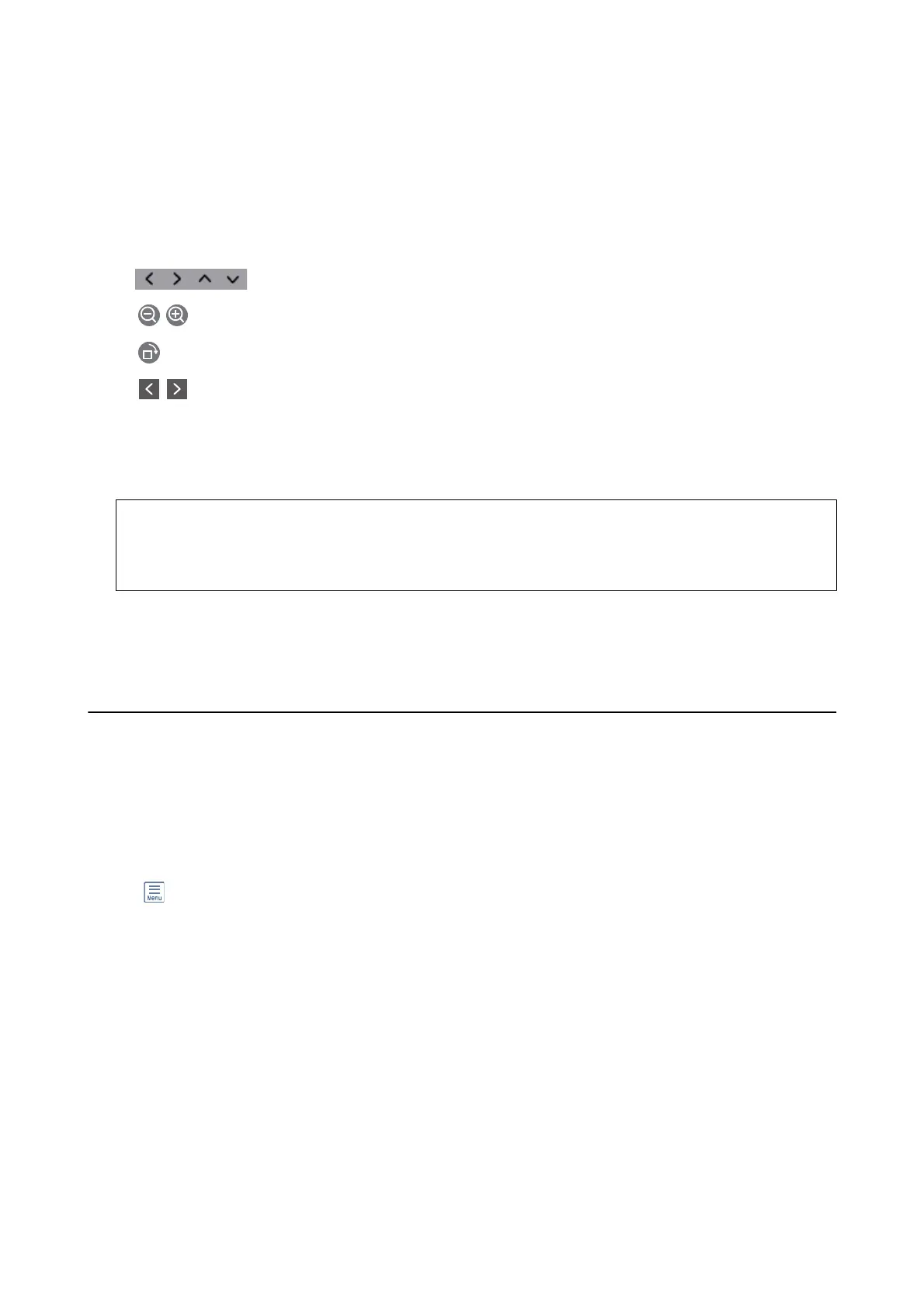2. Tap Open Inbox (XX Unread).
3. If the inbox has been password protected, enter the inbox password.
4.
Select the fax you want to view from the list.
e contents of the fax are displayed.
❏
: Moves the screen in the direction of the arrows.
❏
: Reduces or enlarges.
❏
: Rotates the image to the right by 90 degrees.
❏
: Moves to the previous or the next page.
❏ To hide the operation icons, tap anywhere on the preview screen except for the icons. Tap again to display
the icons.
5. Select whether to print or delete the document you have viewed, and then follow the on-screen instructions.
c
Important:
If the printer runs out of memory, receiving and sending faxes is disabled. Delete documents that you have
already read or printed.
Related Information
& “Menu Options for Fax Settings” on page 51
Using Other Faxing Features
Printing Fax Report Manually
1. Select Fax on the home screen.
2. Tap
(More).
3. Select Fax Report.
4. Select the report you want to print, and then follow the on-screen instructions.
Note:
You can change the report format. From the home screen, select Settings > General Settings > Fax Settings > Report
Settings, and then change the Attach Fax image to report or Report Format settings.
Related Information
& “More” on page 102
& “Report Settings Menu” on page 53
&
“More” on page 102
&
“Report Settings Menu” on page 53
User's Guide
Faxing
100
