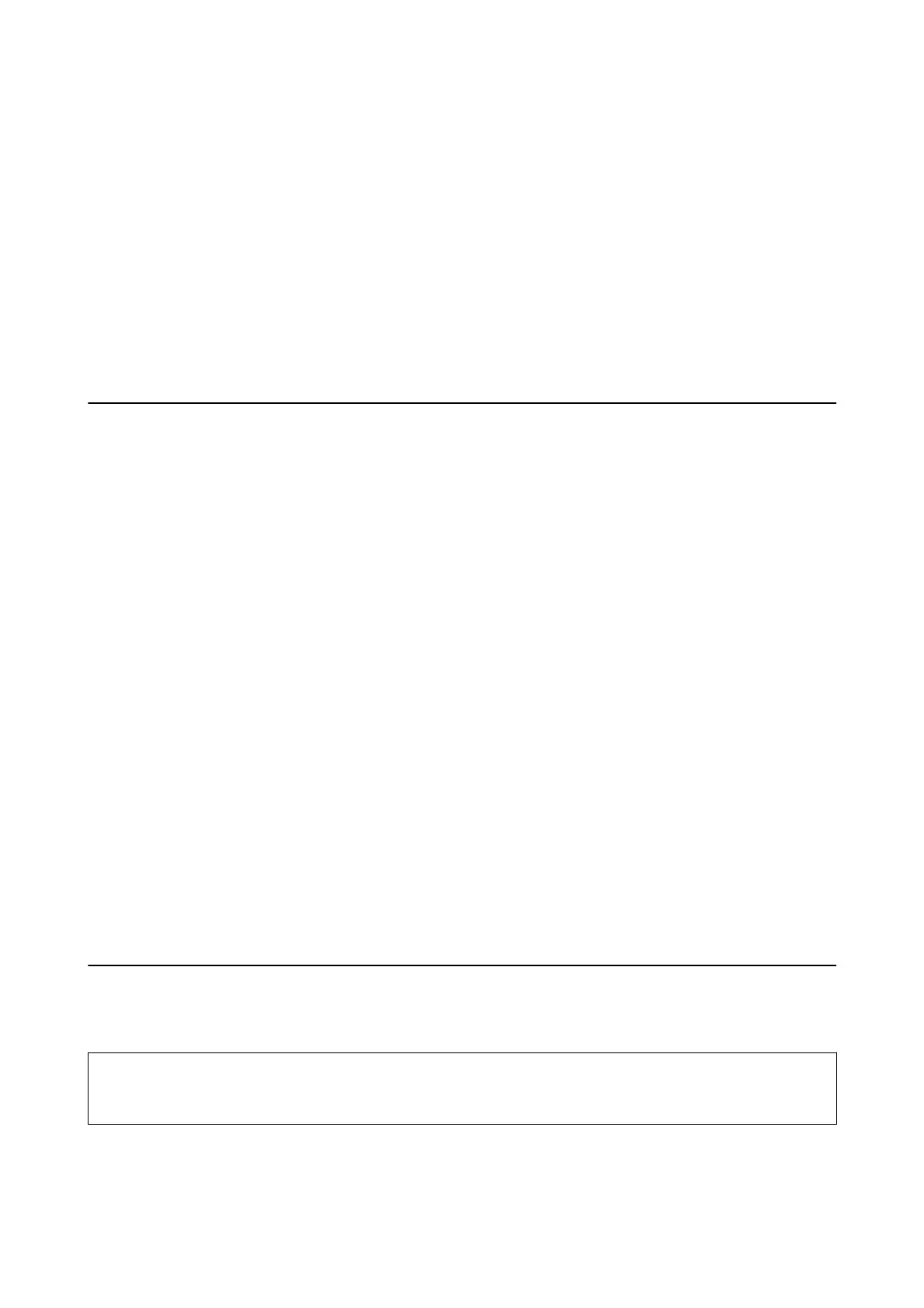3. Click Power Cleaning.
4. Follow the on-screen instructions.
Note:
If you cannot run this feature, solve the problems that are displayed on the printer's control panel. Next, follow this
procedure from step 1 to run this feature again.
Related Information
& “Power Cleaning the Print Head (Power Cleaning)” on page 123
& “Check if Nozzles are Clogged (Nozzle Check)” on page 119
Aligning the Print Head
If print results contain the following problems, align the print head to improve the printouts.
❏ Vertical lines look misaligned or the printouts look blurry
❏ Horizontal banding occurs at regular intervals
Aligning the Print Head - Control Panel
1. Select Maintenance on the home screen.
2. Select Print Head Alignment.
3. Select the adjustment menu you want to adjust to improve the printouts according to the status of the print
results.
❏ Vertical lines look misaligned or the printouts look blurry : Select Ver tical Alignment.
❏ Horizontal banding occurs at regular intervals: Select Horizontal Alignment.
4. Follow the on-screen instructions.
Related Information
& “Loading Paper in the Paper Cassette” on page 22
Cleaning the Paper Path
When the printouts are smeared or paper does not feed correctly, clean the roller inside.
c
Important:
Do not use tissue paper to clean the inside of the printer. e print head nozzles may be clogged with lint.
User's Guide
Maintaining the Printer
125
