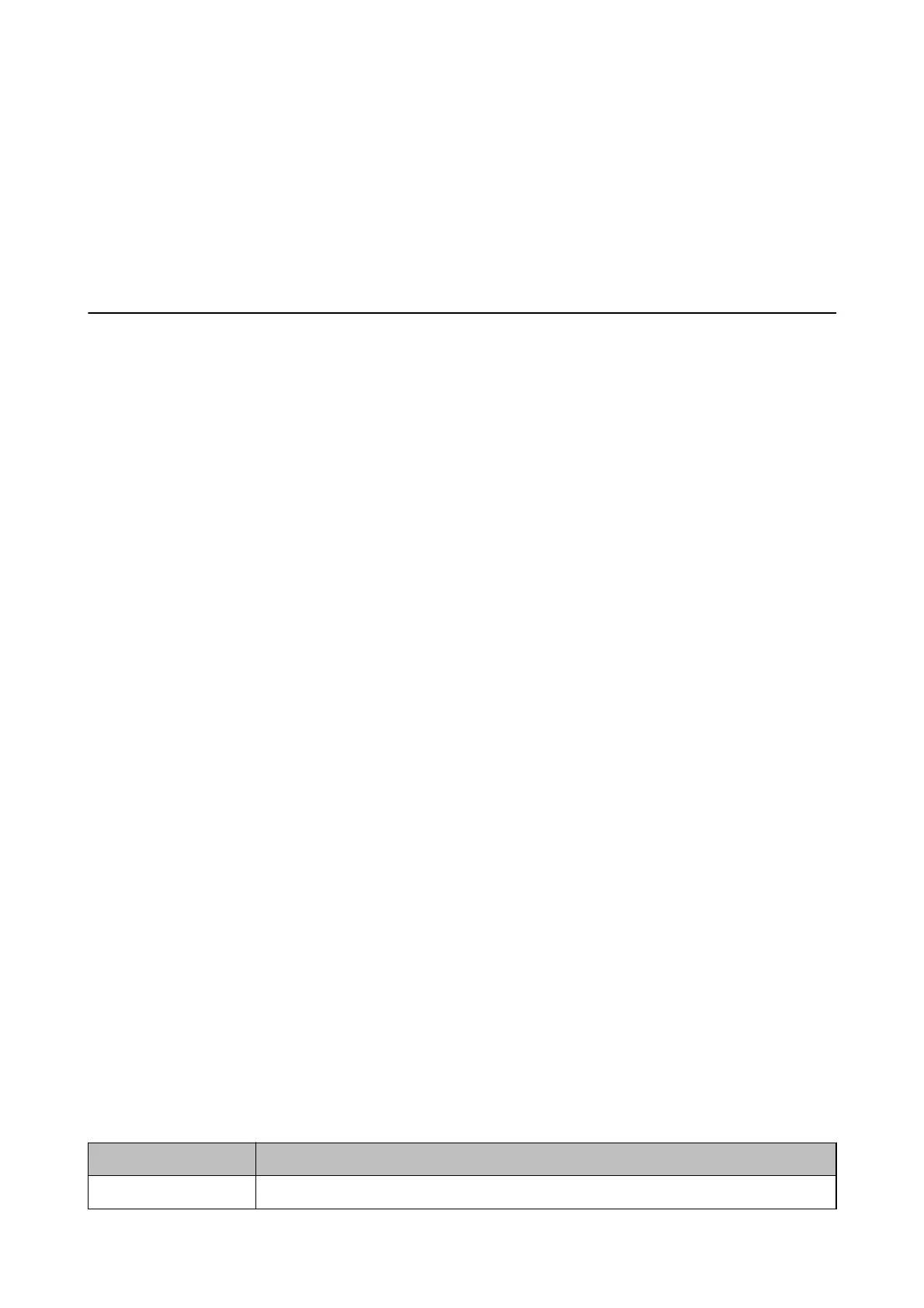2. Select General Settings > Fax Settings > Receive Settings.
3. Select Fax Output Settings > Save to Computer > No.
Related Information
&
“Fax Output Settings Menu” on page 51
Menu Options for Fax Settings
Selecting Settings > Fax Settings from the printer's control panel displays this menu.
Check Fax Connection
You can nd the menu on the printer's control panel below:
Settings > General Settings > Fax Settings > Check Fax Connection
Selecting Check Fax Connection checks that the printer is connected to the phone line and ready for fax
transmission. You can print the check result on A4 size plain paper.
Fax Setting Wizard
You can nd the menu on the printer's control panel below:
Settings > General Settings > Fax Settings > Fax Setting Wizard
Selecting Fax Setting Wizard makes basic fax settings. Follow the on-screen instructions.
Related Information
& “Making the Printer Ready to Send and Receive Faxes (Using Fax Setting Wizard)” on page 44
Receive Settings Menu
Related Information
& “Fax Output Settings Menu” on page 51
& “Print Settings Menu” on page 52
Fax Output Settings Menu
You can nd the menu on the printer's control panel below:
Settings > General Settings > Fax Settings > Receive Settings > Fax Output Settings
Item Description
Save to Inbox Saves received faxes in the printer's inbox.
User's Guide
Fax Settings
51
