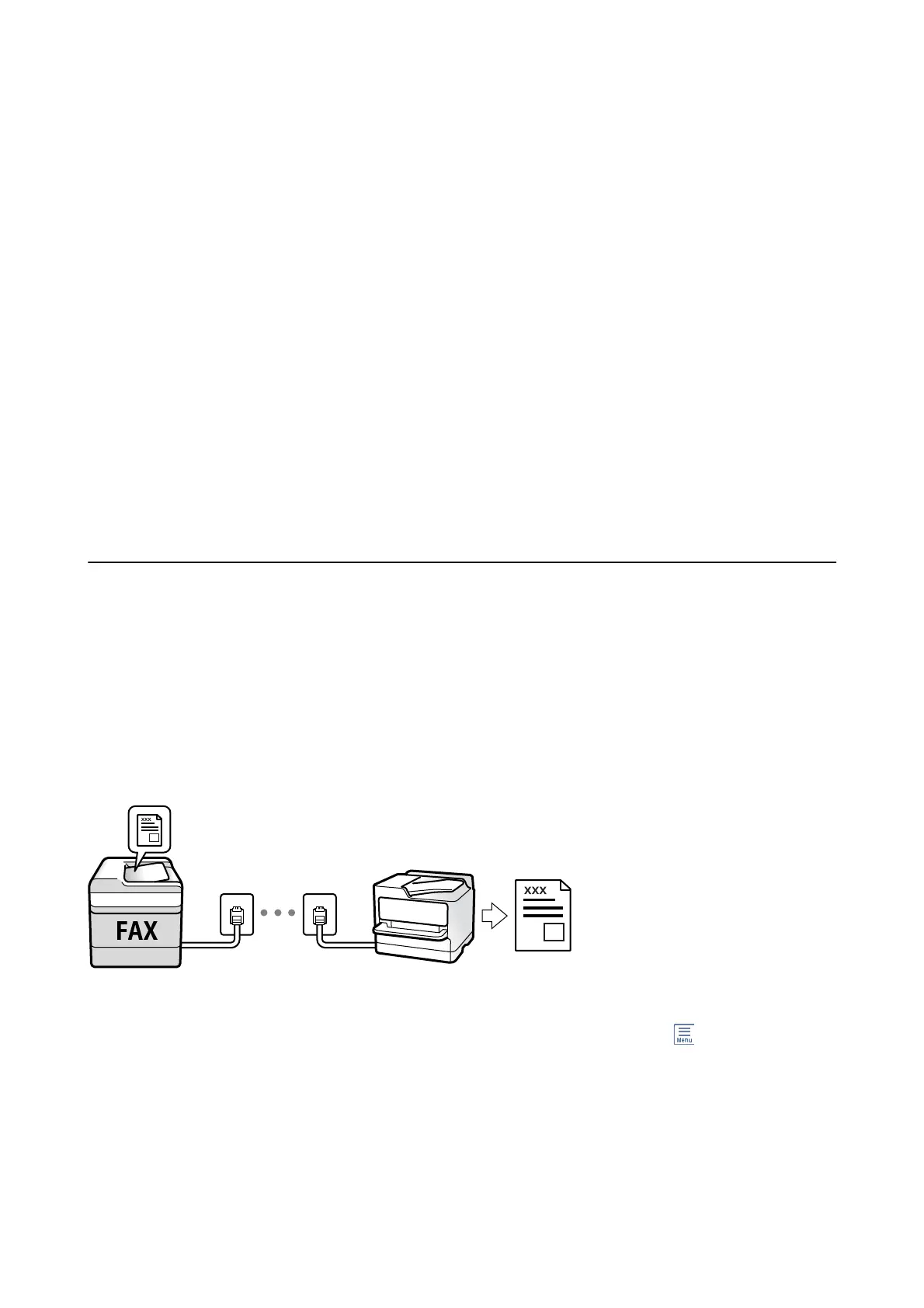3. Specify the recipient.
4. Select the Fax Settings tab, and then tap ADF Continuous Scan to set this to On.
You can also make settings such as the resolution and the sending method as necessary.
5. Tap
x
(Send).
6. When scanning the
rst
set of originals is complete and a message is displayed on the control panel asking you
to scan the next set of originals, select Ye s , set the next originals, and then select Start Scanning.
Note:
If you leave the printer untouched for 20 seconds aer prompted to set the next originals, the printer stops storing and
starts sending the document.
Related Information
&
“Placing Originals” on page 29
&
“Sending Faxes Automatically Using the Control Panel” on page 92
&
“Fax Settings” on page 101
Receiving Faxes on the Printer
If the printer is connected to the phone line and basic settings have been completed using the Fax Setting Wizard,
you can receive faxes.
ere
are two ways of receiving faxes.
❏ Receiving an incoming fax
❏ Receiving a fax by making a call (Polling Receive)
Received faxes are printed in the printer's initial settings.
You can save received faxes and check them on the printer screen.
To check the status of the fax settings, you can print a Fax Settings List by selecting Fax >
(More) > Fax Report
> Fax Settings List.
See "Related Information" below to make settings.
Related Information
& “Making Settings Individually for Printer's Fax Features” on page 46
User's Guide
Faxing
96
