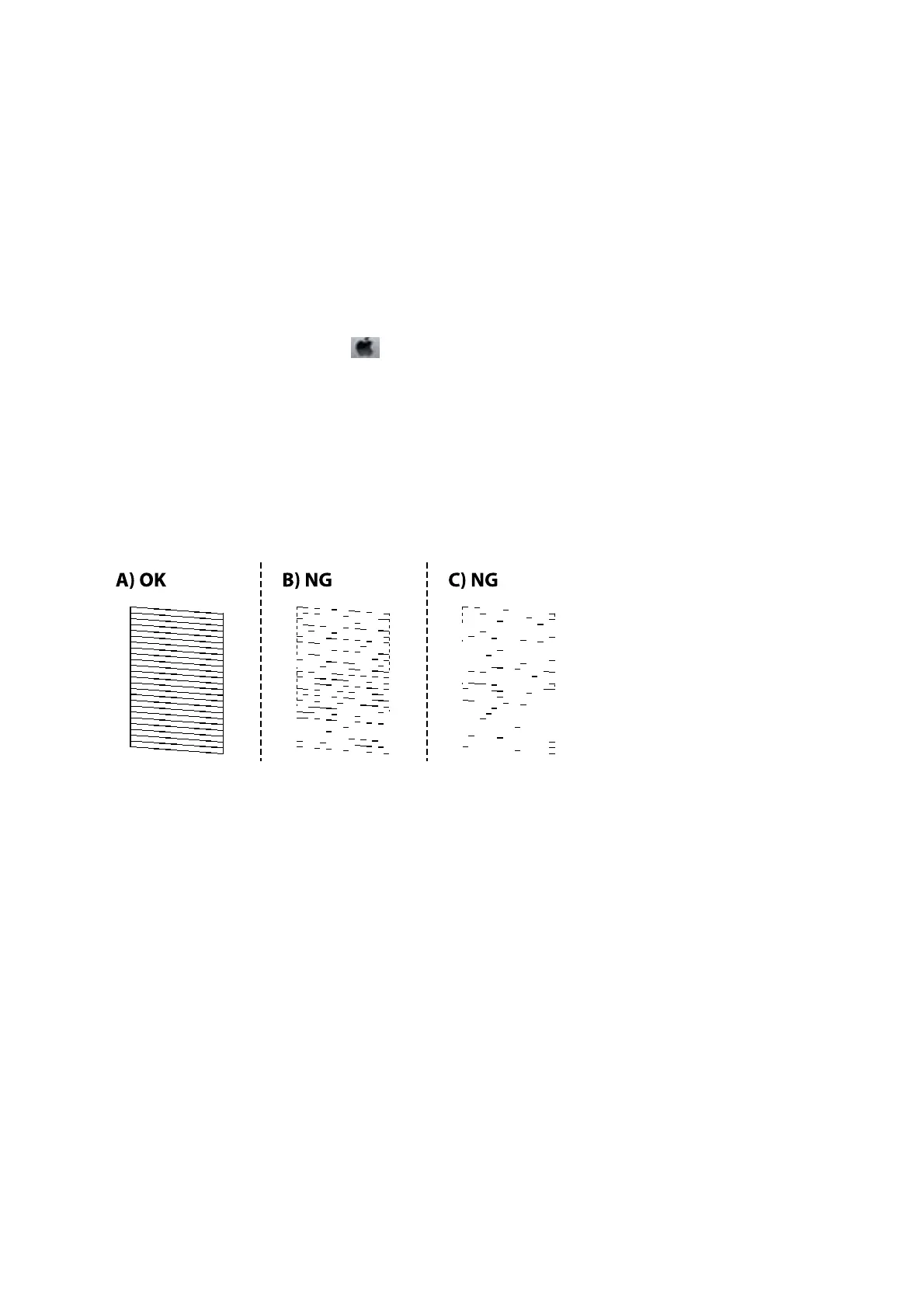& “Loading Paper in the Paper Cassette” on page 22
& “Cleaning the Print Head (Head Cleaning)” on page 122
& “Power Cleaning the Print Head (Power Cleaning)” on page 123
Check if Nozzles are Clogged (Nozzle Check) - Mac OS
1. Load A4-size plain paper in the paper cassette.
2.
Select System Preferences from the
menu > Printers & Scanners (or Print & Scan, Print & Fax), and
then select the printer.
3.
Click Options & Supplies > Utility > Open Printer Utility.
4.
Click Nozzle Check.
5. Follow the on-screen instructions to print the nozzle check pattern.
6.
Examine the printed pattern, and then perform one of the following options depending on the print results.
❏ A:
All lines are printed. No further steps are needed.
❏ B or close to B: Clean the print head.
When some nozzles are clogged, perform head cleaning. For details, see the related information below.
❏ C or close to C: Power Clean the print head.
When most lines are broken or most segments are missing, perform power cleaning. For details, see the
related information below.
Related Information
& “Loading Paper in the Paper Cassette” on page 22
& “Cleaning the Print Head (Head Cleaning)” on page 122
& “Power Cleaning the Print Head (Power Cleaning)” on page 123
User's Guide
Maintaining the Printer
121
