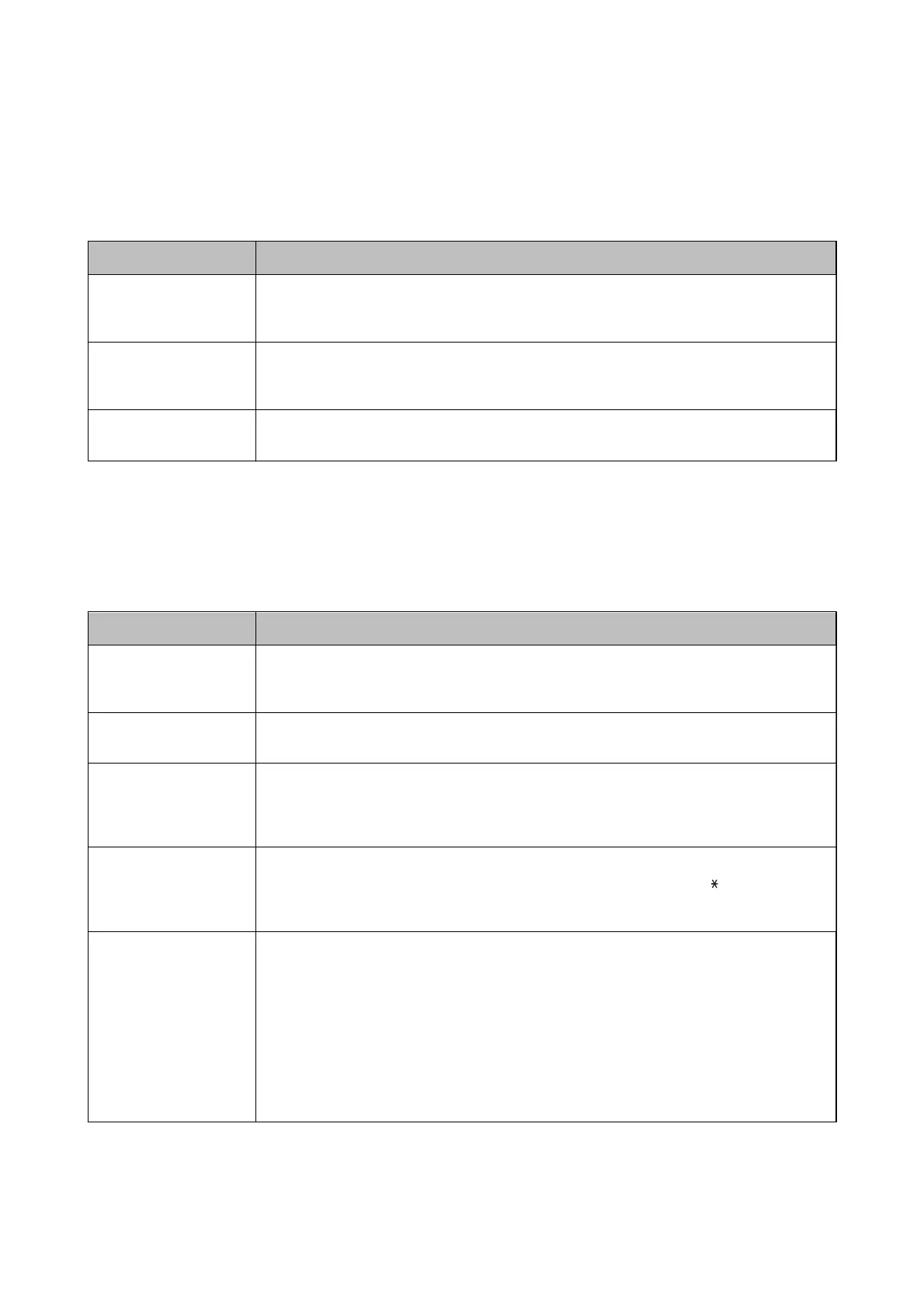Report Settings Menu
You can nd the menu on the printer's control panel below:
Settings > General Settings > Fax Settings > Report Settings
Item Description
Fax Log Auto Print
Prints the fax log automatically. Select On(Every 30) to print a log every time 30 fax jobs are
completed. Select On(Time) to print the log at a specied time. However, if the number of fax
jobs exceeds 30, the log is printed before the specied time.
Attach Fax image to
report
Prints a Transmission Report with an image of the rst page of the sent document. Select
On(Large Image) to print the upper part of the page without reducing. Select On(Small
Image) to print the entire page reducing it to t onto the report.
Report Format
Selects a format for fax reports in Fax > More tab > Fax Report other than Protocol Trace.
Select Detail to print with error codes.
Basic Settings Menu
You can nd the menu on the printer's control panel below:
Settings > General Settings > Fax Settings > Basic Settings
Item Description
Fax Speed
Select the fax transmission speed. We recommend selecting Slow(9,600bps) when a
communication error occurs frequently, when sending/receiving a fax to/from abroad, or when
you are using an IP (VoIP) phone service.
ECM Automatically corrects errors in the fax transmission (Error Correction Mode), mostly caused by
telephone line noise. If this is disabled, you cannot send documents in color.
Dial Tone Detection Detects a dial tone before starting to dial. If the printer is connected to a PBX (Private Branch
Exchange) or digital phone line, the printer may fail to start dialing. In this situation, change the
Line Type setting to PBX. If this does not work, disable this feature. However, disabling this
feature may drop the
rst
digit of a fax number and send the fax to the wrong number.
Dial Mode
Select the type of phone system to which you have connected the printer. When set to Pulse,
you can temporarily switch the dialing mode from pulse to tone by pressing
("T" is entered)
while entering numbers on the fax top screen. This setting may not be displayed depending on
your region or country.
Line Type Select the line type to which you have connected the printer.
When using the printer in an environment that uses extensions and requires an external access
code, such as 0 and 9, to get an outside line, select PBX and register the access code. Once you
have registered the access code, enter # (hash) instead of the access code when sending a fax to
an outside fax number. For an environment that uses a DSL modem or terminal adapter, setting
to PBX is also recommended.
You cannot send faxes to recipients in Contacts in which an external access code such as 0 or 9
is set. If you have added recipients in Contacts using an external access code such as 0 or 9, set
the Access Code to Do Not Use. Otherwise, you must change the code to # in Contacts.
User's Guide
Fax Settings
53
