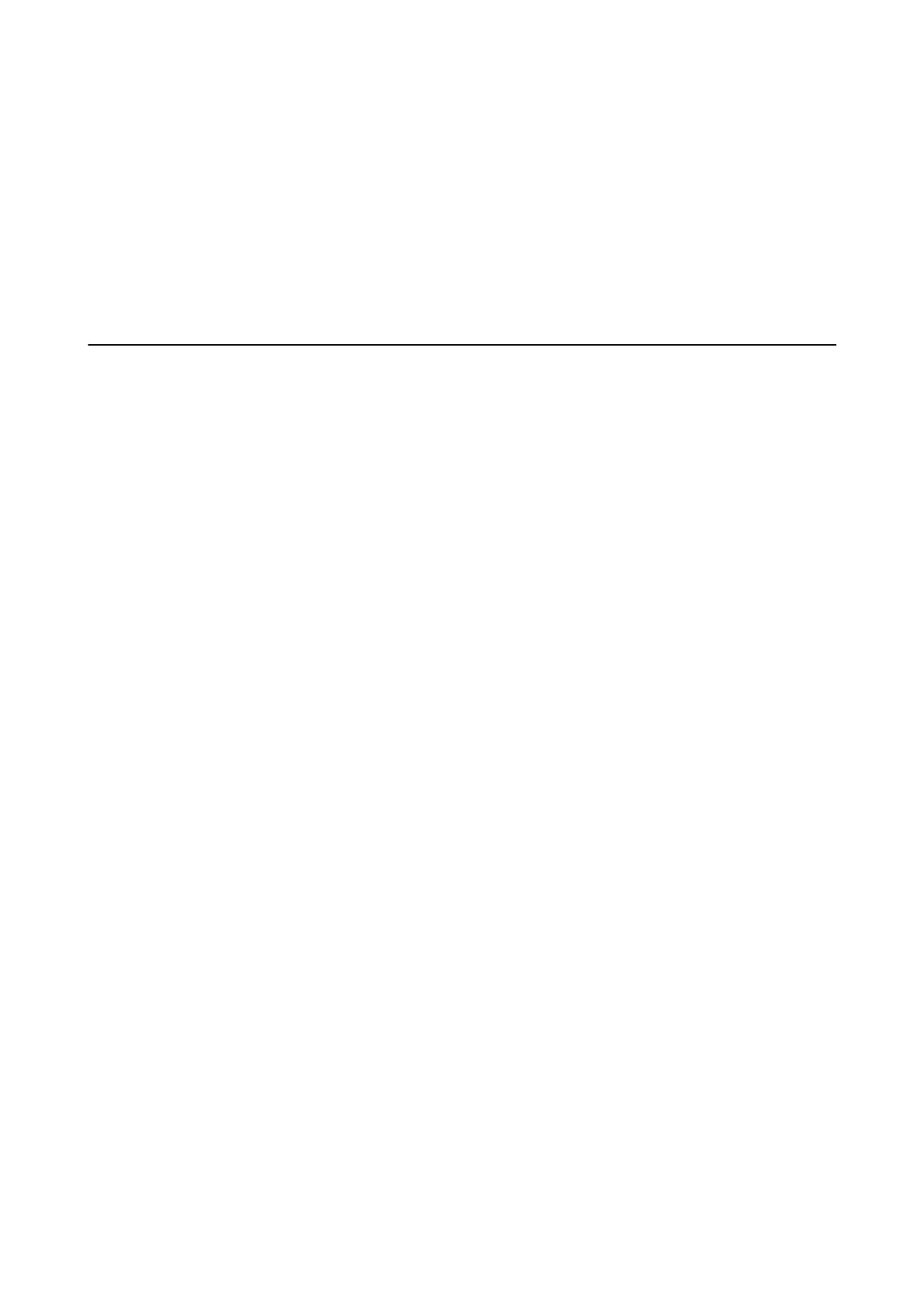❏ Windows XP/Windows Server 2003 R2/Windows Server 2003
Click the start button, select Control Panel > Printers and Other Hardware > Scanner and Cameras, and then
check if the printer is displayed.
Related Information
& “Uninstalling Applications” on page 139
& “Installing Applications” on page 138
Scanned Image Problems
Uneven Colors, Dirt, Spots, and so on Appear when Scanning from
the Scanner Glass
❏ Clean the scanner glass.
❏ Remove any trash or dirt that adheres to the original.
❏ Do not press with too much force on the original or the document cover. If you press with too much force,
blurring, smudges, and spots may occur.
Related Information
& “Cleaning the Scanner Glass” on page 130
Straight Lines Appear when Scanning from ADF
❏ Clean the ADF.
Straight lines may appear in the image when trash or dirt gets into the ADF.
❏ Remove any trash or dirt that adheres to the original.
Related Information
& “Cleaning the ADF” on page 128
The Image Quality Is Rough
❏ In Epson Scan 2, adjust the image using items on the Advanced Settings tab, and then scan.
❏ If the resolution is low, try increasing the resolution and then scanning.
Related Information
& “Scanning Using Epson Scan 2” on page 88
User's Guide
Solving Problems
164
