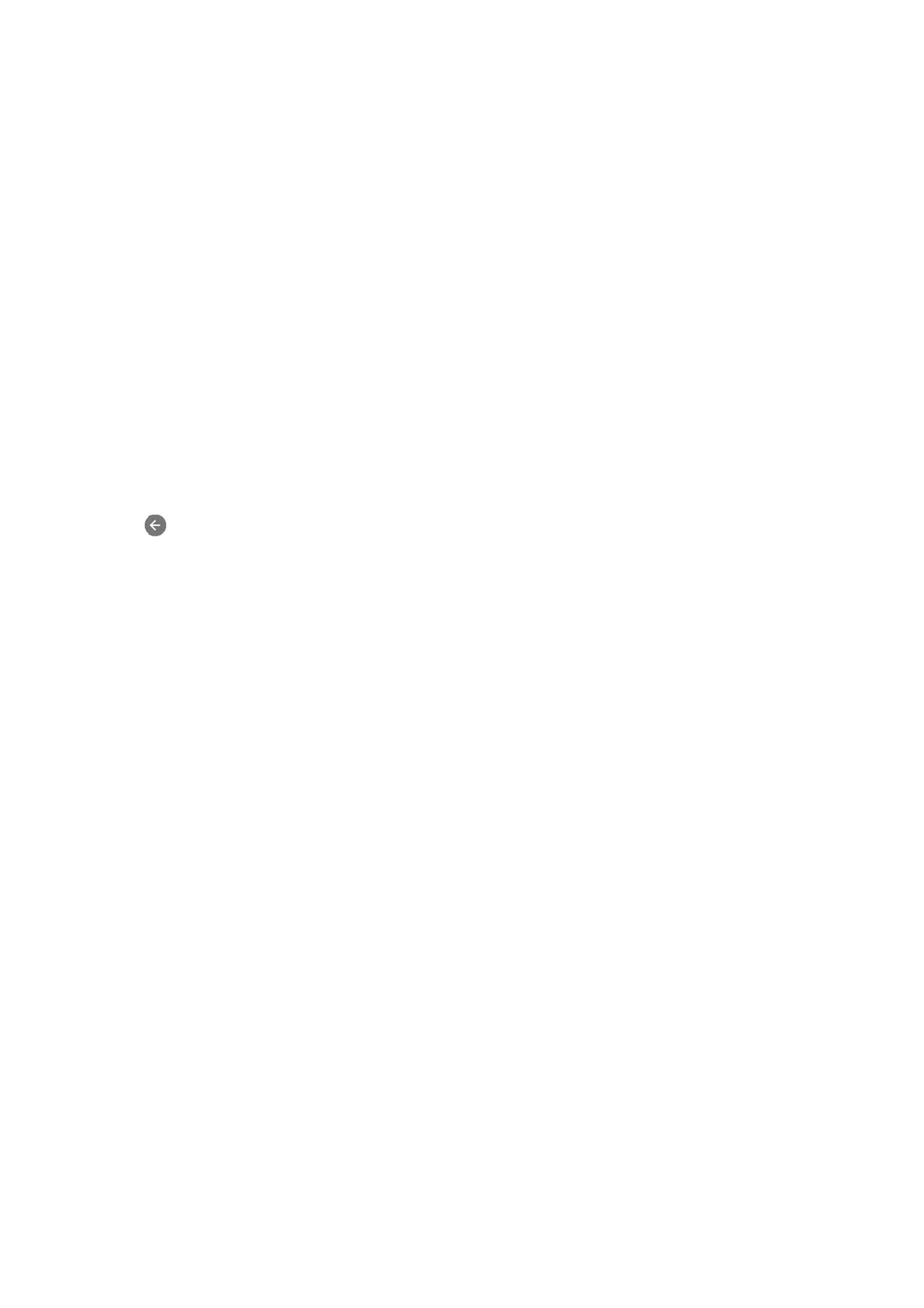& “Basic Settings Menu” on page 53
Making Settings for Blocking Junk Faxes
You can block junk faxes.
1. Select Settings on the home screen on the printer's control panel.
2. Select General Settings > Fax Settings > Basic Settings > Rejection Fax.
3. Set the condition to block junk faxes.
Select Rejection Fax, and then enable the following options.
❏ Rejection Number List: Rejects faxes that are in the Rejection Number List.
❏ Fax Header Blank: Rejects faxes that have blank header information.
❏ Unregistered Contacts: Rejects faxes that have not been added to the contact list.
4. Tap
to return to the Rejection Fax screen.
5. If you are using the Rejection Number List, select Edit Blocked Number list, and then edit the list.
Related Information
& “Basic Settings Menu” on page 53
Making Settings to Save Received Faxes
e printer is set to print received faxes by default. Besides printing, you can set the printer to save received faxes.
❏ Inbox in the Printer
You can save received faxes to the Inbox. You can view them on the printer's control panel so that you can print
only the ones you want to print or delete unnecessary faxes.
❏ A computer (PC-FAX reception)
Outside of the Printer
e above features can be used at the same time. If you use them at the same time, received documents are saved
to the inbox and on a computer. To receive faxes on a computer, make settings using FAX Utility.
1. Select Settings on the home screen.
2. Select General Settings > Fax Settings > Receive Settings > Fax Output Settings.
3. If a conrmation message is displayed, conrm it, and then tap OK.
4. Select Save to Inbox.
5. Tap Save to Inbox to set this to On
6. Select Options when memory is full, select the option to use when the inbox is full.
❏ Receive and print faxes: e printer prints all received documents that cannot be saved in the Inbox.
User's Guide
Fax Settings
49
