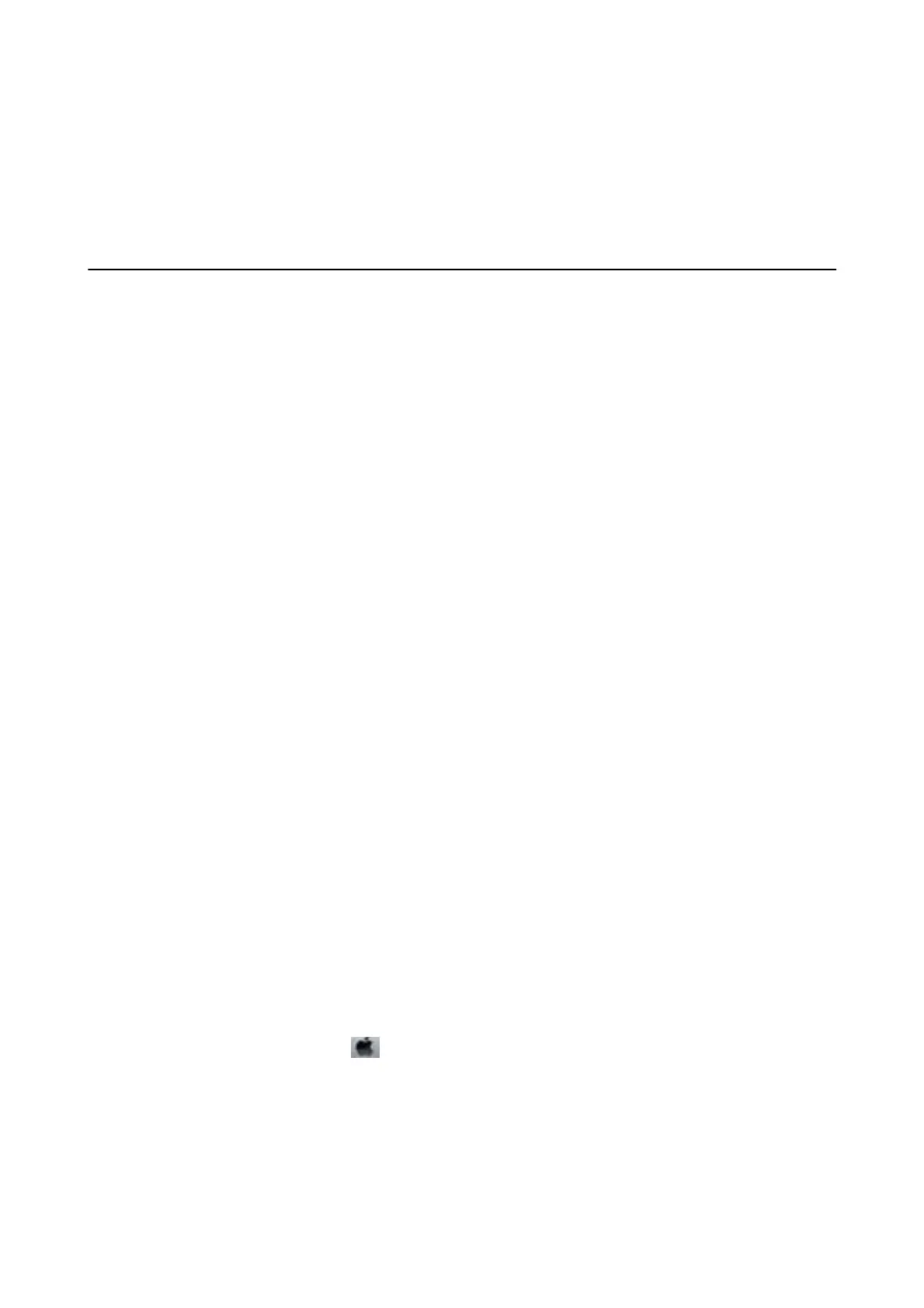Relling Ink and Replacing Maintenance
Boxes
Checking the Status of the Remaining Ink and the
Maintenance Box
To
conrm
the actual ink remaining, visually check the ink level in the printer's tank.
You can check the approximate ink levels from the computer.
You can check the approximate service life of the maintenance box from the control panel or the computer.
Checking the Status of the Maintenance Box - Control Panel
1. Select Maintenance on the home screen.
2. Select Remaining capacity of Maintenance box.
Checking the Status of the Remaining Ink and the Maintenance Box
- Windows
1. Access the printer driver window.
2. Click EPSON Status Monitor 3 on the Maintenance tab.
Note:
If EPSON Status Monitor 3 is disabled, click Extended Settings on the Maintenance tab, and then select Enable
EPSON Status Monitor 3.
Related Information
& “Accessing the Printer Driver” on page 56
Checking the Status of the Remaining Ink and the Maintenance Box
- Mac OS
1. Select System Preferences from the menu > Printers & Scanners (or Print & Scan, Print & Fax), and
then select the printer.
2. Click Options & Supplies > Utility > Open Printer Utility.
3. Click EPSON Status Monitor.
User's Guide
Relling Ink and Replacing Maintenance Boxes
111
