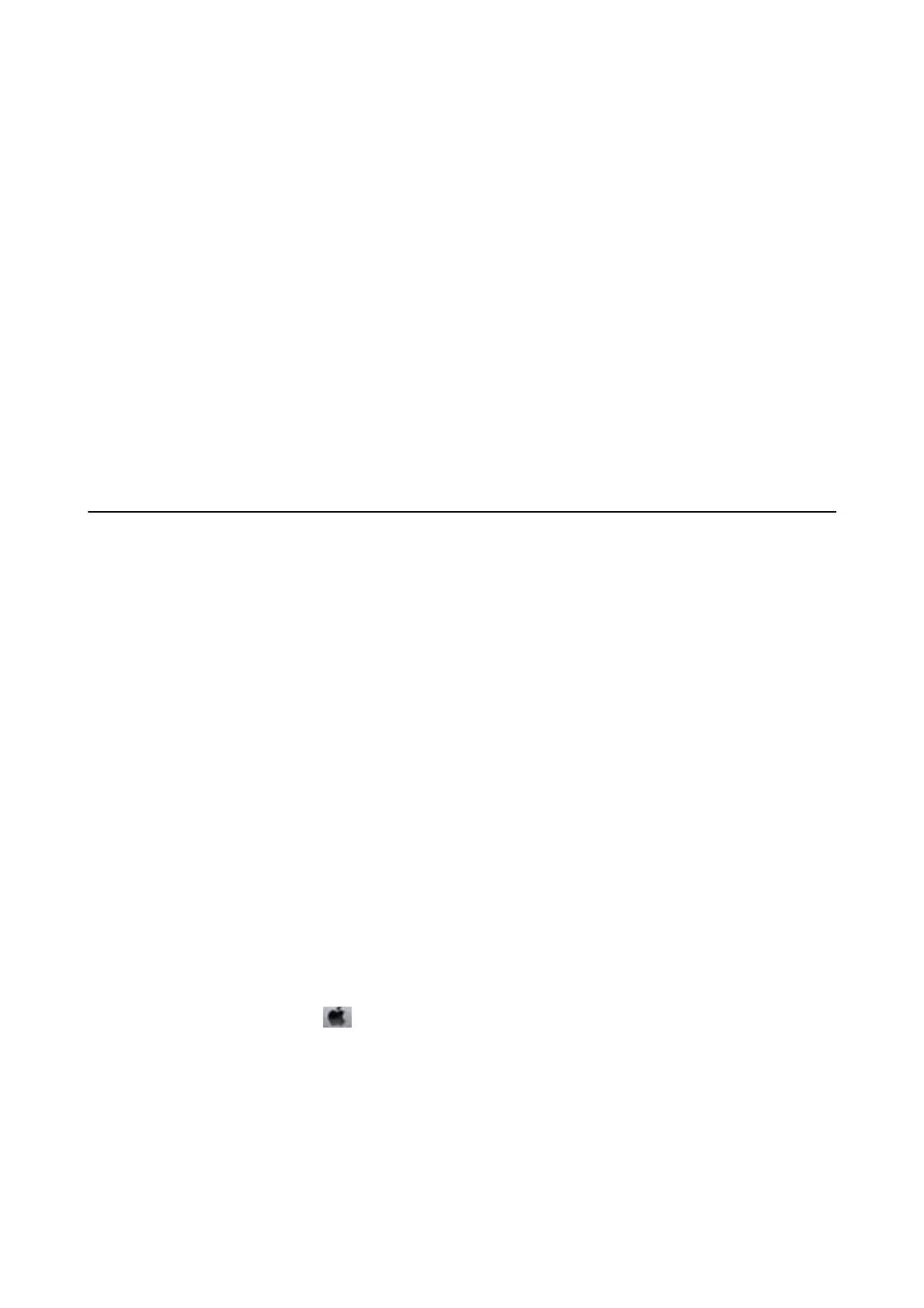Starting on Windows
❏ Wind o w s 1 0
Click the start button, and then select Epson Soware > Event Manager.
❏ Windows 8.1/Windows 8
Enter the application name in the search charm, and then select the displayed icon.
❏ Wind o w s 7 / Wi n dow s Vist a / Wi nd ow s X P
Click the start button, and then select All Programs or Programs > Epson Soware > Event Manager.
Starting on Mac OS
Go > Applications > Epson
Soware
> Event Manager.
Related Information
& “Installing Applications” on page 138
Application for
Conguring
Fax Operations and
Sending Faxes (FAX Utility)
FAX Utility is an application that allows you to congure various settings for sending faxes from a computer. You
can create or edit the contacts list to be used when sending a fax,
congure
to save received faxes in PDF format on
the computer, and so on. See the application's help for details.
Note:
❏ Windows Server operating systems are not supported.
❏ Make sure you have installed the printer driver before installing FAX Utility.
Starting on Windows
❏ Wind o w s 1 0
Click the start button, and select Epson
Soware
> FAX Utility.
❏ Windows 8.1/Windows 8
Enter the application name in the search charm, and then select the displayed icon.
❏ Wind o w s 7 / Wi n dow s Vist a / Wi nd ow s X P
Click the start button, and select All Programs (or Programs) > Epson
Soware
> FAX Utility.
Starting on Mac OS
Select System Preferences from the
menu > Printers & Scanners (or Print & Scan, Print & Fax), and then
select the printer (FAX). Click Options & Supplies > Utility > Open Printer Utility.
Related Information
&
“Receiving Faxes on a Computer” on page 107
&
“Installing Applications” on page 138
User's Guide
Software Information
136
