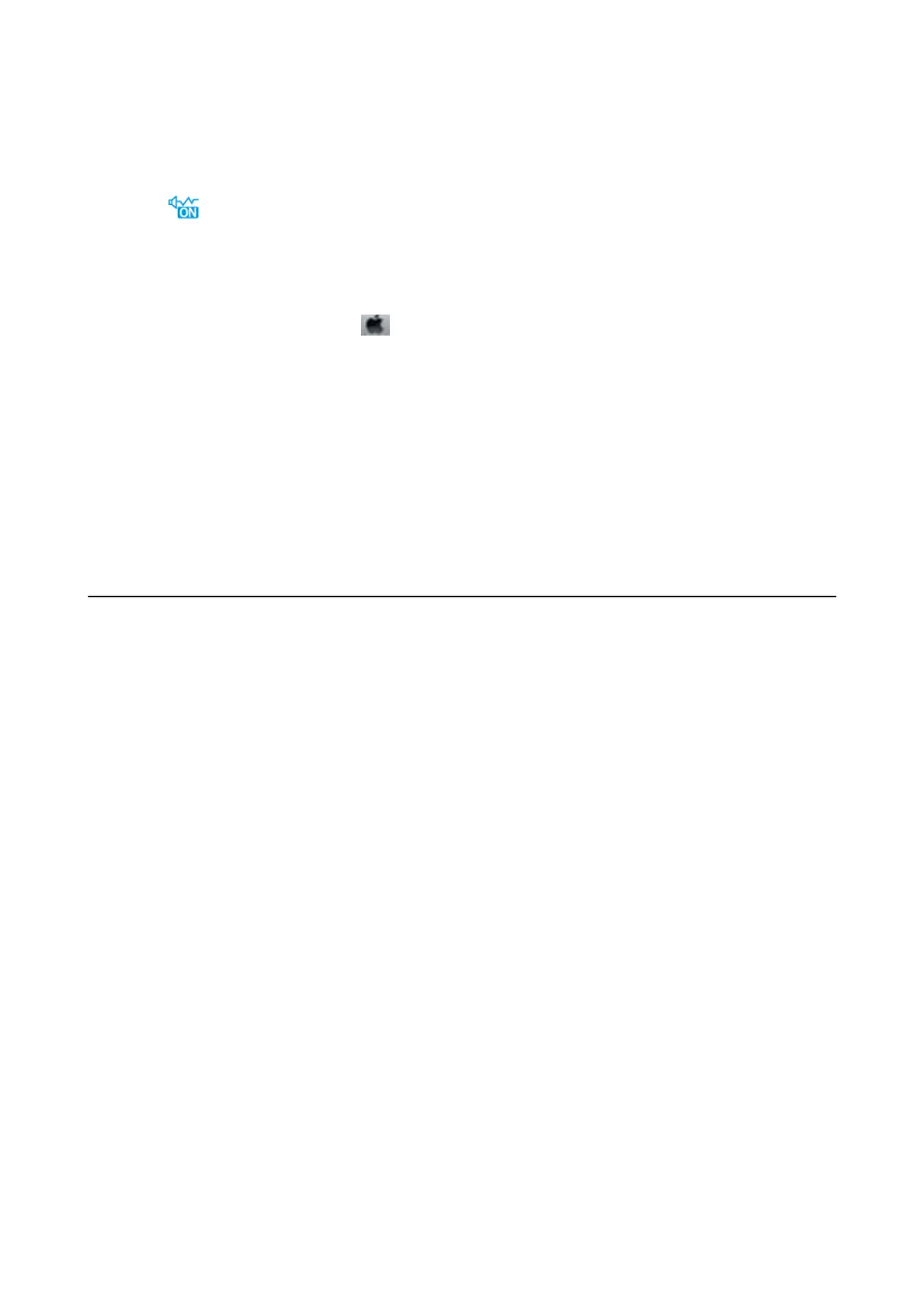❏ Disable quiet mode. is feature slows down the printing speed.
❏ Control Panel
Select
on the home screen, and then disable Quiet Mode.
❏ Wi n d o w s
Select O as the Quiet Mode setting on the printer driver's Main tab.
❏ Mac OS
Select System Preferences from the
menu > Printers & Scanners (or Print & Scan, Print & Fax), and
then select the printer. Click Options & Supplies > Options (or Driver). Select
O
as the Quiet Mode
setting.
Printing or Copying Slows Down Dramatically During Continuous
Operation
Printing or Copying slows down to prevent the printer mechanism from overheating and being damaged.
However, you can continue operation. To return to normal speed, leave the printer idle for at least 30 minutes.
e
speed does not return to normal if the power is o.
Cannot Start Scanning
❏ If you are scanning with the ADF, check that the document cover and ADF cover are closed.
❏ Connect the USB cable securely to the printer and the computer. If you are using a USB hub, try to connect the
printer directly to the computer.
❏ Make sure that the correct printer (scanner) is selected on Epson Scan 2.
Check whether or not the printer is recognized when using Windows
In Windows, make sure the printer (scanner) is displayed in Scanner and Camera. e printer (scanner) should be
displayed as "EPSON XXXXX (printer name)". If the printer (scanner) is not displayed, uninstall and then re-
install Epson Scan 2. See the following to access Scanner and Camera.
❏ Wind o w s 1 0
Click on the start button, and then select Windows System > Control Panel, enter "Scanner and Camera" in the
search charm, click View scanners and cameras, and then check if the printer is displayed.
❏ Windows 8.1/Windows 8/Windows Server 2012 R2/Windows Server 2012
Select Desktop > Settings > Control Panel, enter "Scanner and Camera" in the search charm, click Show
Scanner and Camera, and then check if the printer is displayed.
❏ Windows 7/Windows Server 2008 R2
Click the start button and select Control Panel, enter "Scanner and Camera" in the search charm, click Vi e w
scanners and cameras, and then check if the printer is displayed.
❏ Windows Vista/Windows Server 2008
Click the start button, select Control Panel > Hardware and Sound > Scanners and Cameras, and then check
if the printer is displayed.
User's Guide
Solving Problems
163
