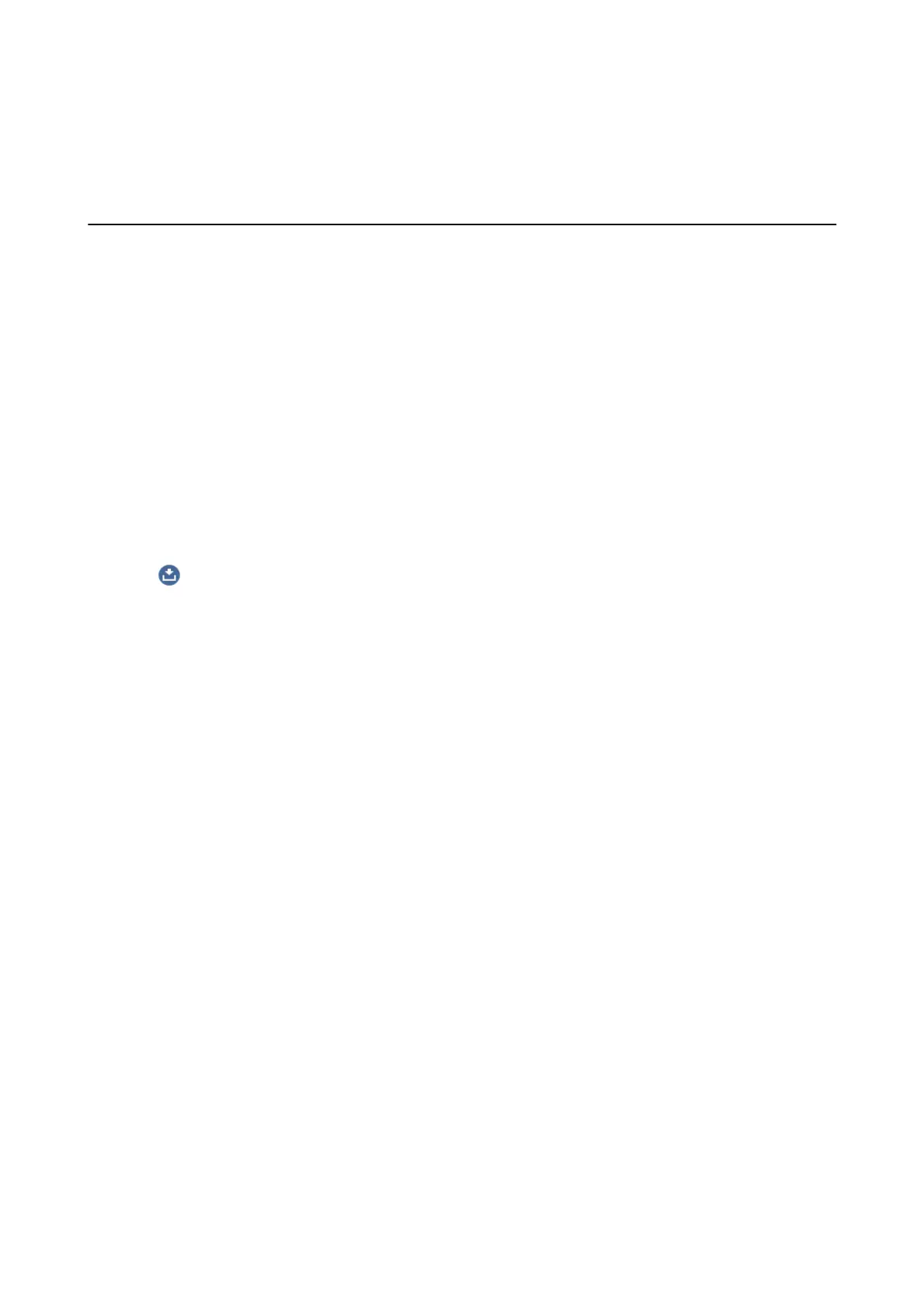Scanning
Scanning Using the Control Panel
Scanning to a Computer (Event Manager)
Note:
Before scanning, install Epson Scan 2 and Epson Event Manager on your computer.
1. Place the originals.
2. Select Scan on the home screen.
3. Select Computer.
4. Check the information displayed on the control panel and make sure that the computer is connected correctly.
5. Select
to select how to save the scanned image to a computer.
❏ Save as JPEG: Saves the scanned image in JPEG format.
❏ Save as PDF: Saves the scanned image in PDF format.
❏ Attach to e-mail: Starts the email client on your computer, and then automatically attaches it to an email.
❏ Follow custom setting: Saves the scanned image using the settings on the Epson Event Manager. You can
change the scan settings such as the scanning size, folder to save to, or save format.
6. Tap
x
.
Related Information
& “Placing Originals” on page 29
Making Custom Settings in Epson Event Manager
You can set the scan settings for Follow custom setting in Epson Event Manager.
See the Epson Event Manager help for details.
1.
Start Epson Event Manager.
User's Guide
Scanning
85
